Configuring zaura range extenders – Zilog ZAURCT User Manual
Page 39
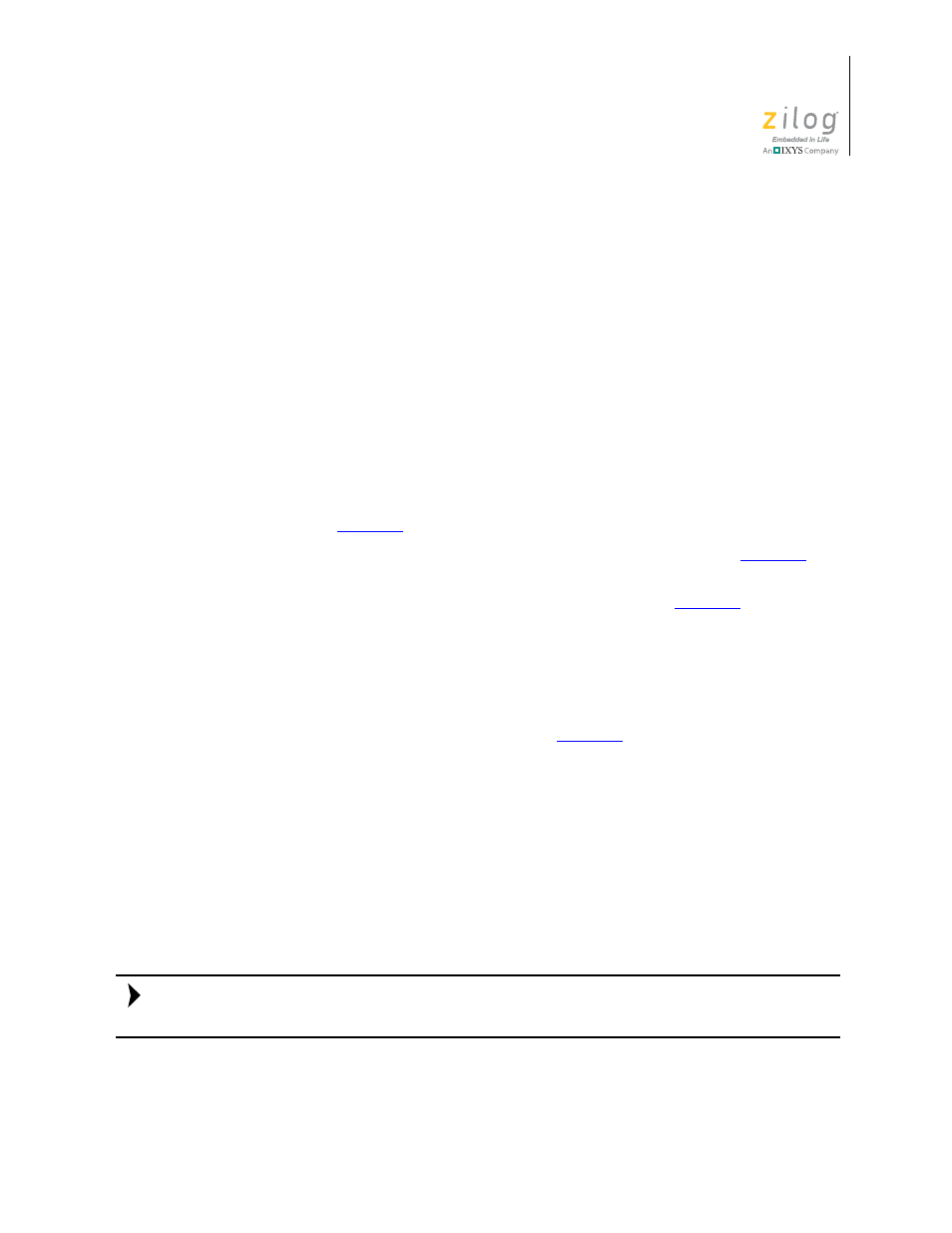
UM022903-0311
ZAURA System Installation and Configuration
ZAURA
™
RF Wireless Lighting Control
Installation Guide
33
4. Insert and fasten the retaining screw.
5. Your work is complete!
Configuring ZAURA Range Extenders
If your application requires that you configure your occupancy detector for an extended
range, consider the following settings.
Master Type Setting
Range Extenders can provide additional occupancy detection information to a Standard
Master to allow the occupancy detection range of the Standard Master to be extended.
When configuring a Range Extender, observe the following points:
•
The Master type DIP switches must be set to the Range Extender (OFF, ON) position
as shown in
•
DIP switches 1 through 8 must be set to match the Master, as shown in
•
The Occupancy Sensitivity POT may require adjustment; see
Associating a Range Extender with a Master
Before inserting a battery, designate the Range Extender unit(s) by observing the follow-
ing steps.
1. If you haven’t already configured the Master type DIP Switch (as noted above), set it
to the Range Extender position, as shown in
2. Insert a battery into the Range Extender. The blue LED will blink during this sensing
period, which lasts approximately 45 seconds.
3. Upon receiving power, the Range Extender seeks a Master until the association
completes or until the battery is removed. While the Range Extender is seeking a
Master, the blue LED illuminates briefly, every 1 to 2 seconds. After the Range
Extender has associated, the blue LED stops blinking.
4. On the Master unit, depress either
Associate
button (dimming or non-dimming).
5.
The Master unit attempts association for a period of 30 seconds. If either
Associate
button
is pressed during this 30-second period, a new 30-second period of association is initiated.
Each time a Range Extender becomes associated with the Master, the green LED located
on the Master blinks.
Note: