Scroll or zoom with the mouse wheel, Undo changes, After effects user interface tips – Adobe After Effects User Manual
Page 14
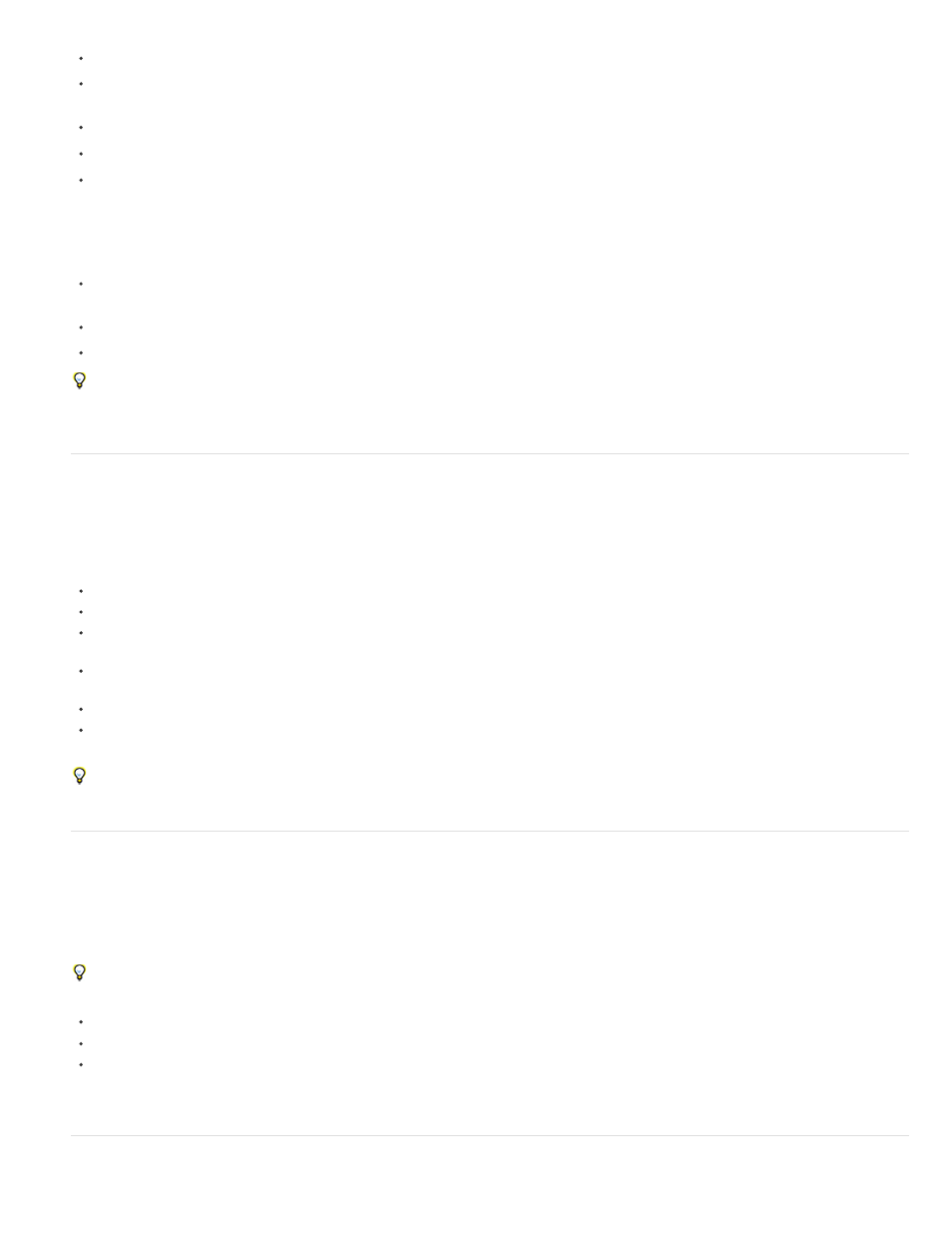
To show only footage items for which the name or comment contains a specific string, start typing the string.
To show only footage items for which the source file is missing, type the entire word missing. (This search works whether or not the File
Path column is shown, which is an exception to the general rule that only shown columns are searched.)
To show only unused footage items, type the entire word unused.
To show only used footage items, type the entire word used.
To show only Cineon footage items, type Cineon with the Type column shown.
Examples of searches in the Timeline panel
To show only layers and properties for which the name or comment contains a specific string, type the string. For example, type starch to
show pins created by the Puppet Starch tool.
To show only properties that have an expression that uses a specific method, type the method name.
To show only layers with a specific label, type the label name. (See Color labels for layers, compositions, and footage items.)
Click the swatch for a label to see the context menu that lists the label names. Alternatively, drag the right edge of the Label column heading to
expand the column to read the label names.
Scroll or zoom with the mouse wheel
You can use the mouse wheel to zoom in the Timeline, Composition, Layer, and Footage panels. You can use the mouse wheel to scroll in the
Timeline, Project, Render Queue, Flowchart, Effect Controls, Metadata, and Effects & Presets panels.
To zoom into the center of the panel, or into the feature region when tracking, roll the mouse wheel forward.
To zoom out of the center of the panel, or out of the feature region when tracking, roll the mouse wheel backward.
To zoom into the area under the pointer, hold down Alt (Windows) or Option (Mac OS) as you roll the mouse wheel forward. In the Timeline,
Footage, and Layer panels, this action zooms in time when the pointer is over the time navigator or time ruler.
To zoom out of the area under the pointer, hold down Alt (Windows) or Option (Mac OS) as you roll the mouse wheel backward. In the
Timeline, Footage, and Layer panels, this action zooms in time when the pointer is over the time navigator or time ruler.
To scroll vertically, roll the mouse wheel forward or backward.
To scroll horizontally, hold down Shift as you roll the mouse wheel backward or forward. In the Timeline, Footage, and Layer panels, Shift-
rolling backward moves forward in time and vice versa when the pointer is over the time navigator or time ruler.
You can scroll or zoom with the mouse wheel in a panel even if it is not currently active, as long as the pointer is over it.
Undo changes
You can undo only those actions that alter the project data. For example, you can undo a change to a property value, but you cannot undo the
scrolling of a panel or the activation of a tool.
You can sequentially undo as many as 99 of the most recent changes made to the project.
To avoid wasting time undoing accidental modifications, lock a layer when you want to see it but do not want to modify it.
To undo the most recent change, choose Edit > Undo [action] or Ctrl-Z
To undo a change and all changes after it, choose Edit > History, and select the first change that you want to undo.
To revert to the last saved version of the project, choose File > Revert. All changes made and footage items imported since you last saved
are lost. You cannot undo this action.
After Effects user interface tips
10