Auto-delete points across time | cc – Adobe After Effects User Manual
Page 267
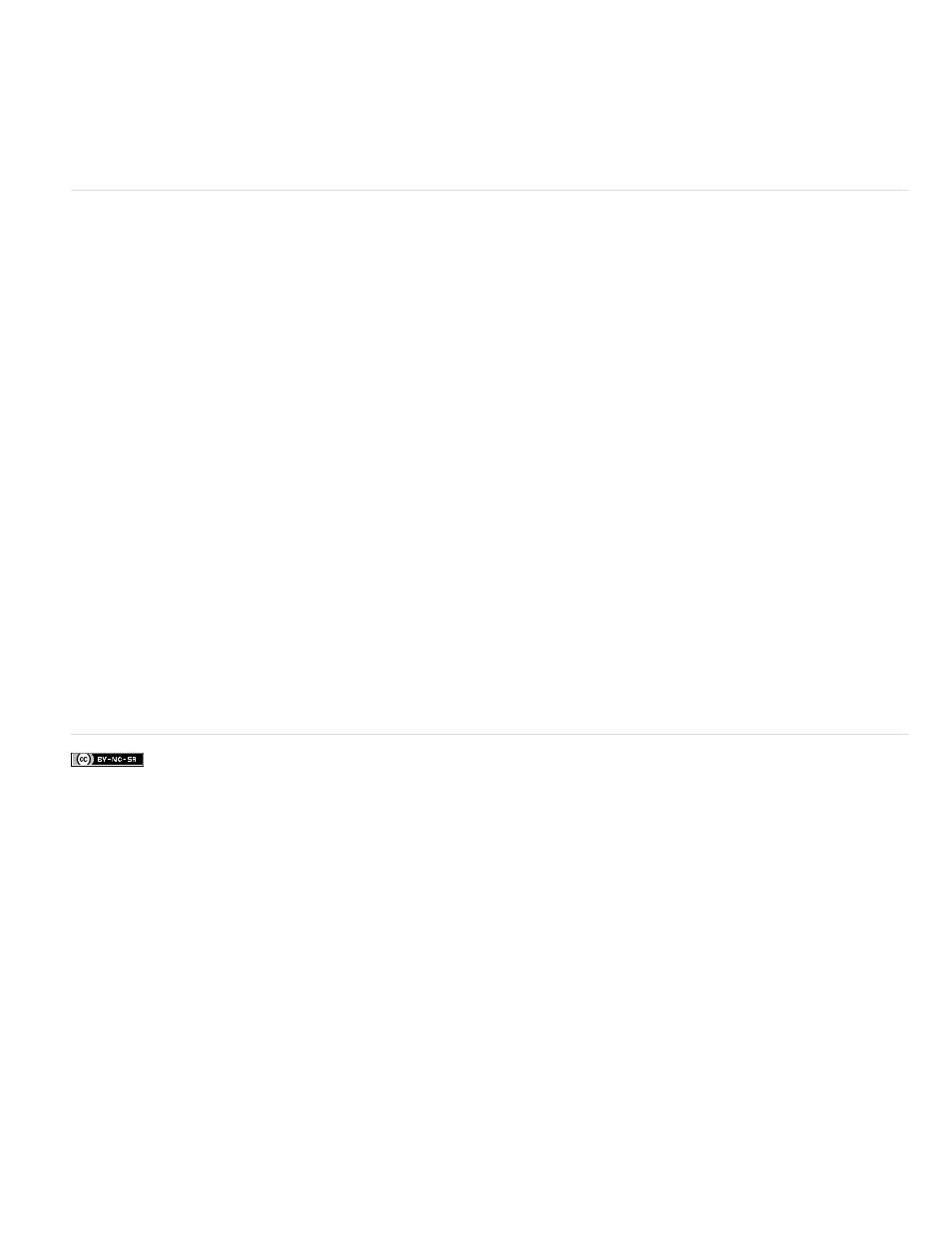
Facebook posts are not covered under the terms of Creative Commons.
Note:
Note:
4. Right-click (Windows) or Control-click (Mac OS) the target and choose Set Ground Plane And Origin.
This action does not have any visible result, but the reference plane and origin of the coordinate system are saved for this scene. Any items that
you create from within this instance of the 3D Camera Tracker effect are created using this plane and origin.
If you choose Set Ground Plane And Origin again, a warning tells you that objects already created using a different ground plane and origin
are not to be updated using the new ground plane and origin.
Auto-delete Points Across Time | CC
In the Advanced section of the effect properties, there is a new option: Auto-delete Points Across Time.
If this option is on, when you delete track points in the Composition panel, corresponding track points (for example, track points on the same
feature or object) are deleted at other times on the layer, so it isn't necessary to delete the track points frame by frame to improve the quality of the
track. For example, you can delete track points on a person running through the scene, whose motion should not be considered for the
determination of how the camera was moving in the shot. This method works for both 2D Source and 3D Solved track points.
You can delete selected track points with the Delete key or by context-clicking and choosing Delete Selected Points.
Even with the new Auto-delete Points Across Time feature, you can instead or additionally define an alpha channel for the layer to prevent
the 3D Camera Tracker effect from considering a specific part of the image for determining a camera.
Exporting 3D Camera Tracker data to 3D applications
You can export 3D Camera Tracker data to 3D applications like MAXON CINEMA 4D.
Do the following:
1. Download plug-ins for exporting camera tracking data. For example,
2. Install the plug-ins to the plug-ins folder.
3. Choose File > Export > (plug-in manufacturer]. For Cinema4D, choose Cinema 4D Exporter.
4. Name the file and click Save.
5. Open the file in the 3D application.
For more information about exporting camera tracker data, and how to import rendered objects back in to After Effects,
by
Chris and Trish Meyer.
263