Expression errors – Adobe After Effects User Manual
Page 683
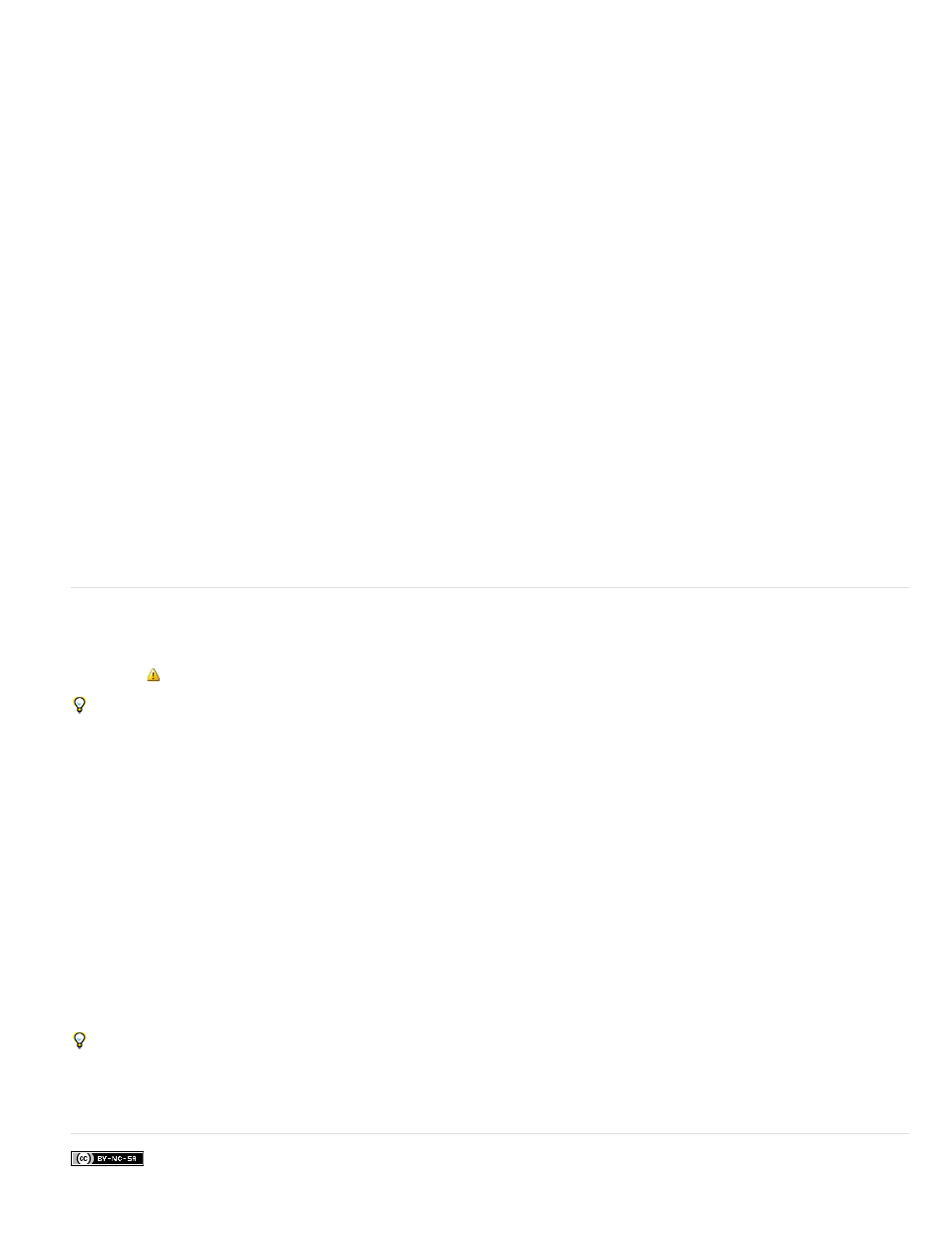
Facebook posts are not covered under the terms of Creative Commons.
Note:
Note:
current composition time at which the expression is being evaluated. The following expressions both use the default composition time and return
the same values:
thisComp.layer(1).position
thisComp.layer(1).position.valueAtTime(time)
To use a relative time, add an incremental time value to the time argument. For example, to get the Position value 5 seconds before the current
time, use the following expression:
thisComp.layer(1).position.valueAtTime(time-5)
Default time references to properties in nested compositions use the original default composition time, not remapped time. However, if you use the
source
function to retrieve a property, the remapped time is used.
For example, if the source of a layer in the containing composition is a nested composition, and in the containing composition you have remapped
time, when you get the position values of a layer in the nested composition with the following expression, the position values use the default time
of the composition:
comp("nested composition").layer(1).position
However, if you access layer 1 using the source function, the position values use the remapped time:
thisComp.layer("nested composition").source.layer(1).position
If you use a specific time in an expression, After Effects ignores the remapped time.
Because expressions operate on time in units of seconds (not frames), you sometimes need to use time conversion methods to convert time
values to perform operations on frames. (See Time conversion methods (expression reference).)
Expression errors
If an expression cannot be processed, After Effects displays a message explaining the error and automatically disables the expression. A yellow
warning icon
appears next to the expression; click the warning icon to view the error message again.
To show expressions that have errors, select one or more layers, right-click (Windows) or Control-click (Mac OS) a selected layer in the
Timeline panel, and choose Reveal Expression Errors from the context menu.
Some expressions rely on the names of layers or properties in your project; if you change the name of a layer or property that is involved in an
expression, After Effects attempts to update the expression to use the new name. However, in some complex cases, After Effects is unable to
automatically update the expression, in which case the expression may produce an error message, and you must update the expression yourself.
Note: If you are running After Effects in a language other than the one for which an expression was written, or if you have changed the names of
items (such as layers, effects, or other property groups), then the expression may not work until you modify the expression to use the new names
or the strings that match the language in which you are running After Effects. Because the examples in this document were created for the default
state of After Effects running in English, some examples in this document will not work without such modification.
The arguments for some After Effects effects have changed from the arguments in previous versions. If you have existing expressions that
use argument index references rather than argument names, you may need to update the expressions to use argument names.
Precomposing multiple layers can also cause expressions that refer to a property of one of the layers to produce an error, requiring you to update
these expressions to refer to the layer within the new composition. This is especially a concern with expressions that use thisComp instead of
referring to a composition by its name. (See About precomposing and nesting.)
Jeff Almasol provides a script on his
which you can replace instances of thisComp with explicit references to a
composition’s name.
Adobe also recommends
679