Extract effect – Adobe After Effects User Manual
Page 485
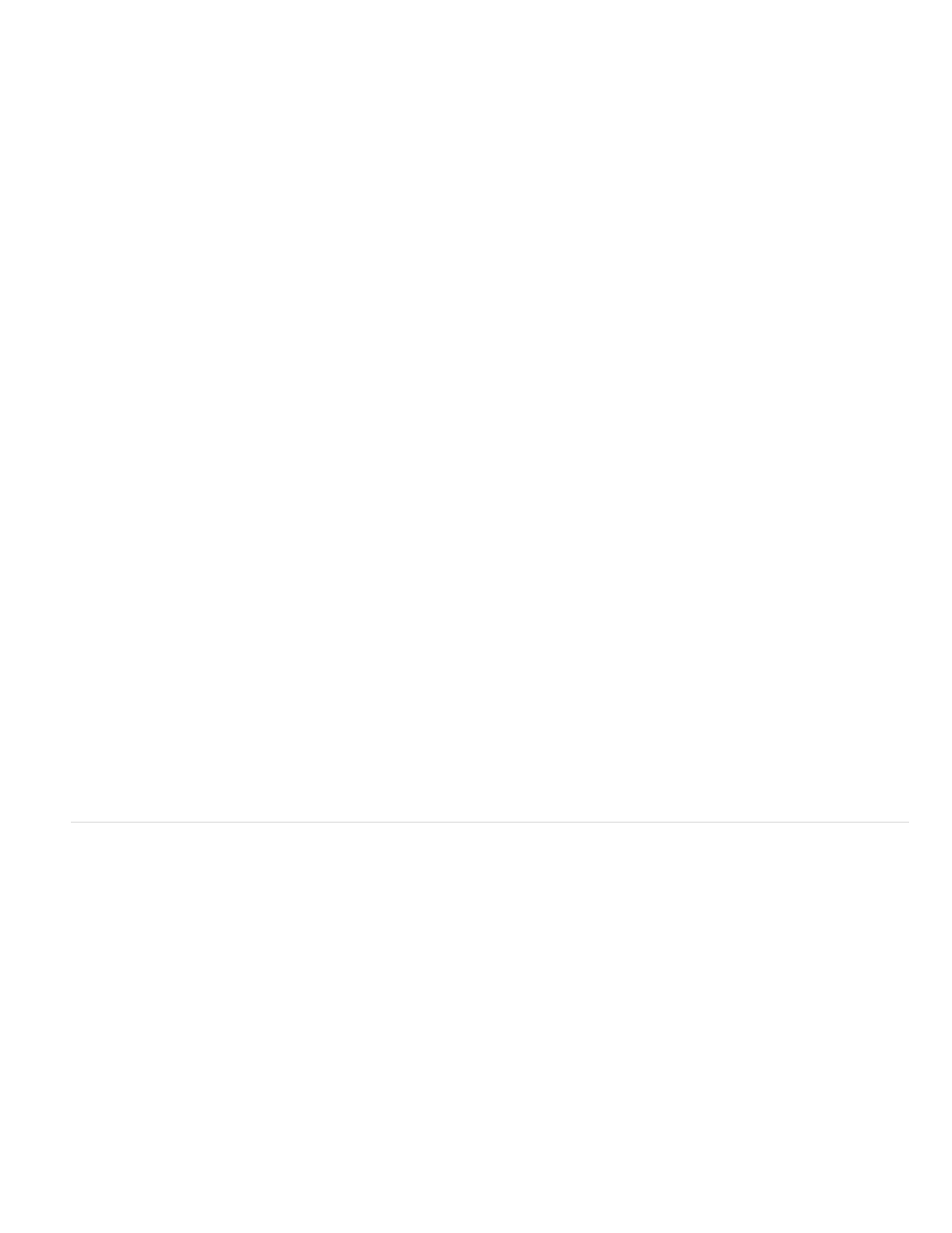
Note:
Center
Stretch To Fit
Note:
Note:
The imported image becomes the difference layer. Make sure that its duration is at least as long as the duration of the source layer.
If the shot doesn’t contain a full background frame, you may be able to assemble the full background by combining parts of several
frames in After Effects or Photoshop. For example, you can use the Clone Stamp tool to take a sample of the background in one frame, and
then paint the sample over part of the background in another frame.
4. Turn off the display of the difference layer by clicking the Video switch in the Timeline panel.
5. Make sure that the original source layer is selected, and then choose Effect > Keying > Difference Matte.
6. In the Effect Controls panel, choose Final Output or Matte Only from the View menu. (Use the Matte Only view to check for holes in the
transparency. To fill undesired holes after you complete the keying process, see Close a hole in a matte.)
7. Select the background file from the Difference Layer menu.
8. If the difference layer isn’t the same size as the source layer, choose one of the following controls from the If Layer Sizes Differ menu:
Places the difference layer in the center of the source layer. If the difference layer is smaller than the source layer, the rest of the
layer fills with black.
Stretches or shrinks the difference layer to the size of the source layer. Background images may become distorted.
9. Adjust the Matching Tolerance slider to specify the amount of transparency based on how closely colors must match between the layers.
Lower values produce less transparency; higher values produce more transparency.
10. Adjust the Matching Softness slider to soften the edges between transparent and opaque areas. Higher values make matched pixels more
transparent but don’t increase the number of matching pixels.
11. If the matte still contains extraneous pixels, adjust the Blur Before Difference slider. This slider suppresses noise by slightly blurring both
layers before the comparison is made.
The blurring occurs only for the comparison and doesn’t blur final output.
12. Before closing the Effect Controls panel, make sure to select Final Output from the View menu to ensure that After Effects renders the
transparency.
Extract effect
The Extract effect creates transparency by keying out a specified brightness range, based on a histogram of a specified channel. It’s best used to
create transparency in an image shot against a black or white background or against a background that is dark or bright but consists of more than
one color.
The controls for this effect are similar to the controls of the Extract effect in Adobe Premiere Pro, but the purpose and results of the effect
are different.
This effect works with 8-bpc and 16-bpc color.
Use the Extract effect
In the Effect Controls panel, the Extract effect displays a histogram for a channel specified in the Channel menu. The histogram displays a
representation of the brightness levels in the layer, showing the relative number of pixels at each level. From left to right, the histogram extends
from the darkest (a value of 0) to the lightest (a value of 255).
481