Scaling a movie up – Adobe After Effects User Manual
Page 734
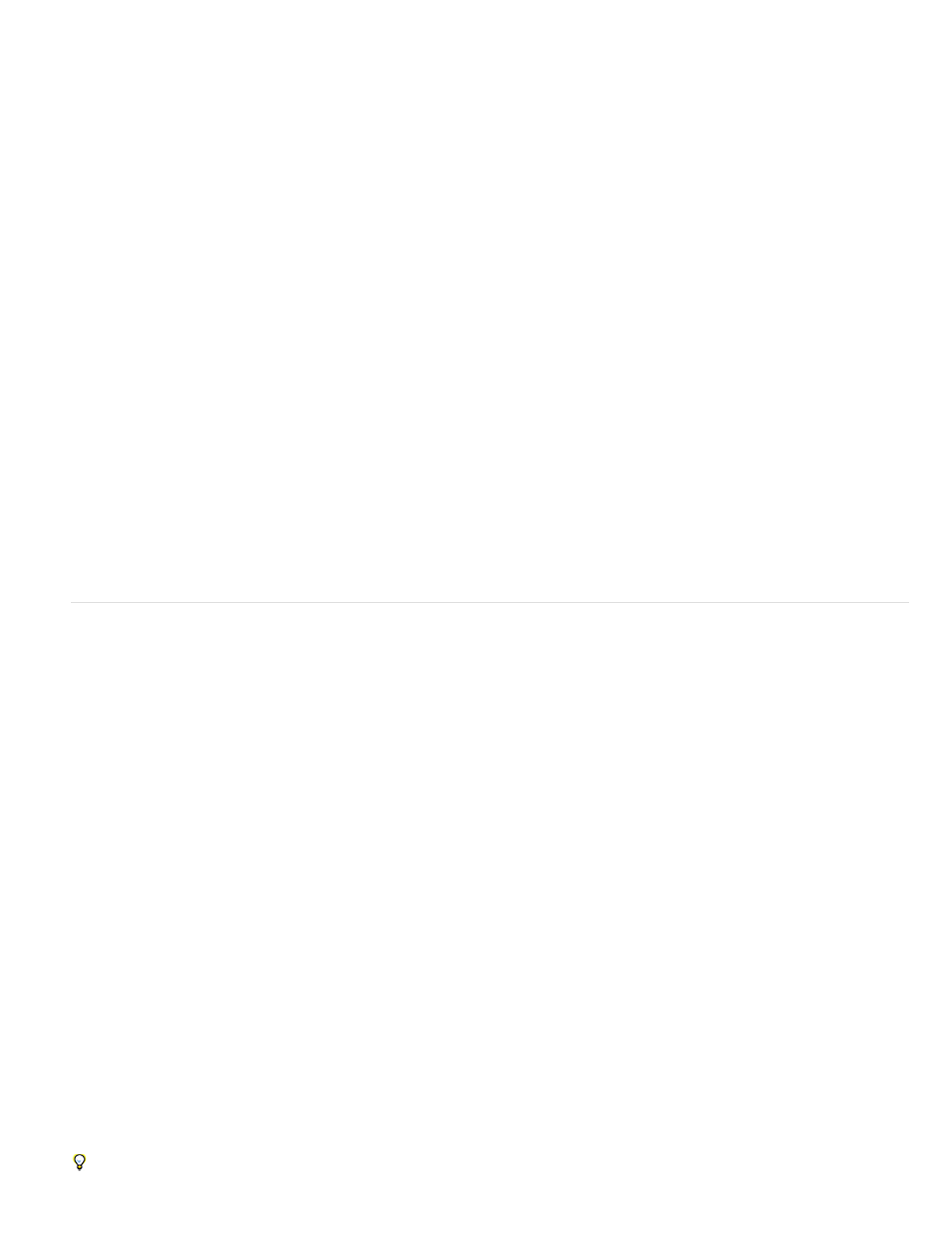
Note:
Crop the composition
Note:
Crop to a region of interest
Note:
Render the composition at a reduced resolution
Note:
Nest the composition
Note:
Resize the composition
Note:
Crop the composition
Note:
640x480 composition and render it at full resolution, you can set the Resize value in the Output Module Settings dialog box to 50% to create a
320x240 movie. For a composition rendered at full resolution, the image quality is excellent when the Resize Quality is set to High.
Do not use resizing to change the vertical dimensions of a movie when field rendering is on. Resizing vertically mixes the field order, which
distorts motion. Use either cropping or composition nesting if you need to vertically resize a field-rendered movie.
This method is ideal for reducing the size of a movie by a few pixels. Use the Crop options in the Output Module Settings
dialog box. Remember that cropping cuts off part of the movie, so objects centered in the composition may not appear centered unless the movie
is cropped evenly on opposite edges.
In some special cases, After Effects will automatically crop rather than scale when creating an output movie with dimensions that don’t
match the dimensions of the composition. For example, when creating a 720x480 movie with a pixel aspect ratio of 0.91 or 1.21 from a 720x486
composition, After Effects will crop instead of scale.
To render just a portion of the composition frame, define a region of interest in the Composition panel. Then, select
the Region Of Interest option in the Output Module Settings dialog box before rendering. (See Region of interest (ROI).)
Cropping an odd number of pixels from the top of a field-rendered movie reverses the field order. For example, if you crop one row of pixels
from the top of a movie with Upper Field First field rendering, the field-rendering order then becomes Lower Field First. Remember that if you crop
pixels from the top of the movie, you need to add to the bottom row of the movie to maintain the original size. If you don’t mind losing one scan
line, this technique gives you a way to output two movies from one render, each with a different field order.
This method is the fastest for creating reduced-size movies. For example, if you create a
640x480 composition, you can set the composition resolution to one half, reducing the size of the rendered composition to 320x240. You can then
create movies or images at this size. The reduced resolution reduces the sharpness of the image and is best used for creating preview or draft
movies.
When rendering at reduced resolution, set the quality of the composition to Draft. Rendering at Best quality while reducing resolution does
not produce a clean image and takes longer to render than rendering at Draft quality.
Scaling a movie up
Increasing the size of the output from a rendered composition reduces the image quality of a movie and is not recommended. If you must enlarge
a movie, to maintain highest image quality, enlarge a composition that was rendered at full resolution and highest quality using one of the following
methods:
Create a new composition at the larger dimensions and nest the smaller composition inside it. For example, if you create a
320x240 composition, you can place it in a 640x480 composition. Resize the composition to fit the new larger composition size, and then collapse
transformations by choosing Layers > Switches > Collapse. The resulting composition rendered at full resolution and best quality will have better
image quality than if you had resized the movie. However, this method also renders slower than if you created a composition and resized it.
To create a draft movie with specific dimensions, use both the Resize option and reduced resolution in the rendered composition.
For example, if you create a 320x240 composition and render it at full resolution, you can set the Resize value in the
Output Module Settings dialog box to 200% to create a 640x480 movie. For a composition rendered at full resolution, the image quality is usually
acceptable.
Do not use resizing to change the vertical dimensions of a movie with field rendering. Resizing vertically mixes the field order, which distorts
any motion. Use either cropping or composition nesting if you need to vertically resize a field-rendered movie.
To enlarge a movie by a few pixels, increase the size using negative values for the Crop options in the Output Module
Settings dialog box. For example, to increase the size of a movie by 2 pixels, enter –2 in the Cropping section of the Output Module Settings dialog
box. Remember that negative cropping adds to one side of a movie, so objects originally centered in the composition may not appear centered
when the movie is cropped.
Adding an odd number of pixels to the top of a field-rendered movie reverses the field order. For example, if you add one row of pixels to
the top of a movie with Upper Field First field rendering, the field-rendering order then becomes Lower Field First. Remember that if you add pixels
to the top of the movie, you need to crop from the bottom row of the movie to maintain the original size.
Adobe Photoshop provides fine control over resampling methods used for scaling of images. For fine control of resampling, you can export
730