Designate the first vertex for a bezier path, Change a mask path numerically – Adobe After Effects User Manual
Page 336
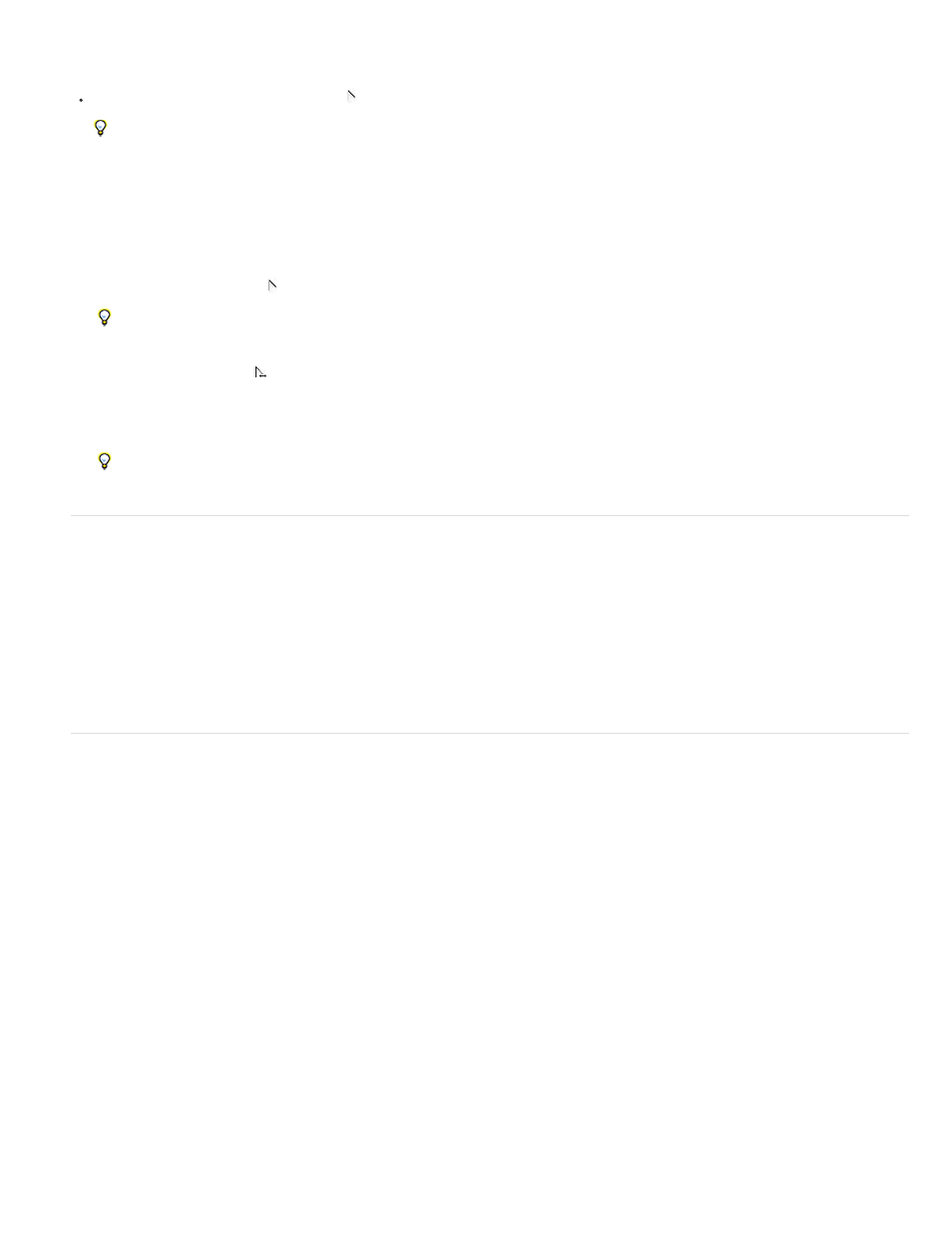
Note:
Toggle a vertex between a smooth point and a corner point
Click the vertex with the Convert Vertex tool .
To activate the Convert Vertex tool when the Pen tool is selected, hold down Alt (Windows) or Option (Mac OS).
Adjust the tension of a RotoBezier mask
1. If you want to adjust the tension of more than one vertex simultaneously, then select them.
2. Using the Convert Vertex tool , drag a vertex.
To activate the Convert Vertex tool when the Pen tool is selected, hold down Alt (Windows) or Option (Mac OS).
The Adjust Tension pointer
appears as you drag a vertex of the RotoBezier mask.
Clicking a vertex instead of dragging sets the vertex to a corner point (100% tension); clicking again sets the vertex to a smooth point (33%
tension). Dragging up or to the right decreases the tension of the selection, increasing the curve of adjacent path segments; dragging down
or to the left increases the tension of the selection, decreasing the curve of adjacent path segments.
To view the tension value of a vertex, look in the Info panel as you adjust the tension.
Change a mask path numerically
1. Select the mask.
2. In the Timeline panel, expand the Mask properties.
3. Next to the Mask Path property, click the underlined word, and specify the changes in the Mask Shape dialog box.
Designate the first vertex for a Bezier path
To animate a path, After Effects designates the topmost vertex at the initial keyframe as the first vertex and numbers each successive vertex in
ascending order from the first vertex. After Effects then assigns the same numbers to the corresponding vertices at all successive keyframes. After
Effects interpolates the movement of each vertex from its initial position at one keyframe to the position of the correspondingly numbered vertex at
the next keyframe. At any time during an animation, you can designate another vertex as the first vertex; this causes After Effects to renumber the
vertices of the path. Renumbering vertices causes path animation to change, because After Effects then maps the new vertex numbers to the
corresponding old vertex numbers still saved at successive keyframes.
When copying a closed path into a motion path, the vertex designated as the first vertex of the closed path is used as the beginning of the motion
path. All motion paths are open paths.
Some shape path operations, such as Trim Paths, also use the first vertex as input to determine how to modify the path.
By default, when you add a vertex to a path, the new vertex appears on the path throughout the duration of the path but reshapes the path
only at the time at which it was added. When you delete a vertex from a path at a specific point in time, the vertex is deleted from the path
throughout the duration of the path. Prevent After Effects from adding and deleting vertices throughout the duration of the path by choosing Edit >
Preferences > General (Windows) or After Effects > Preferences > General (Mac OS), and deselecting Preserve Constant Vertex Count When
Editing Masks.
Note: Preserve Constant Vertex Count When Editing Masks is called "Preserve Constant Vertex and Feather Count when Editing Masks", in After
Effects CC and CS6.
1. Create an animated path.
332