Adobe After Effects User Manual
Page 592
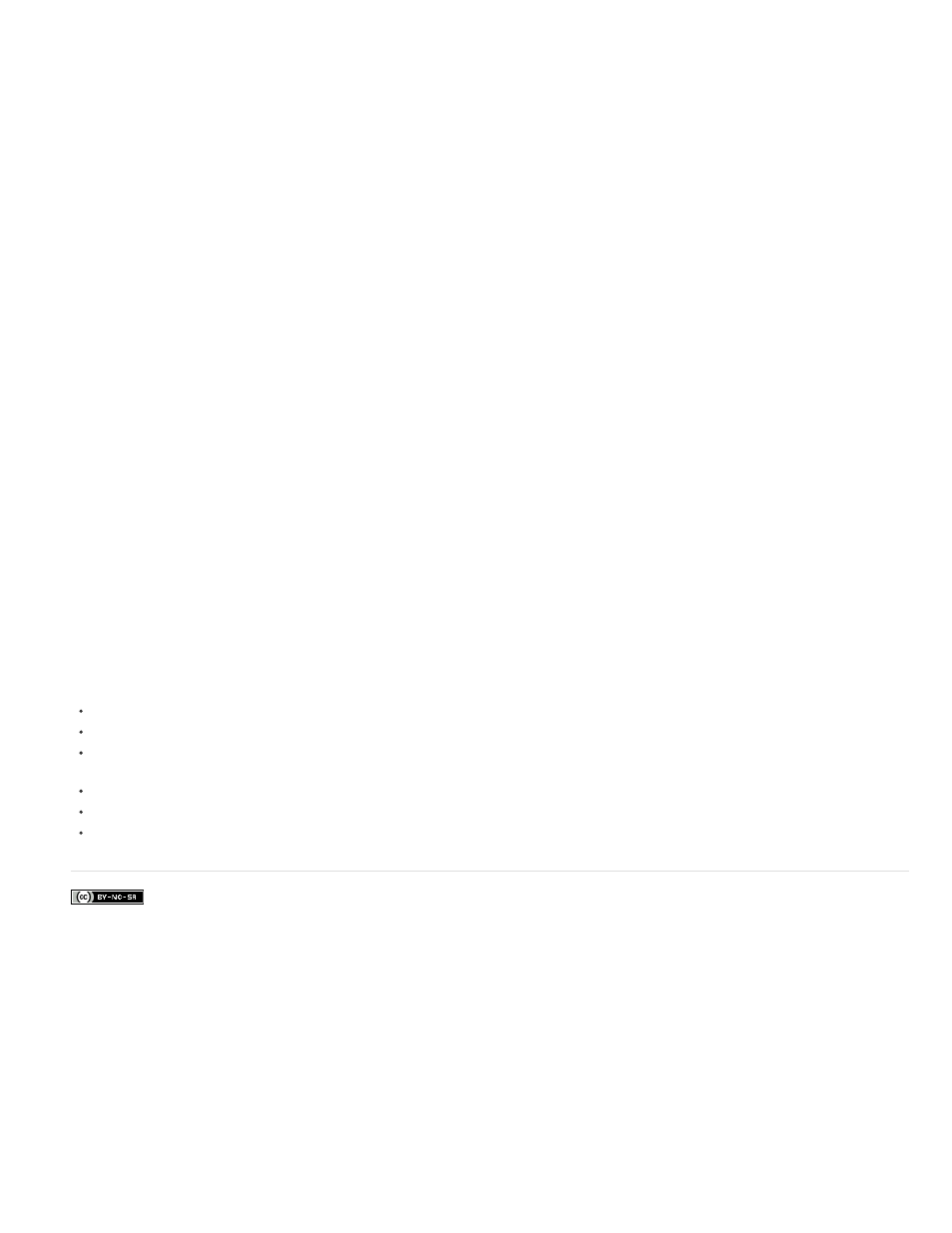
Facebook posts are not covered under the terms of Creative Commons.
Mode
Jitter Settings
Baseline Jitter Max
Kerning Jitter Max
Rotation Jitter Max
Scale Jitter Max
displayed with greater and greater opacity as the value of Visible Characters increases between whole numbers. The exact opacity of the
character is equal to the fractional part of the Visible Characters value. For example, the eighth character is displayed at 10% opacity if the value
of Visible Characters is 7.10 and Fade Time is 100%; the same character is displayed at 60% opacity if the value of Visible Characters is 7.60,
and so on.
For Fade Time values between 0% and 100%, the opacity of the character is defined as a range across the halfway point between whole-number
values of Visible Characters. For example, if Fade Time is 20%, the eighth character begins to appear at a Visible Character value of 7.40 and is
fully opaque at 7.60. If Fade Time is set to 60%, the same character begins to appear at a value of 7.20 and is fully opaque at 7.80.
The blending mode used if characters overlap.
Specify the maximum amount of deviation added randomly to baseline, kerning, rotation, or scale. Higher values produce greater
deviations. Positive values produce smooth motion; negative values produce jumpy motion. Movement is created without keyframes or
expressions, although you can use keyframes or expressions to change the maximum values.
A specific jitter value generates the same seemingly random motion for identical text and settings. If a composition contains duplicate animated
text, you can generate different motion for each instance of the text by changing a setting but making the change invisible. For example, you could
add a space to a second instance of text, and then adjust the kerning so that the space isn’t visible. This method creates an invisible change that
generates different motion.
You can specify the following Jitter options:
Sets a maximum distance, in pixels, that characters are randomly moved above or below the path after Baseline
Shift is applied.
Sets a maximum distance, in pixels, that characters are randomly moved apart from one another along the horizontal
axis after kerning and tracking are applied.
Sets a maximum amount, in degrees, that characters are randomly rotated after Character Rotation is applied.
Sets a maximum amount, as a percentage, that characters are randomly scaled after Horizontal Scale and Vertical
Scale are applied. For best results, characters should not scale greater than 100%.
Move vertices, circle centers, and tangents
To move the Vertex 1/Circle Center and the Tangent 1/Circle Point together, drag the outer circle of the Vertex 1/Circle Center.
To move only the Vertex 1/Circle Center, drag its cross hair.
To automatically snap the Tangent 1/Circle Point on top of the Vertex 1/Circle Center, select the Pen tool and then click the outer circle of
Tangent 1 (Windows) or Command-click the outer circle (not the cross hair) of Tangent 1 (Mac OS).
To snap the Tangent 1/Circle Point to increments of 45° from the Vertex 1/Circle Center, Shift-drag the outer circle of Tangent 1.
To move Vertex 2 and Tangent 2 together, drag the outer circle of Vertex 2.
To move only Vertex 2, drag its cross hair.
588