Adobe After Effects User Manual
Page 216
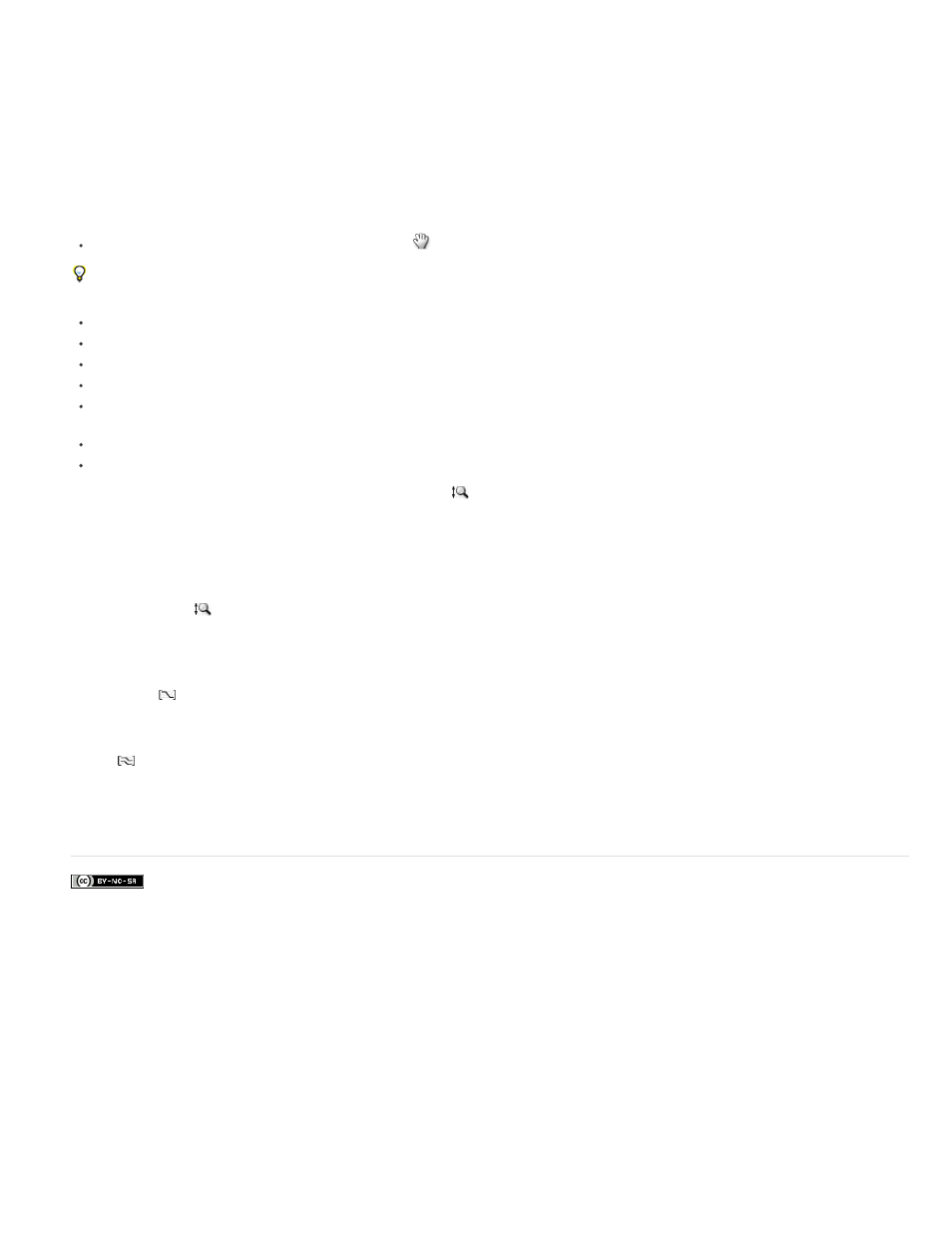
Facebook posts are not covered under the terms of Creative Commons.
Show Graph Tool Tips
Show Expression Editor
Allow Keyframes Between Frames
Note:
Auto Zoom Height
Fit Selection
Fit All
Toggles the graph tool tips on and off.
Shows or hides the expression editor field.
Allows placement of keyframes between frames for fine-tuning animation.
Pan and zoom in the Graph Editor
To pan vertically or horizontally, drag with the Hand tool
To activate the Hand tool momentarily when using another tool, press and hold the spacebar or the middle mouse button.
To pan vertically, roll the mouse scroll wheel.
To pan horizontally, press the Shift key as you roll the mouse scroll wheel.
To zoom in, click with the Zoom tool.
To zoom out, Alt-click (Windows) or Option-click (Mac OS) with the Zoom tool.
To zoom using the mouse scroll wheel, press Alt (Windows) or Option (Mac OS) while scrolling to zoom horizontally. Press Ctrl (Windows) or
Command (Mac OS) to zoom vertically.
To zoom horizontally, Alt-drag (Windows) or Option-drag (Mac OS) to the left with the Zoom tool to zoom out or to the right to zoom in.
To zoom vertically, Alt-drag (Windows) or Option-drag (Mac OS) up with the Zoom tool to zoom in or down to zoom out.
You cannot pan or zoom vertically when Auto Zoom Height
is selected.
Auto Zoom Height and Fit
Toggles Auto Zoom Height mode, which automatically scales the height of the graph so that it fits the height of the Graph Editor. The horizontal
zoom must still be adjusted manually.
Adjusts the value (vertical) and time (horizontal) scale of the graph to fit the selected keyframes in the Graph Editor.
Adjusts the value (vertical) and time (horizontal) scale of the graph to fit all of the graphs in the Graph Editor.
Adobe also recommends
212