4 layer selection and native background – Analog Way ASCENDER 16 (LIVECORE) - Ref. ASC1602 User Manual User Manual
Page 77
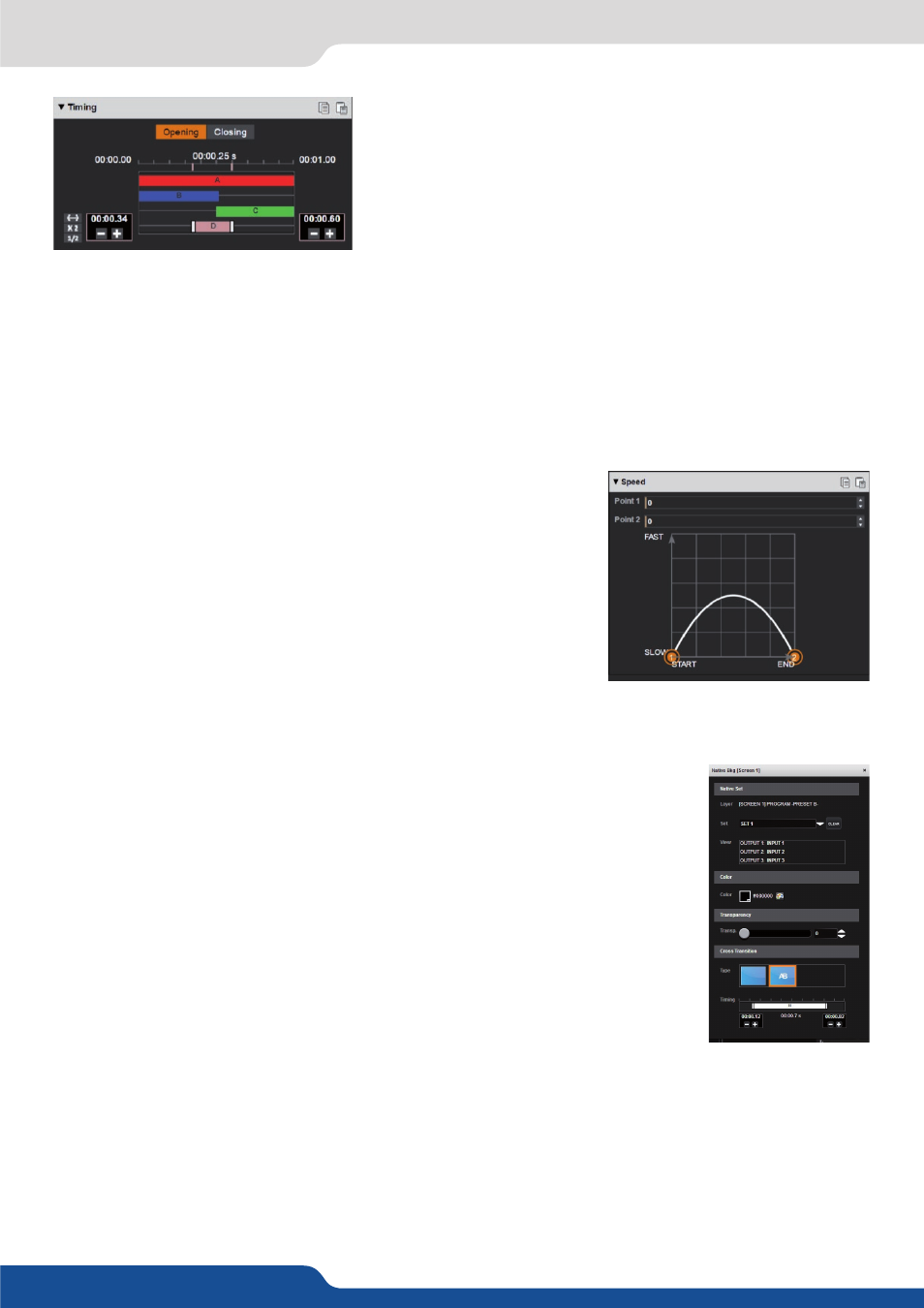
77
Timing
The Timing section allows for individual setting of the opening
and closing effects of each layer in a particular preset. The overall
preset duration timing is defined next to the Take button, it defines
the total duration of the transition.
You can adjust the beginning, the end and the duration of each layer transition within the overall preset
duration. Simply click on the selected layer bar and adjust the start and the end of the transition or using
plus and minus buttons, then move the bar, by clicking on it, to place your transition into the total transition
duration.
The opening timing affects only the opening transitions used when a layer is entering the screen or transitioning
to a new source. The closing transition timing affects only closing transitions used when a layer is leaving the
screen.
Speed
When the layer is flying over the screen, you can define a nonlinear
speed depending on its position during the transition. The speed of the
transition is also impacted by this parameter. You can set the starting
and ending speed. To use this setting, the smooth move has to be
enabled.
7.4.4 Layer selection and native background
In the EDIT and LIVE menu you can select any of your layers quickly by clicking on the
layer shortcut (N, A, B, C, D, E, F).
If you select the native background layer, a specific menu will open.
In this window you can choose the “set” you want to use into your actual preset. You
can adjust different parameters for this preset:
• The background color: If you chose color into your set, the color settings will be the
affected color. If you chose input or frame, the color will be still here, but under your
input/frame. The only way to see it is to have a smaller image/frame than the output
resolution.
• The transparency of the native background layer
• The transition type (cut or fade to color) and the timing of this transition.
NOTES:
1/ You cannot define your native background SET into this section, you can only load it. If you want to modify
your set, you have to go to the SETUP> PRECONFIGURATION> NATIVE BACKGROUND. Note that before
an input can be configured as a native background set, the option «native» on SETUP > PRECONFIGURATION
> INPUTS has to be selected.
2/ The choice of native background set is recorded to a preset (Preview or Program), in that way you can do
crossfade transition between 2 sets of native background, simply load set 1 into the Program and then
load set 2 into your Preview.
7.4.4 Layer selection and native background