Section 5: in game operations, 1 main toolbar, Section 5 – Daktronics DakStats Basketball User Manual
Page 21: In game operations, Main toolbar
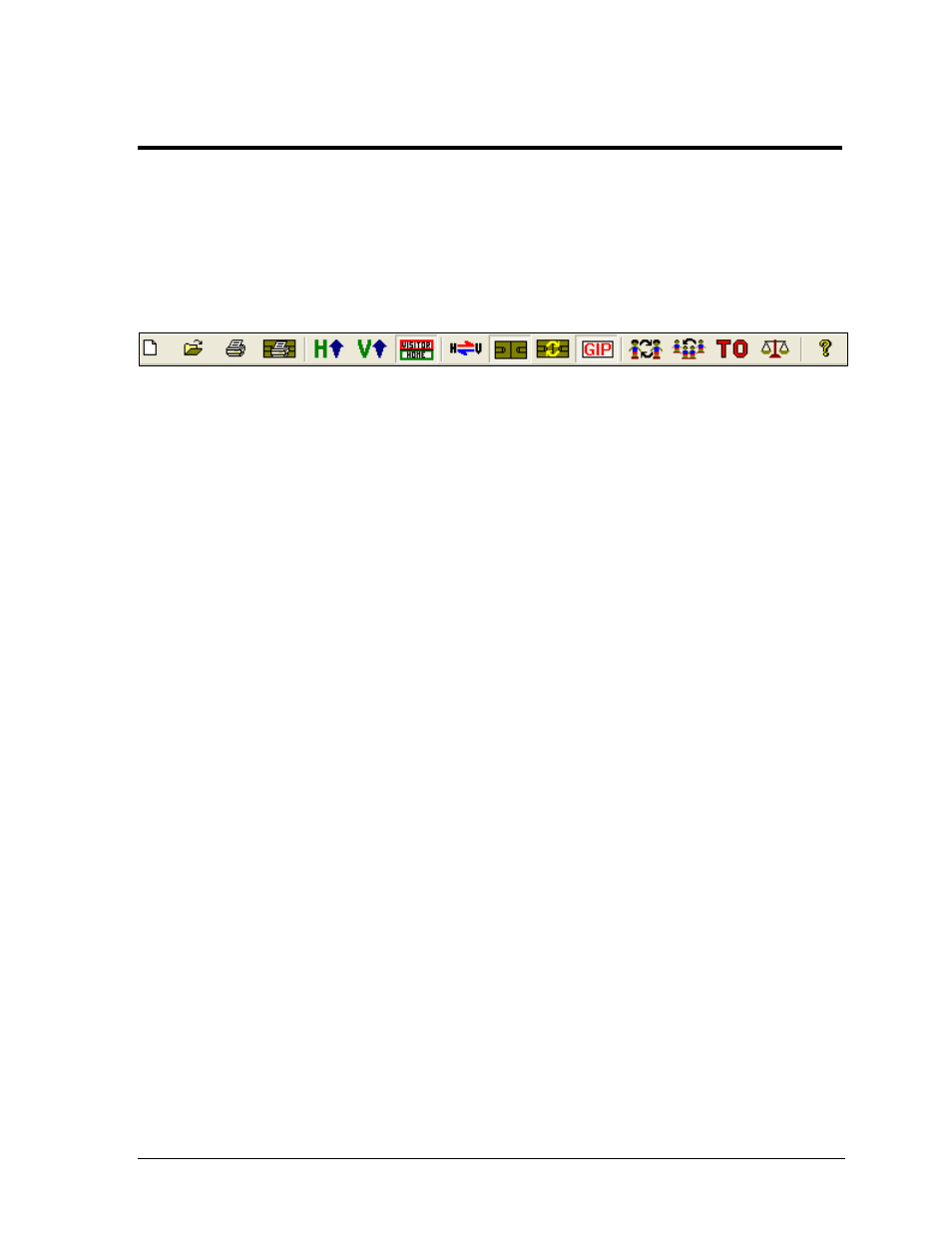
In Game Operations
15
Section 5:
In Game Operations
Once a game is opened, users are able to begin entering statistics into the DakStats Basketball
program. Depending on the Default Play Entry Mode (Section 3.5), the screen will appear with a
different layout and certain buttons available on the main toolbar.
5.1 Main Toolbar
Users can click the buttons on the main toolbar (Figure 10) to quickly execute common tasks
during games instead of going through the menus. Use the toolbar buttons to:
1) Create a new game
2) Open a game
3) Print the current game
4) Print the current game shot chart (Play-by-play Mode only)
5) View only the home team’s statistics
6) View only the visiting team’s statistics
7) View both home and visiting team statistics
8) Switch team court sides (Play-by-play Mode only)
9) Display or hide the court (Play-by-play Mode only)
10) Redraw the shot chart (Play-by-play Mode only)
11) View game in progress scoreboard (Play-by-play Mode only)
12) Make single substitutions (Play-by-play Mode only)
13) Make mass substitutions (Play-by-play Mode only)
14) Insert a time out (Play-by-play Mode only)
15) Balance the stats ((Play-by-play and Two-Click mode)
16) View program and system information
Most of the buttons listed above have corresponding keyboard shortcuts.
Refer to Section 9 for more information.
Note: It is possible to click and drag the toolbar anywhere else on the screen, dock it to the
bottom or either side, or remove it completely (go to View > Toolbar to turn it off and on).
1) 2) 3) 4) 5) 6) 7) 8) 9) 10) 11) 12) 13) 14) 15) 16)
Figure 10: DakStats Basketball Main Toolbar