5 team button colors, 6 auto start options, Team button colors – Daktronics DakStats Basketball User Manual
Page 68: Auto start options
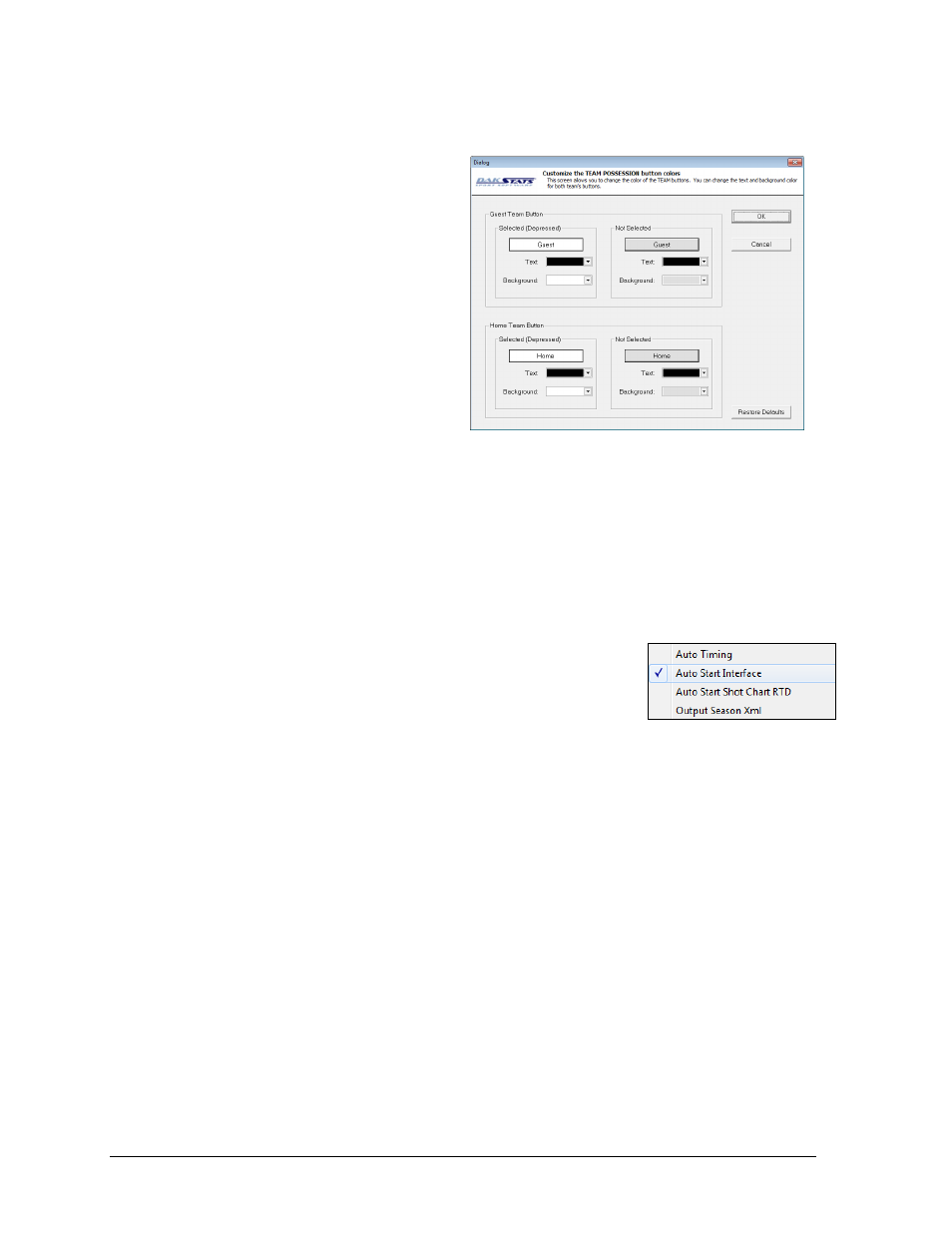
62
Additional Features & Settings
8.5 Team Button Colors
Use the Team Button Colors window
(Figure 98) to further customize the
appearance of the DakStats Basketball
user interface.
1. Go to Configure > Team Button
Colors.
2. Choose Text and Background
colors for the Selected(Depressed)
and Not Selected Guest Team
Button and Home Team Button.
3. Click Restore Defaults to return
the buttons to their original
settings, or click OK to save the
changes.
Note: Try changing the button colors to match the team or school colors for easier visual
recognition.
8.6 Auto Start Options
The Auto Timing, Auto Start Chart RTD, and Auto Start Interface options are found on the
Configure menu (Figure 99).
Auto Timing: Should only be checked if the computer is
connected to an All Sport
®
controller. DakStats Basketball
will automatically start and stop time the game time and
shot clocks in sync with the All Sport control console.
Auto Start Interface: Should only be checked when using
the Daktronics Scoring-Timing Interface (DSTI) to interface with a display.
Auto Start Shot Chart RTD: Should only be checked when using interfaces for
generating shot charts.
Output Season Xml: Check this option if instructed by a league office. This keeps an
up-to-date XML file that certain leagues need to update their websites (refer to
Appendix B).
Figure 98: Team Button Colors Window
Figure 99: Auto Start Options