5 view menu, Toolbars, Entry modes – Daktronics DakStats Basketball User Manual
Page 34: Gip data & shot chart, Rosters & statistics, View menu
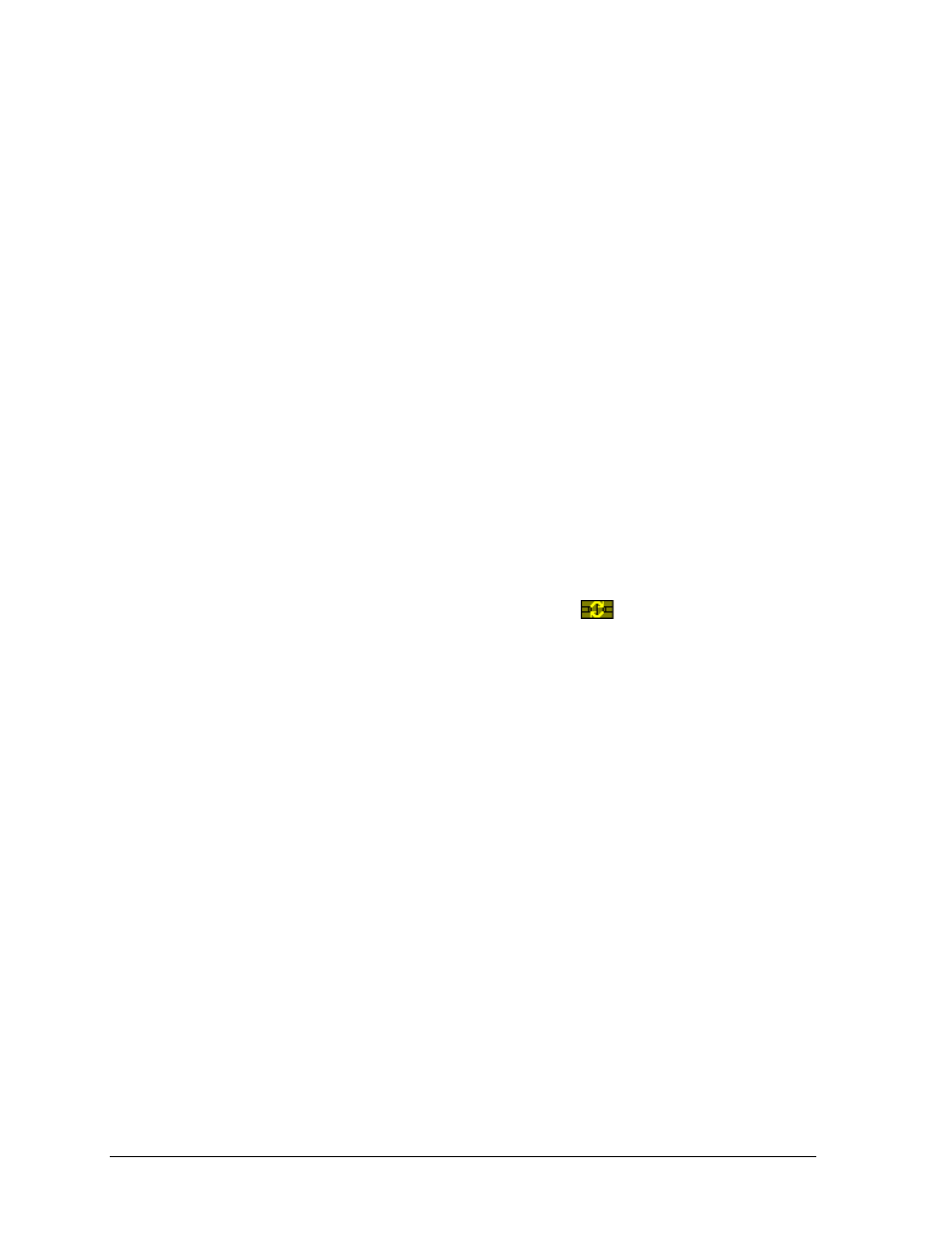
28
In Game Operations
5.5 View Menu
Use the View menu to configure the in-game layout of the application screen.
Toolbars
Go to View > Toolbar to enable/disable the main toolbar (refer to Section 5.1).
Go to View > Quick Display Toolbar to enable/disable the Quick Display buttons
(refer to Section 8.8).
Go to View > Twitter to enable/disable the Twitter function (refer to Section 8.13).
Entry Modes
Users may switch from Play by Play mode to both Box Mode Score by Period and Box Mode
Score by Game, as well as switch between both Box Modes. Click View and then select
which mode to switch to: Box Score by Period or Box Score by Game.
Note: Once a game is switched to Box mode, any changes made to statistics will cause the
game to remain in Box mode. Games in Box mode cannot be changed back to Play by
Play. A warning message will appear to confirm the permanent change in scoring mode.
GIP Data & Shot Chart
Go to View > Shot Chart (or press [F6]) to enable/disable the basketball graphic at
the top of the screen.
Note: Go to View > Shot Chart Refresh or click the
button to redraw the shots
on the basketball court. This removes any shots that may have been accidentally
placed and were never attributed to a specific player or shots that were deleted from
the Play-by-play script.
Go to View > Game In Progress (or press [F7]) to enable/disable the game in
progress (GIP) information at the top of the screen.
Rosters & Statistics
Click View and select which rosters and statistics to view on the right side of the screen:
Home Team Only ([F10]), Visiting Team Only ([F11]), or Both Teams ([F12]).