Configurations, 4 play entry button colors, Play entry button colors – Daktronics DakStats Basketball User Manual
Page 67
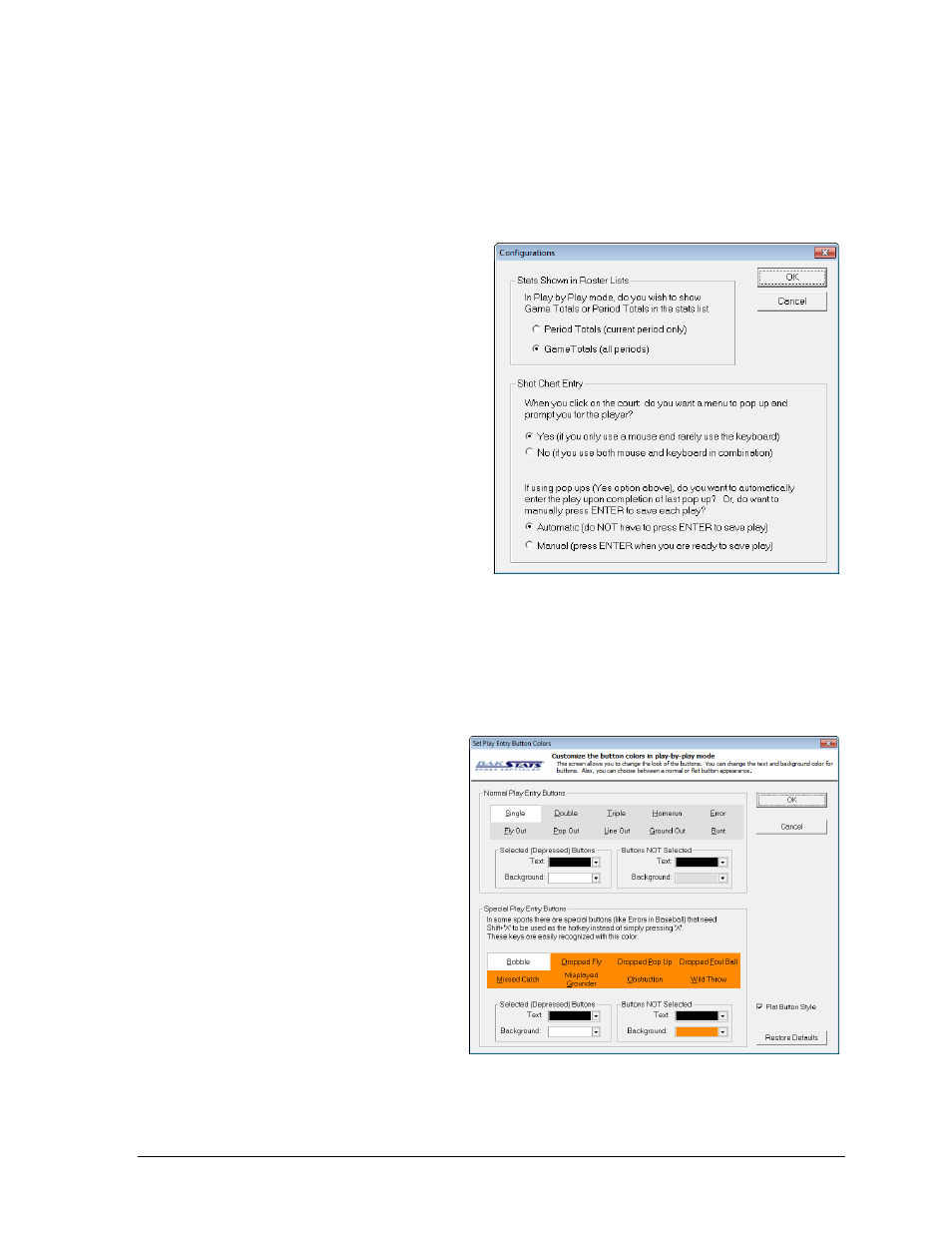
Additional Features & Settings
61
Configurations
The Configurations window allows users to adjust settings that affect how DakStats Basketball
operates. Go to Configure > Configurations to access the Configurations window (Figure 96).
Note: The Configurations menu is only available in Play-by-play mode.
Under Stats Shown in Roster Lists,
select to display stats by Period
Totals or Game Totals.
Under Shot Chart Entry, choose
to display a popup menu to
prompt for player number entry
when using the shot chart by
selecting Yes. To enter players
using the keyboard, click No.
If Yes to the previous question:
o
Select Automatic to enter the
play automatically upon
completing the popup
menus.
o
Select Manual to make it
necessary to press Enter to
record each play.
8.4 Play Entry Button Colors
The Set Play Entry Button Colors window (Figure 97) allows the user to change the text and
background colors for buttons, as well as to choose between a normal or flat button appearance.
1. Go to Configure > Play
Entry Button Colors.
2. Choose the color of the text
or background for Normal
Play Entry Buttons selected
and not selected, or choose
the color of the text or
background for Special Play
Entry Buttons selected and
not selected.
3. Uncheck Flat Button Style to
give the buttons a 3D look.
4. Click Restore Defaults to
return the buttons to their
original settings, or click OK
to save the changes.
Figure 96: Configurations Window
Figure 97: Set Play Entry Button Colors Window