ESI Waveterminal 192L User Manual
Page 36
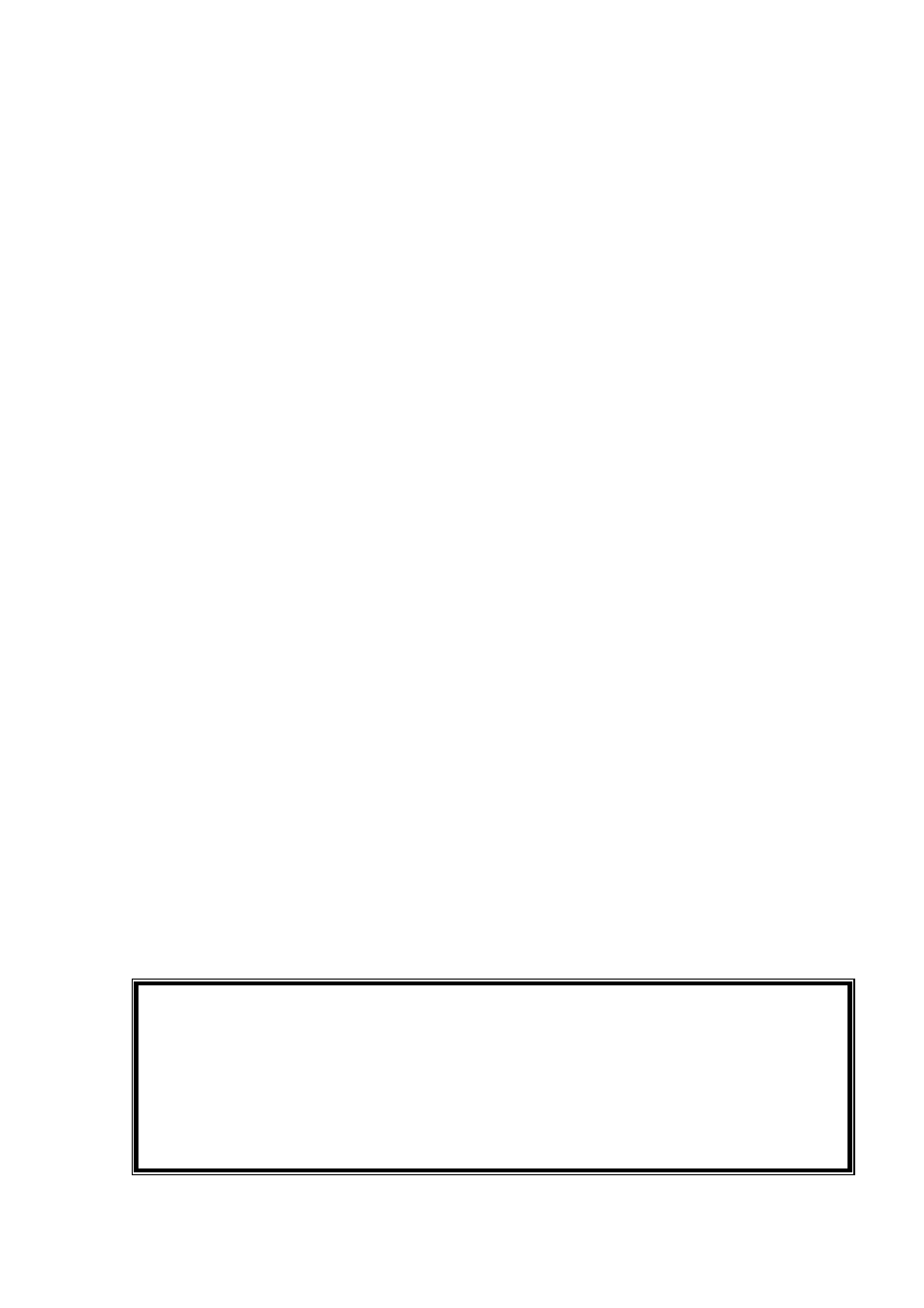
ESI Waveterminal 192
37
2. Clock
Select this menu for choosing digital clock source of the Waveterminal 192L
- Internal: Selecting ‘Internal’ makes the Waveterminal 192L’s internal clock and it
becomes master clock. When you use only one Waveterminal 192L or other device was
set as slave, you have to choose this mode.
- Digital: By selecting ‘Digital’ you will be using the incoming digital audio data from
external device as the clock source. External device will be Master device and
Waveterminal 192L will become slave device.
- CARD SYNC:
This is for using more than one more Waveterminal 192L in one
computer system. Because all digital devices have their own clock source, you have to
set one clock as Master and others as slave. Connect from Sync out of Master clock card
to Sync In of slave card. In Master clock card, set clock source as ‘Internal clock’.
Slave card should set as this ‘card sync’. You can connect two cards using 2 pin sync
cable of Waveterminal 192L.
3. Sample Rate
Auto: Selecting ‘Auto’ sets sample rate automatically according to your audio file’s
sample rate.
Lock: In this mode, you can set sample rate manually.
4. Analog In
This is where you can set input monitoring of 192L’s stereo Line input and MIC input.
You cannot choose two inputs at the same time.
192L’s input monitoring function is real-time monitoring through hardware.
That’s why we recommend using the function although other software applications have
Input monitoring function too.
Caution: When you select ‘Monitor & H.P.’ and start input monitoring, Output 5,6
will be changed as Headphone. You can monitor same signal out of Line Out 1,2
through Output 5,6(H.P)
Caution: Please do not use software monitoring and hardware monitoring in
simultaneously. You can’t get accurate monitoring and it may causes flange effect.