ESI Waveterminal 192L User Manual
Page 39
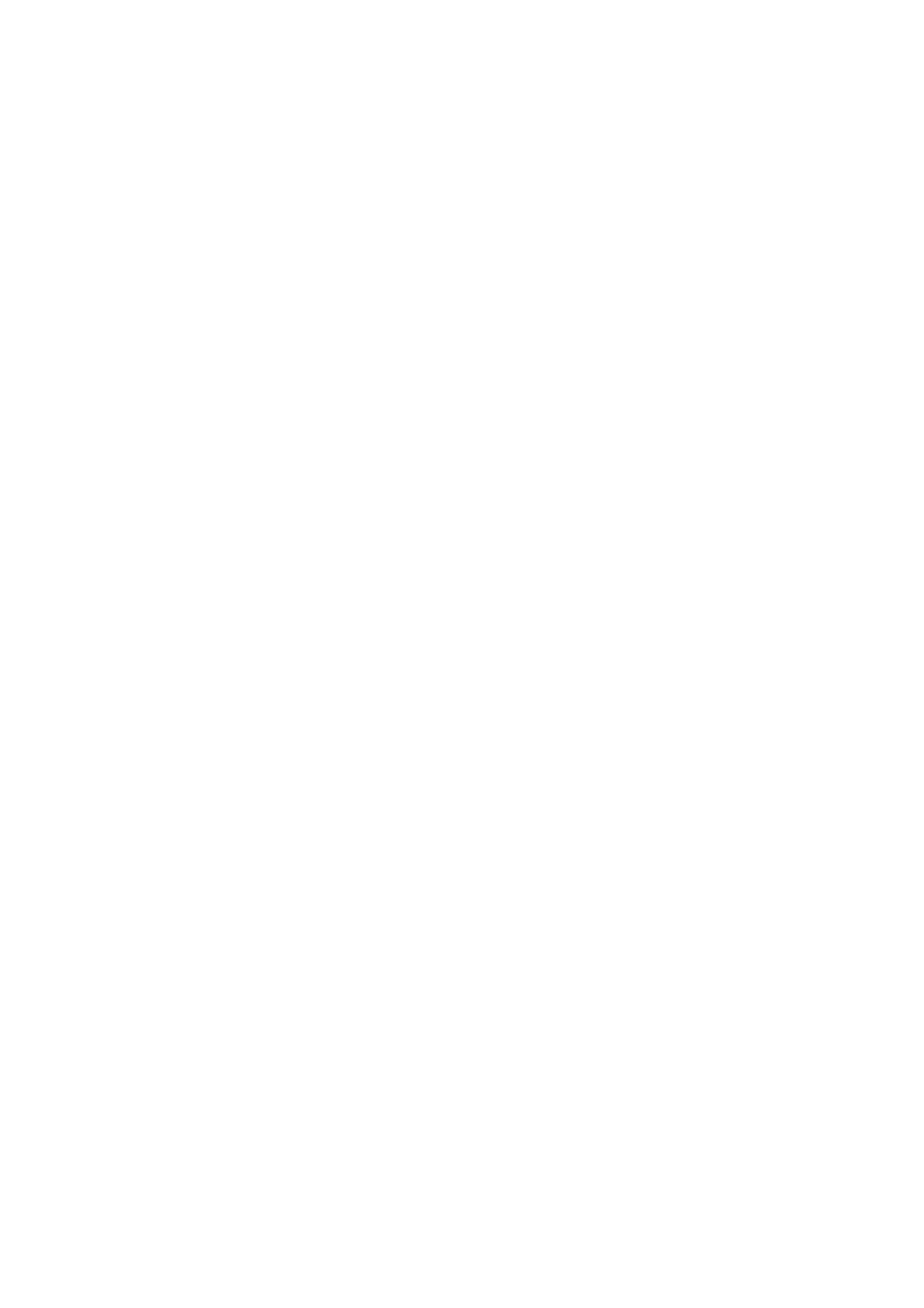
ESI Waveterminal 192
40
1. Ana. IN
This is where to display Analog Input Level of WT192L.
2. Dig. IN
This is where to display Digital Input Level of WT192L.
9. OUT/MME –Output Level Adjust fader
1.OUT 1,2 3,4 5,6 – When you don’t use input monitoring.
Output goes to Output port 1,2 3,4 5,6 as you set on your application.
Click and drag to change Level. The numbers of bottom show the relative amount of
level in dB. If you click, it changes to ‘MUTE’.
2. OUT 1,2 3,4 5,6 – When you use input monitoring
1,2: Wave source of 1,2 as setting on your application. Also this is where you can
monitor input and it will display ‘MON’.
However Input level is can’t be adjusted with this fader.
3,4: Wave source of 3,4 as setting on your application.
5,6: Output 5,6 port/fader changes to Headphone port/fader and you can monitor same
signal of Output 1,2 through 5,6. It will display ‘HP-VOL’. You can also adjust
Headphone level using this fader.
3. DIG OUT
It’s the Level meter of WT192L’s Digital output.
4. MME
You can adjust level of MME supporting software in here. MME driver output level
sometimes lower than it’s actual output level. In this case, you should adjust level using
this fader.
The ‘%’ of bottom means volume level indication.
5. Mute
When you click the number on bottom of each fader, selected fader will be muted. And
the number on bottom is changed to ‘Mute’.