8 configure settings in the evoko control panel – Evoko Room Manager System Administrators Guide User Manual
Page 16
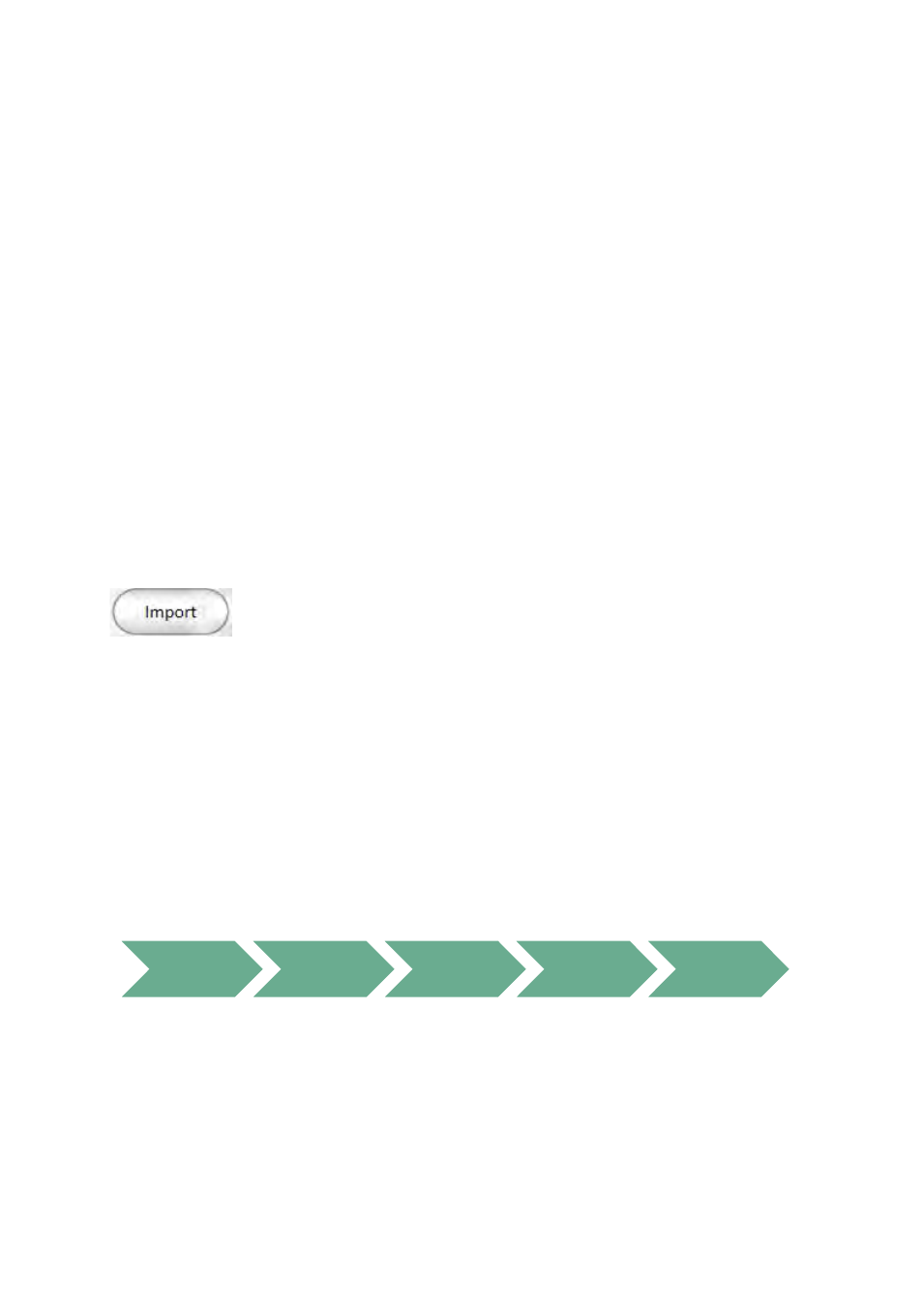
Ver 8.0 – 2014-03-31
16
5.8 Configure Settings in the Evoko Control Panel
Select the Evoko Room Manager on the device selection page.
Now the Evoko Room Manager application needs to be configured with some basic
information in order to be able to connect to the Exchange 2003 or 2007(WebDAV) server.
This is done via the Evoko Control Panel.
N.B.!
The Evoko Control Panel is only used by the System Administrator for the initial
setup and is never employed by the end user.
5.8.1 Using the Evoko Control Panel from a previous installation
If you have installed a previous version of the Evoko Control Panel or Evoko Configurator
and have exported these values to a USB stick, please click “Import“” button instead of
selecting server.
Double check all settings to make sure they are correct. Depending on your previous
version you may have to add more information.
5.8.2 Using The Evoko Control Panel from a new installation
The basic configuration needed in order to make Evoko Room Manager work has to be
entered into the Evoko Control Panel and then exported to the Evoko Room Manager.
We recommend using the installation guide when configuring for the first time. These are
the steps to follow:
N.B.!
Make sure that you install and run the latest available Evoko Control Panel from the
Evoko web site.
N.B.!
You always find the most updated instructions and help by clicking the ?-button in
the Evoko Control Panel.
Server
Choice
Connection
Settings
System
Properties
Dashboard
Export to
USB