Evoko Room Manager System Administrators Guide User Manual
Page 20
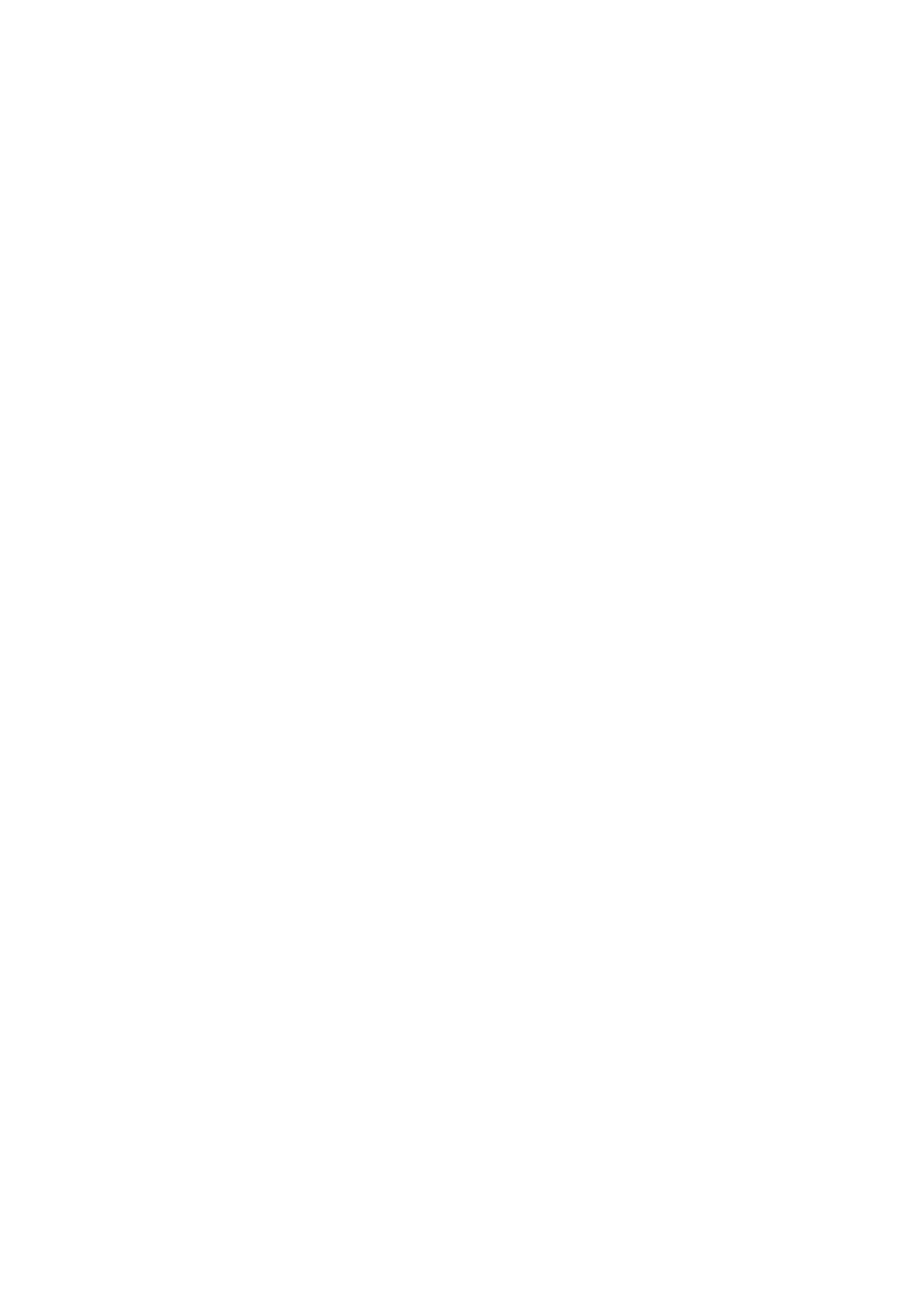
Ver 8.0 – 2014-03-31
20
Evoko language: The Evoko Room Manager has different languages pre-installed. Please
choose which of the languages in the list you would like to use in the Evoko Room
Manager.
System admin e-mail: Enter an email address of an account that will receive any error
messages collected by the application.
System admin PIN code: Enter a 4-digit code for the admin area of the Evoko Room
Manager. The code cannot be the same as the Facility Manager PIN code below. Make
sure you keep your PIN code in a safe place as it is not possible to login to sys admin or
facility manager levels without this PIN code.
Facility manager e-mail 1: Enter an email address of an account that will receive
notifications pertaining to issues with room equipment reported by users.
Facility manager e-mail 2: Optional field to enter another email address of an account
that will receive notifications pertaining to issues with room equipment reported by users.
Facility manager PIN code: Enter a 4-digit code for the Facility Manager Area of the
Evoko Room Manager application. The code cannot be same as the Admin PIN code
above. Make sure you keep your PIN code in a safe place as it is not possible to login to
sys admin or facility manager levels without this PIN code.
Always on: Select “Yes” to prevent the Evoko Room Manager from going into sleep
mode. If you select “No”, you need to provide going to sleep and wake up time for the
Evoko Room Manager. If you choose ”Yes”, application will keep running 24/7.
Sleep and wake up time: Set the time for when the screen should descend into power-
save mode at night and when you want to wake it up automatically in the morning. You
can always easily wake it up by touching it once if you need a meeting even during sleep
hours. We recommend you set this time a few hours
wider than regular office hours i.e. wake up at 06:00 and sleep at 22:00 to