Evoko room manager functionality, 1 users, 2 feature list – evoko room manager – Evoko Room Manager System Administrators Guide User Manual
Page 69
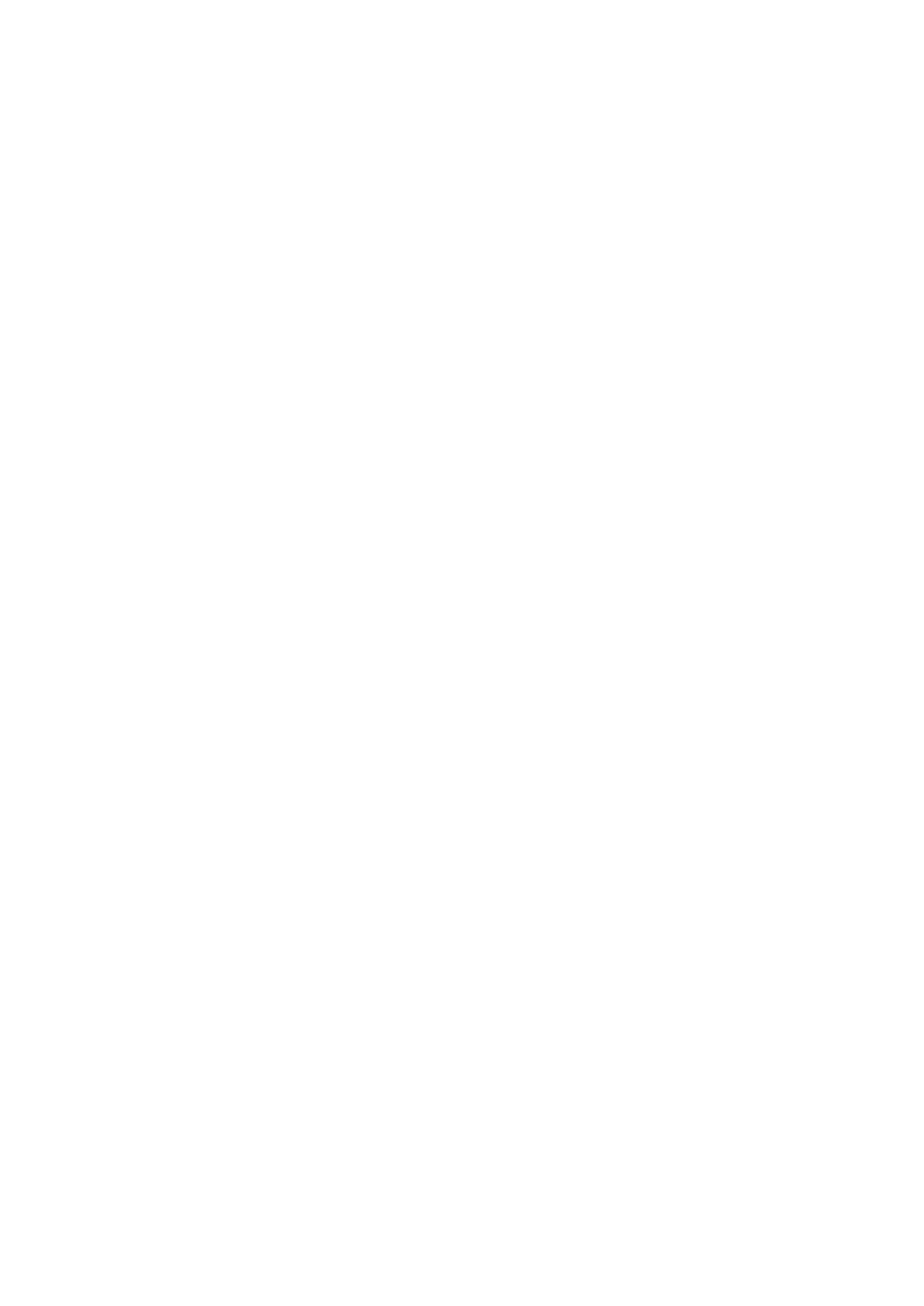
Ver 8.0 – 2014-03-31
69
8. Evoko Room Manager Functionality
Below you will find a description of the three user types that can operate the Evoko Room
Manager.
8.1 Users
For a full description of the Evoko Room Manager, please consult the user guide at
www.evoko.se/userguide
Users are defined as the persons booking conference rooms.
The users can use either the Evoko Room Manager or Microsoft Outlook to book
meetings on the Evoko Room Manager. See the following feature list.
8.2 Feature list – Evoko Room Manager
Book a meeting in Microsoft Outlook or Outlook Web Access which is then
automatically updated on the Evoko Room Manager.
Book Instant Meeting – book a meeting using the Evoko Room Manager touch
screen. To optimize room usage, meetings can be booked at any time and will
always end in full half hour blocks, i.e. 14:42-16:00 or 09:05-09:30
Extend Meeting – extend an ongoing meeting
End Meeting – end an ongoing meeting.
Find Free Room – find another unoccupied room when you need more meeting
time and the next slot in your present room is already booked. The other room is
then booked via the Evoko Room Manager touch screen or via MS Outlook.
Confirm Meeting - confirm the start of the meeting by touching the icon on the
screen. If the start is not confirmed the screen will return to green light and the
room will once again be available for booking (function is optional at installation).
Check Equipment status to make sure that vital technical equipment for the
meeting is working before entering the meeting room.
Report Problem – report a problem present in the equipment in the meeting
room. E.g. a problem with the white board or the video conference equipment. An
email is automatically sent to the Facility Manager once the problem is reported.