Read this first! introduction to this guide, User guide – Evoko Room Manager System Administrators Guide User Manual
Page 6
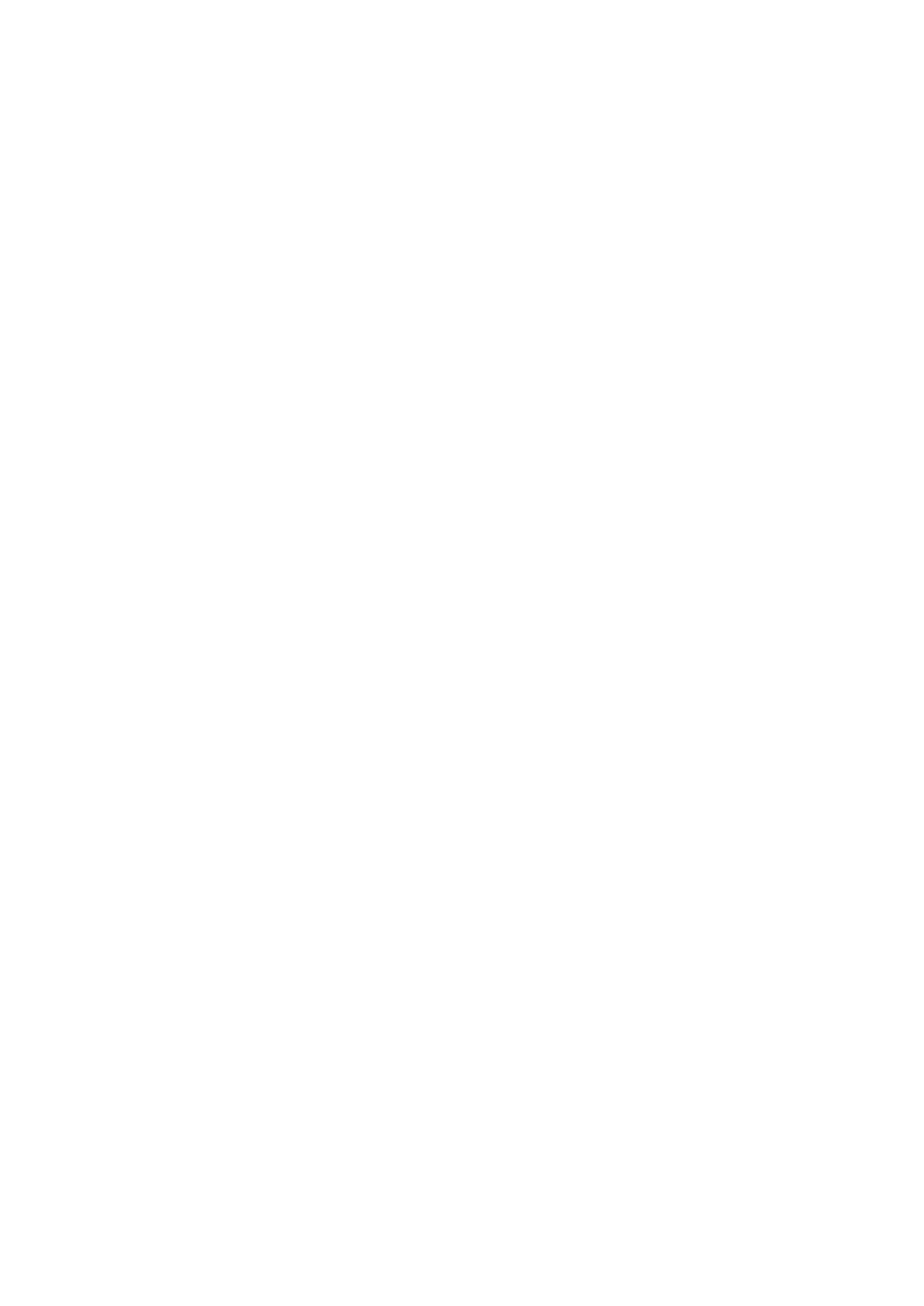
Ver 8.0 – 2014-03-31
6
2. Read this first! Introduction to this Guide
This document describes the installation process for the Evoko Room Manager and
contains the overall installation and configuration instructions to get it up and running.
The Evoko Room Manager can communicate with Google apps for Business, MS Exchange
Server and Office 365 in a way similar to MS Outlook. If you currently book conference
rooms via any of the servers, you may have to make a few minor adjustments. Otherwise,
this guide will take you through the procedure of setting up Users in MS Exchange.
The Evoko Control Panel (PC application) is only used by the System Administrator to set
up the rooms in the Evoko Room Manager. The end user will only use either MS Outlook,
web access or the Evoko Room Manager to book meetings.
It is important that these steps are followed in the correct order to ensure a clean and
easy installation.
Add resource or user accounts in MS Exchange, Google apps for Business or Office
365.
Install the Evoko Control Panel.
Configure the room settings with the Evoko Control Panel.
Export settings to the Evoko Room Manager.
Start the Evoko Room Manager.
Please make sure that you run the latest software on the Evoko Room Manager, according
to www.evoko.se/support
3. User Guide
The Evoko Room Manager is a system for booking and managing rooms. The Evoko
Room Manager is mounted outside the room and display the booking status on beautiful
touch-sensitive screens, the red or green background illumination of the screen allows you
to see at a distance whether or not the room is free.
You book meetings just as you have always done in MS Outlook or in Google apps for
Business. The Evoko Room Manager also makes it possible to create and manage
bookings directly on the touch-sensitive screen.