Evoko Room Manager System Administrators Guide User Manual
Page 45
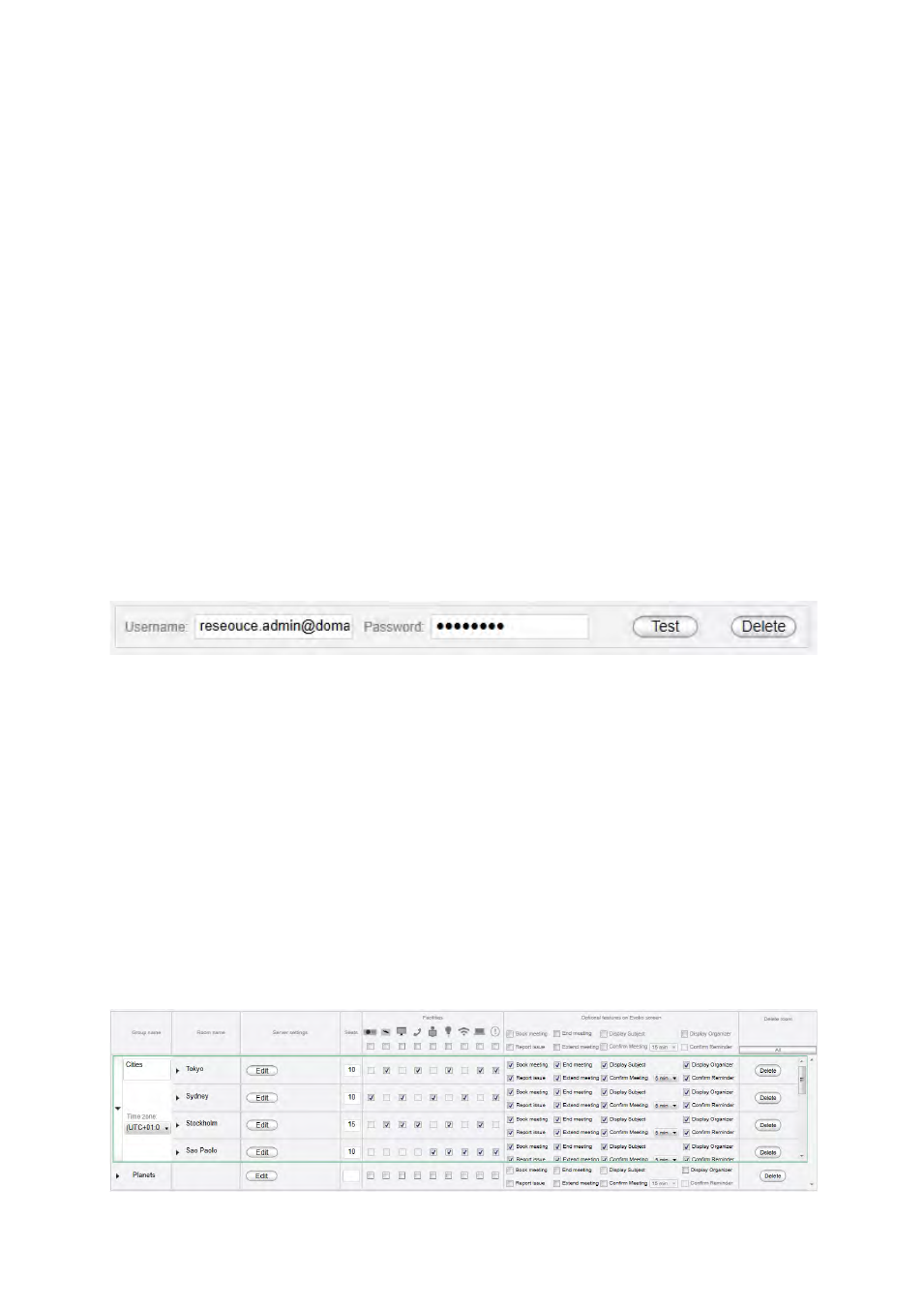
Ver 8.0 – 2014-03-31
45
Facility manager PIN code: Enter a 4-digit code for the Facility Manager Area of the
Evoko Room Manager application. The code cannot be same as the Admin PIN code
above. Make sure you keep your PIN code in a safe place as it is not possible to login to
sys admin or facility manager levels without this PIN code.
Always on: Select “Yes” to prevent the Evoko Room Manager from going into sleep
mode. If you select “No”, you need to provide going to sleep and wake up time for the
Evoko Room Manager. If you choose ”Yes”, application will keep running 24/7.
Sleep and wake up time: Set the time for when the screen should descend into power-
save mode at night and when you want to wake it up automatically in the morning. You
can always easily wake it up by touching it once if you need a meeting even during sleep
hours. We recommend you set this time a few hours
Admin credentials
In this tab you enter all resource admin accounts at a central place and then in the
dashboard you can point each room to the admin account that you want to use. When
you need to update password you just change at this location and all rooms associated
with that admin account will be updated.
N.B.!
If you are upgrading from a previous version we will manage this change
automatically and add all your previous admin credentials and set up references to the
rooms in the dashboard." In the future when you need to update password you just
change at this location and all rooms associated with that admin account will be updated.
Dashboard screen
wider than regular office hours i.e. wake up at 06:00 and sleep at 22:00 to