9 install or upgrade your evoko room manager – Evoko Room Manager System Administrators Guide User Manual
Page 67
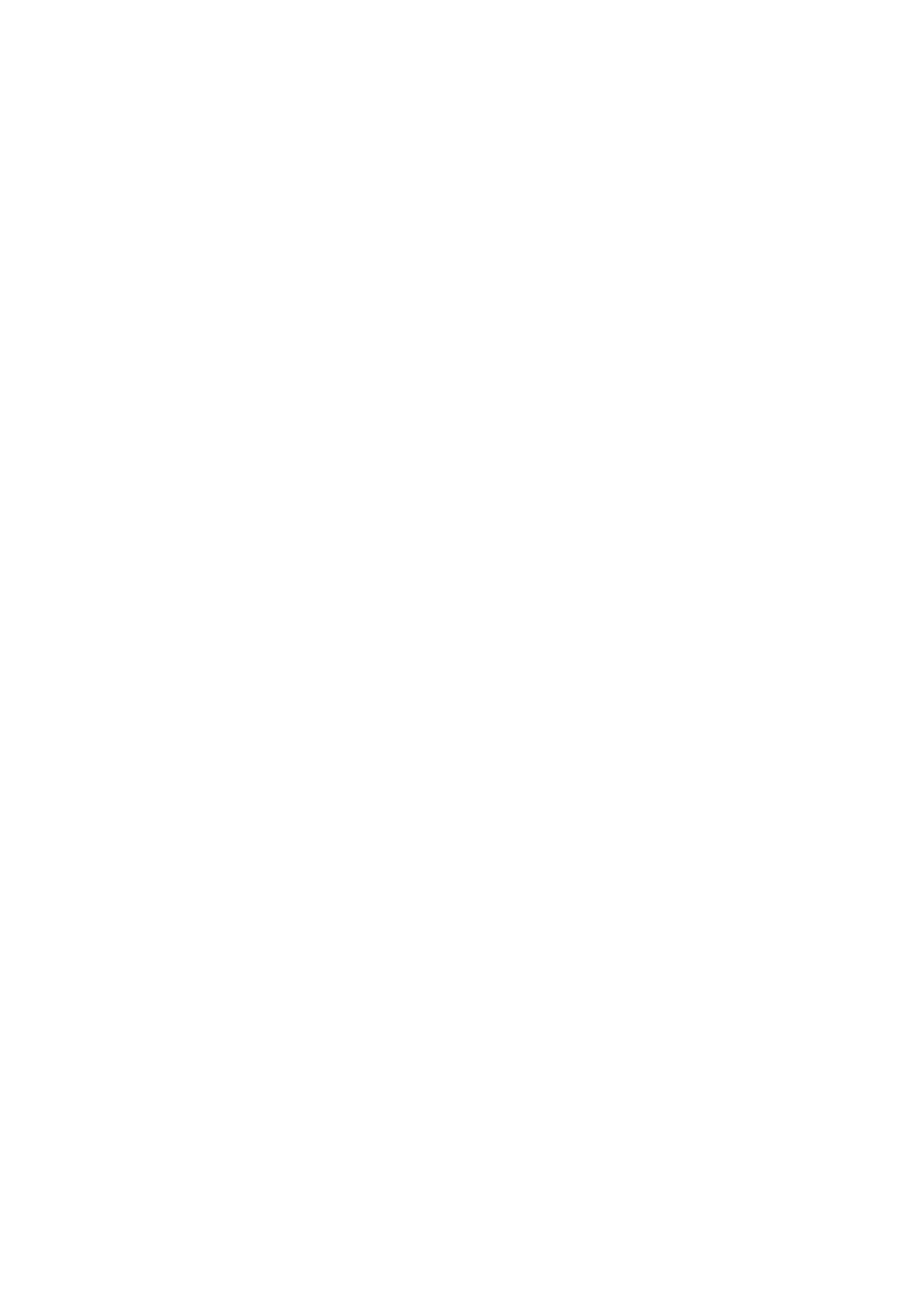
Ver 8.0 – 2014-03-31
67
7.9 Install or upgrade your Evoko Room Manager
7.9.1 First installation
If this is a first time installation has to be done manually and the device will prompt you
to enter the USB stick with the configuration and latest application. Just follow the on
screen instructions and wait for the operation to complete.
Select which of the available groups and rooms the specific device should be associated
with. It is important that only one device be connected to any specific room. Having two
or more devices connected to the same room can cause conflicts.
If you like to have more than one Room Manager per room you can set them up as
different rooms in the Evoko Control Panel but using same user/resource and credentials.
For example, Jupiter and Jupiter(inner) could both be configured against the room
[email protected] but exist as two different room in the Control Panel. It is also
important to make sure that maximum one of the rooms have “Confirm” functionality
active.
Congratulations! The Evoko Room Manager system should now be up and running.
7.9.2 Upgrade application and configuration manually
It is possible to upgrade the Evoko Room Manager application and configuration.
In order to upgrade the software, follow these instructions:
5. First go to www.evoko.se/support and download the latest software version of
Evoko Room Manager to your computer to upgrade your copy with the latest
version.
6. Follow the instructions in previous on exporting the configuration.
7. Use “Admin Log in” on the device and enter the administrator PIN code.
8. Choose the “Upgrade” button and follow the instructions.
Once the upgrade is complete (after a few seconds), select the room to which the device
should be connected.
Congratulations! The Evoko Room Manager system should now be upgraded and ready
for further use.