Faronics Anti-Virus Enterprise User Manual
Page 27
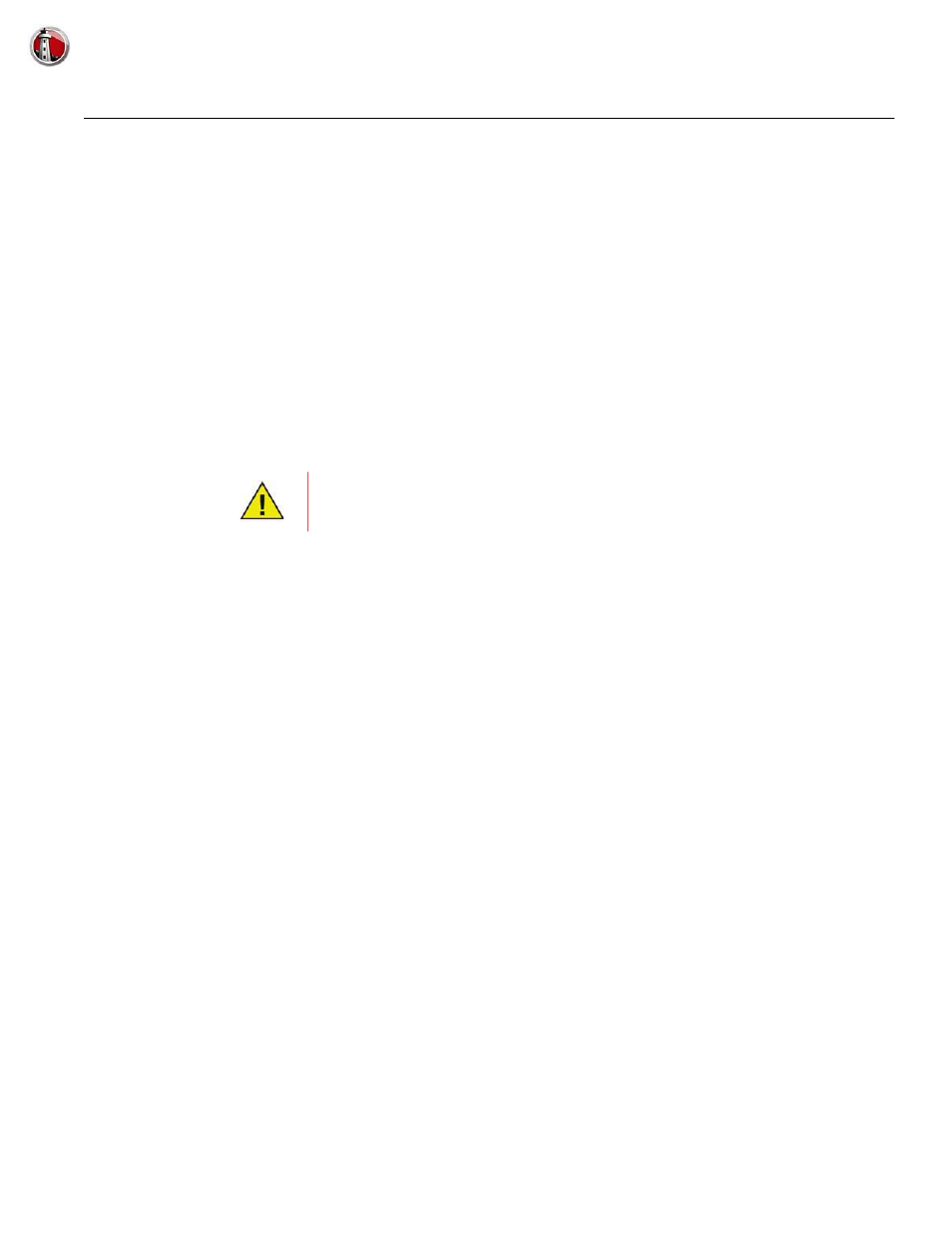
Managing Faronics Anti-Virus via Faronics Core Console
|
27
Faronics Anti-Virus User Guide
Managing Faronics Anti-Virus via Faronics Core Console
Once the Faronics Anti-Virus Loadin is installed, the workstations can be managed via Faronics
Core Console. Various aspects of managing Faronics Anti-Virus via Faronics Core Console are
explained in the subsequent sections.
Deploying Faronics Anti-Virus Client on the workstation(s)
Complete the following steps to deploy Faronics Anti-Virus Client on the workstation(s):
1. Launch Faronics Core Console.
2. In the Console Tree pane, go to Faronics Core Console>[Core Server
Name]>Workstations>Managed Workstations.
3. Right-click on one or more workstations and select Anti-Virus>Install/Upgrade Anti-Virus
Client.
Faronics Anti-Virus Client is installed on the workstation(s).
Configuring Faronics Anti-Virus
Complete the following steps to configure Faronics Anti-Virus:
1. Launch Faronics Core Console.
2. In the Console Tree pane, go to Faronics Core Console>[Core Server
Name]>Workstations>Managed Workstations>Anti-Virus.
3. Right-click on Anti-Virus and select Configure Anti-Virus.
4. The Updates tab in the Configure Faronics Anti-Virus dialog is displayed.
5. The Updates tab displays the Scan Engine version and Virus Definition version. Specify the
following options:
After a successful deployment the workstation has the Default policy and the latest
virus definitions.