Faronics Anti-Virus Enterprise User Manual
Page 39
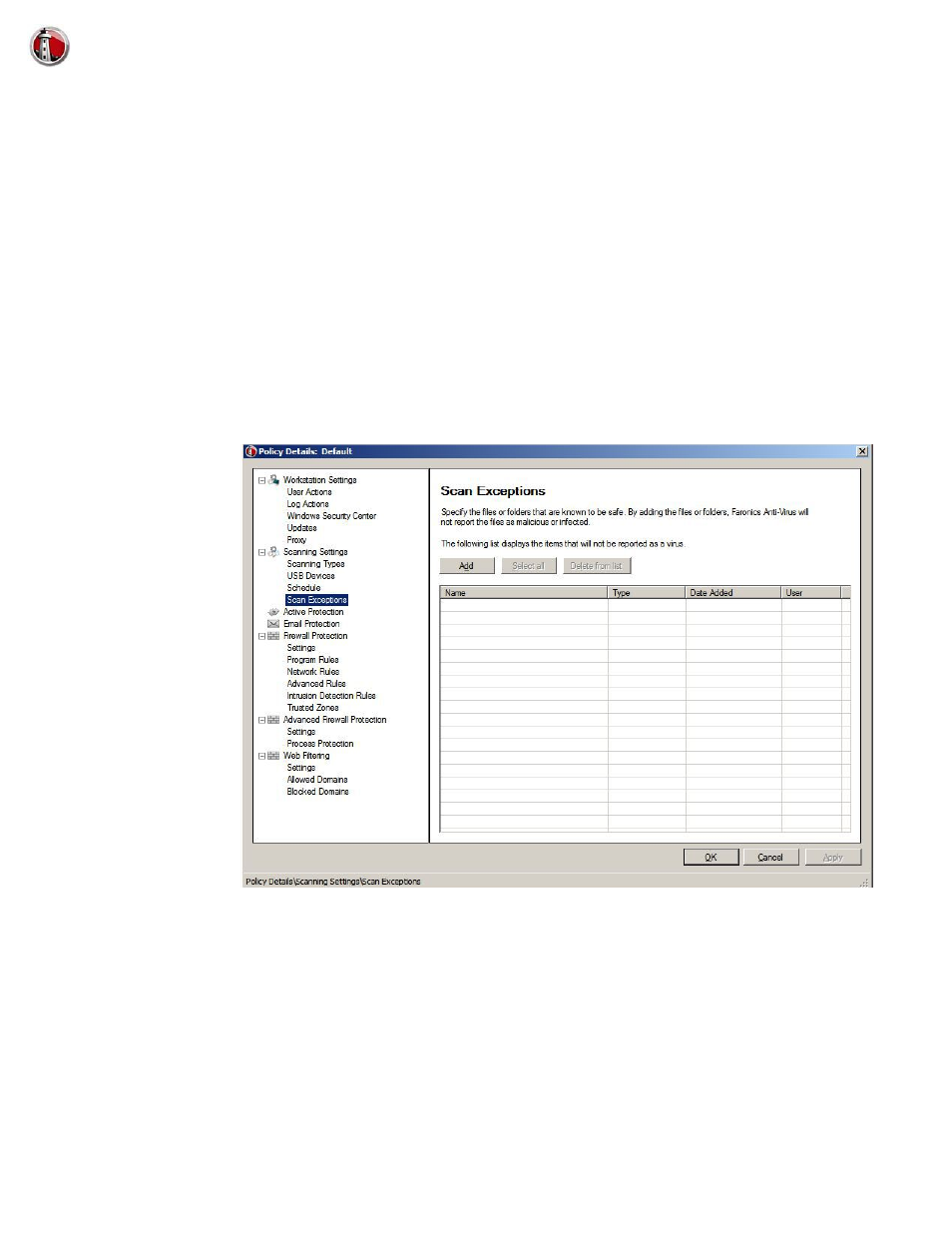
Faronics Anti-Virus Policy
|
39
Faronics Anti-Virus User Guide
Missed scan options at start-up: Select one of the following options on how a scan will be
performed if the workstation was not ON during a scheduled scan:
— Do not perform quick scan - select this option if you do not want to perform quick scan on
startup.
— Perform quick scan approximately x minutes after start-up - specify the number of
minutes after start-up when Faronics Anti-Virus must perform a quick scan.
— Prompt user to perform quick scan - select the option to prompt user to perform a quick
scan.
8. Specify settings in the Scanning node > Scan Exceptions pane:
Folders or files that are known to the safe and free of infections can be added to the Scan
Exceptions tab. Files added to the Scan Exceptions tab will always be scanned by Faronics
Anti-Virus. However, Faronics Anti-Virus will never report the files as malicious or infected.
This feature is useful since files and folders that are known to be safe by the Administrator will
not be reported as malicious.
a. Click Add.
b. In the Add dialog, select File by full path, File by name only or Entire folder. Click Browse
to select the file or folder and click OK.