Faronics Anti-Virus Enterprise User Manual
Page 56
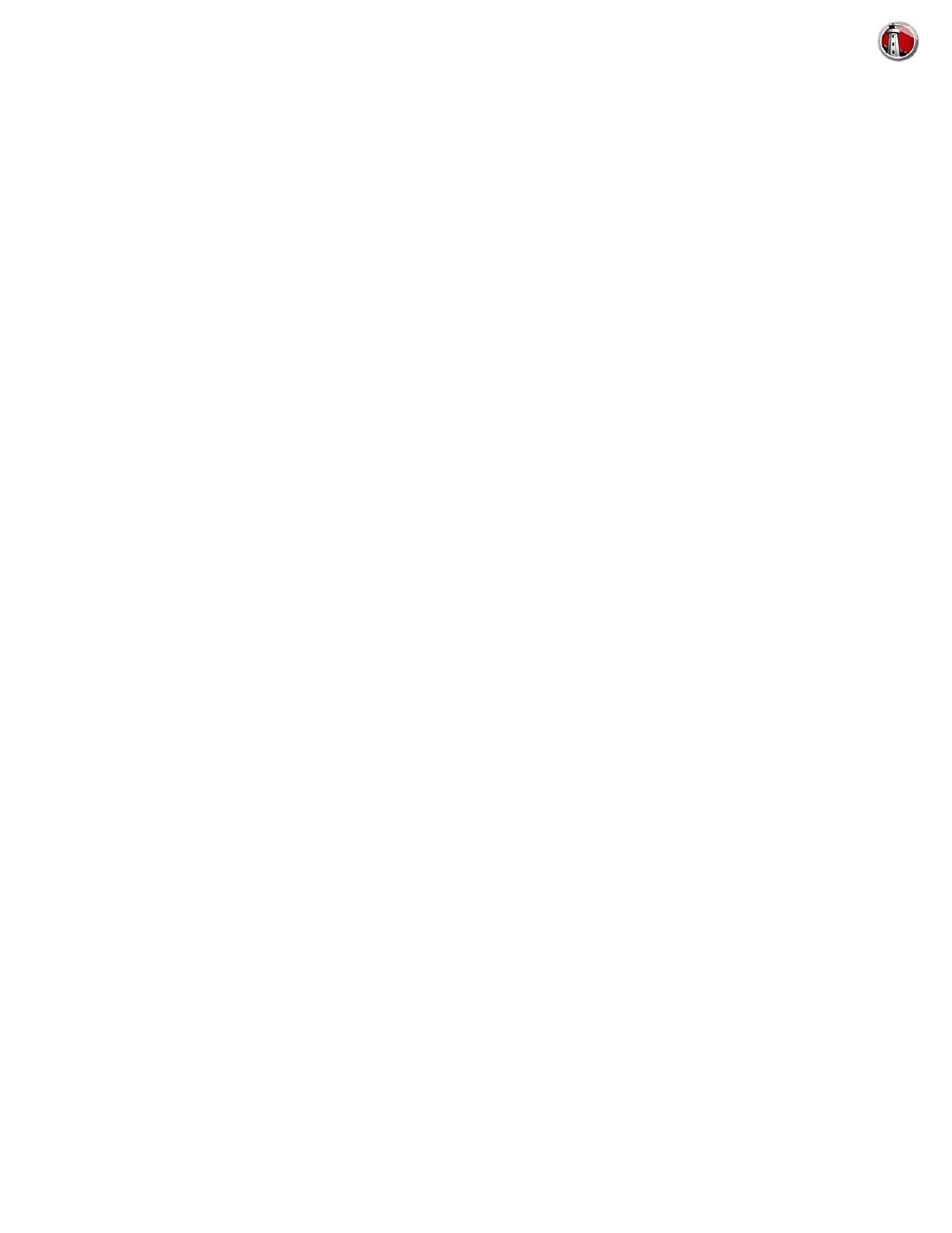
Faronics Anti-Virus User Guide
56
|
Using Faronics Anti-Virus
Viewing or Modifying an Anti-Virus Policy
Once the Anti-Virus policy has been created, it can be viewed or modified. Complete the following
steps to view or modify a policy:
1. Launch Faronics Core Console.
2. In the Console Tree Pane, go to Faronics Core Console> [Core Server]>Managed
Workstations>Anti-Virus>[Policy Name].
3. Right-click on the policy and select Policy Details.
4. To edit the policy, modify the settings in the tabs as explained in
5. Click OK to apply the changes.
6. Changes made to a policy will be automatically applied to the workstation(s) managed by the
policy.
Renaming an Anti-Virus Policy
Once the Anti-Virus policy has been created, it can be renamed. Complete the following steps to
rename a policy:
1. Launch Faronics Core Console.
2. In the Console Tree Pane, go to Faronics Core Console>[Core Server]>Managed
Workstations>Anti-Virus>[Policy Name].
3. Right-click on the policy and select Rename Policy. The Rename Policy dialog is displayed.
4. Enter the New policy name and click OK
.
Copying a Policy
An existing policy can be easily copied into a new policy. Alternatively, the data in an existing
policy can be copied to another existing policy.
Complete the following steps to copy a policy:
1. Launch Faronics Core Console.
2. In the Console Tree Pane, go to Faronics Core Console> [Core Server]> Managed
Workstations > Anti-Virus>[Policy Name].
3. Right-click on the policy and select Copy Policy. The Copy Policy dialog is displayed.
4. Select a Destination Policy from the drop-down or click New to copy the data into a new
policy. Specify a name for the New policy.
5. Click Copy Policy Data Now.
The data is copied into an existing policy or a new policy is created with the existing as selected in
step 3.
Deleting an Anti-Virus Policy
Complete the following steps to delete an existing policy:
1. Launch Faronics Core Console.
2. In the Console Tree Pane, go to Faronics Core Console>[Core Server]>Managed
Workstations>Anti-Virus>[Policy Name].