Scanning via faronics core console – Faronics Anti-Virus Enterprise User Manual
Page 58
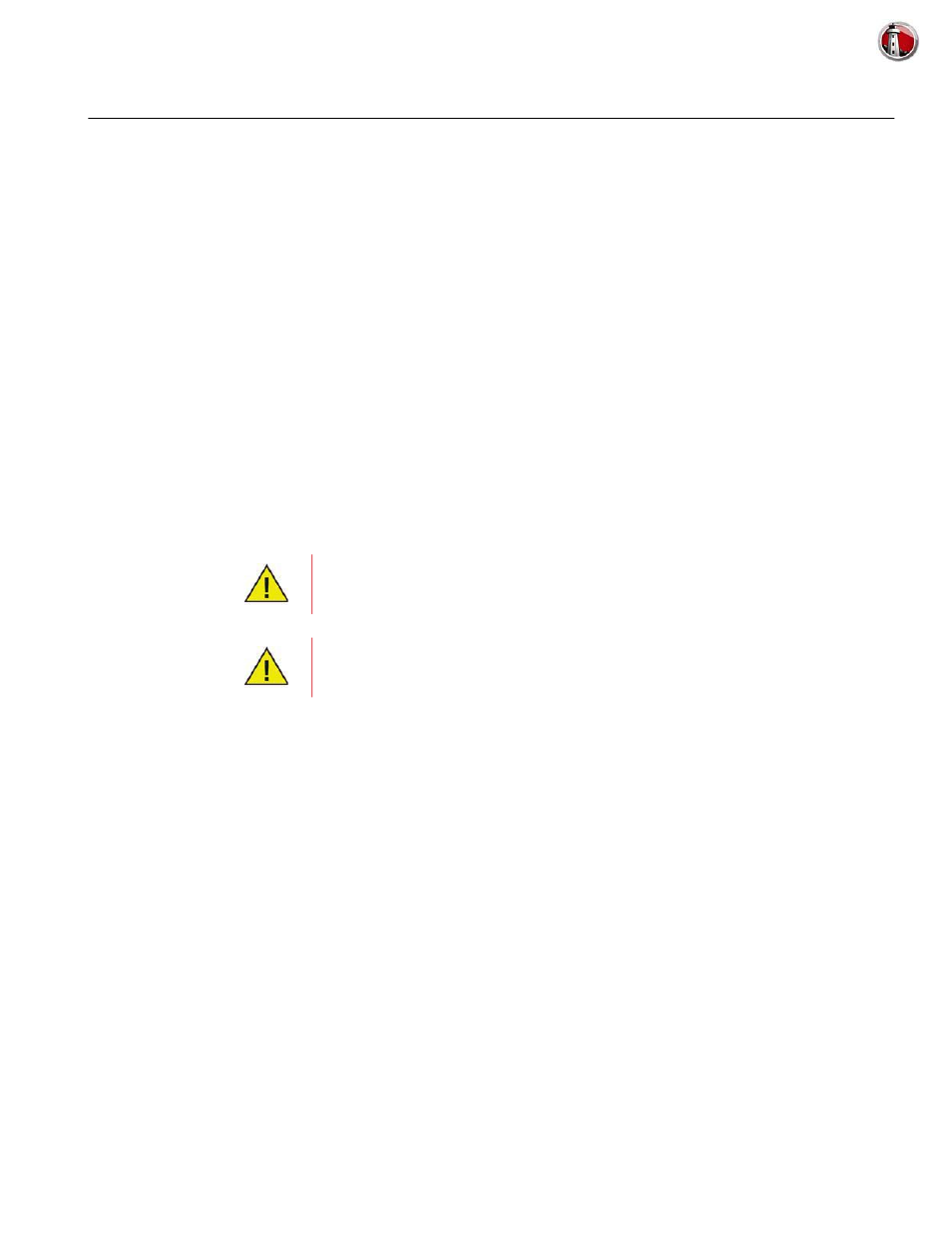
Faronics Anti-Virus User Guide
58
|
Using Faronics Anti-Virus
Scanning via Faronics Core Console
Scanning can be done manually, as scheduled in the Anti-Virus Policy or by scheduling a task via
Faronics Core Console. Complete the following steps to manually scan workstation(s) via Faronics
Core Console:
1. Launch Faronics Core Console.
2. Go to Workstation List pane.
3. Right-click on one or more workstations.
•
Select Scan>Quick for a quick scan.
•
Select Scan>Deep for a deep scan.
•
Select Scan>Abort to abort an ongoing scan.
•
Select Scan>Pause to pause an ongoing scan.
•
Select Scan>Resume to resume a scan that was Paused.
•
Select Fix Now to download the latest virus definitions and perform a scan. If Active
Protection was temporarily disabled by the user, it is enabled when Fix Now is selected.
The scan progress (% Scan Complete) is displayed in the Workstation List pane in Faronics Core
Console.
If there is more than one Loadin installed, the right-click contextual menu for
Faronics Anti-Virus can be accessed by right-clicking a workstation, selecting
Faronics Anti-Virus and then selecting the particular action.
Active Protection must be enabled for the Fix Now feature to work via Faronics
Core Console.