Generating reports, Global reports workstation-specific reports – Faronics Anti-Virus Enterprise User Manual
Page 67
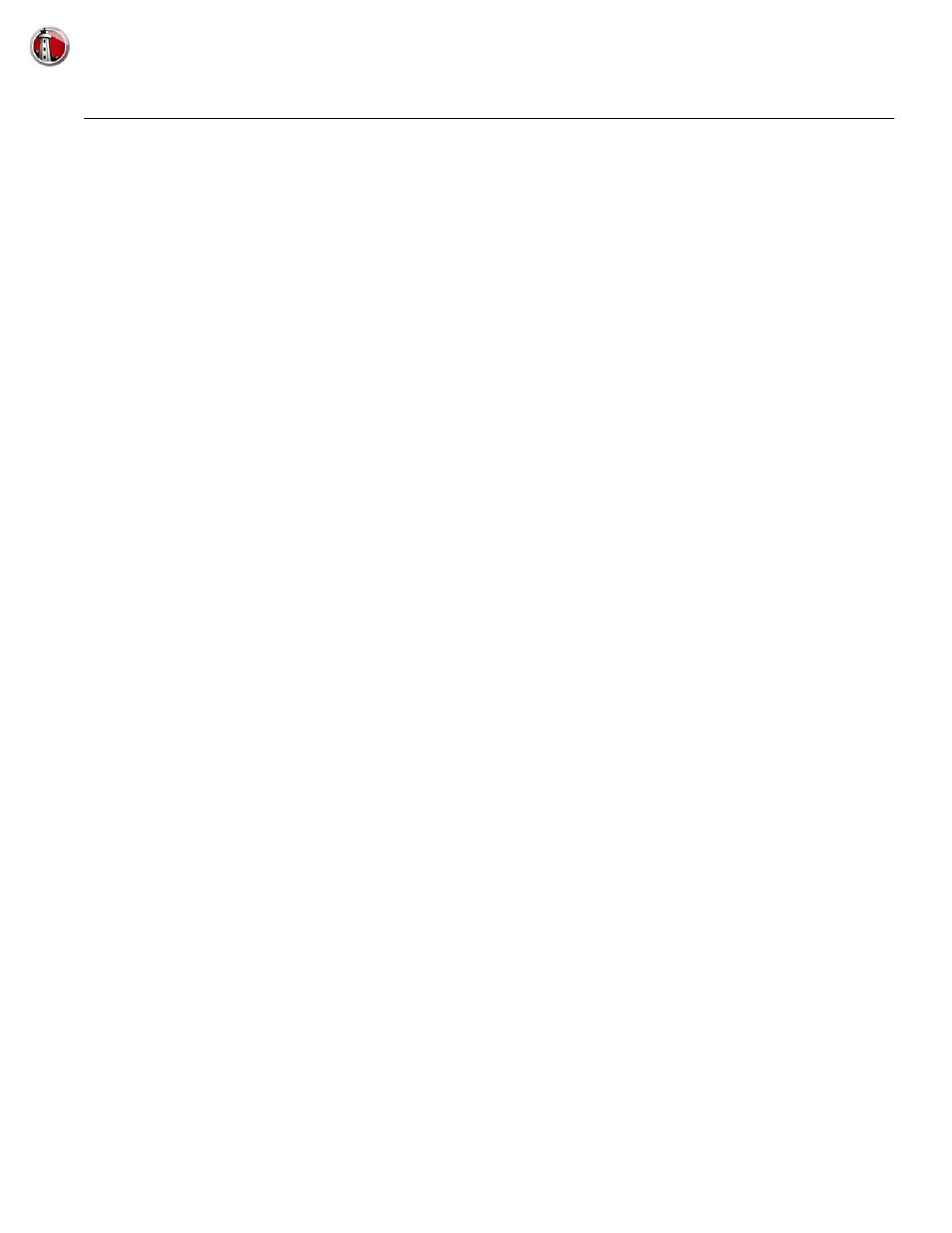
Generating Reports
|
67
Faronics Anti-Virus User Guide
Generating Reports
Faronics Anti-Virus provides many reports to monitor the activity on each workstation. There are
two categories of reports:
•
Global Reports - these reports are based on all workstations protected by Faronics Anti-Virus.
•
Workstation-specific Reports - these reports are specific to the selected workstation.
Global Reports
Complete the following steps to generate a Global Report:
1. Launch Faronics Core Console.
2. In the Console Tree pane, go to Faronics Core Console>[Core Server]>Managed
Workstations>Anti-Virus.
3. In the Action pane, click Global Reports.
4. Select the report and enter a date range in the displayed dialog. Click OK. The following reports
are available:
•
Threats by number of detections - the threats detected by the number of detections in all
workstations managed by Faronics Anti-Virus is displayed.
•
Threat Severity Summary - the threat severity summary is displayed.
•
Top 25 Infected Machines - the top 25 infected computers are displayed.
The selected report is displayed in the Console Tree pane>Reports node.
Workstation-specific Reports
Complete the following steps to generate a Workstation-specific Report:
1. Launch Faronics Core Console.
2. In the Console Tree pane, go to Faronics Core Console>[Core Server]>Managed
Workstations.
3. Select the workstation for which the report is to be generated.
4. Right-click on the workstation and select Generate Report>Anti-Virus>[Report Name].
5. Enter a date range in the displayed dialog. Click OK. The following reports are available:
•
Workstation Details
•
Last Scan
•
Scan History
•
Active Protection History
•
Quarantine
•
Email Protection History
•
System Event Messages
•
Firewall Daily Network Activity
6. The selected report is displayed in the Console Tree pane>Reports node.