Faronics Anti-Virus Enterprise User Manual
Page 76
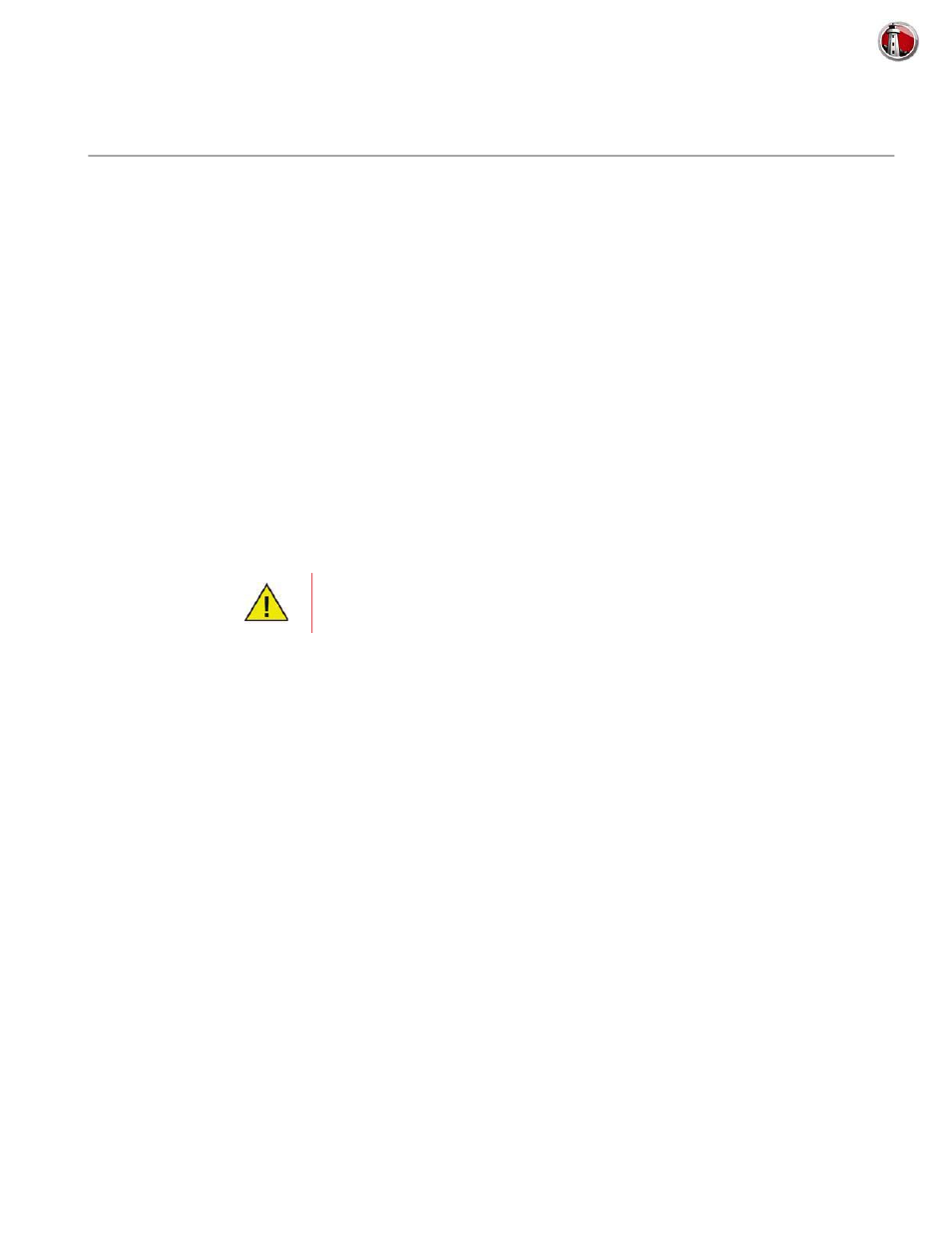
Faronics Anti-Virus User Guide
76
|
Using Faronics Anti-Virus
Managing Faronics Anti-Virus on the Workstation via the System
Tray
Faronics Anti-Virus can be managed on the workstation via a menu available from the System
Tray.
Right-click on the Faronics Anti-Virus icon in the System Tray. The following options are
available:
•
Open Faronics Anti-Virus - launches Faronics Anti-Virus on the workstation.
•
Active Protection
— Active Protection>Enable Active Protection - enables Active Protection.
— Active Protection>Disable Active Protection> [Select the option] - select the duration for
which Active Protection is to be disabled. Select 5 minutes, 15 minutes, 30 minutes, 1 Hour,
Until Computer Restart or Permanently. This option is displayed only if it has been selected
in the Anti-Virus policy.
•
Scan Now>[Select the option] - select Cancel Scan, Pause Scan, Resume Scan, Quick Scan or
Deep Scan. This option is displayed only if it has been selected in the Anti-Virus policy.
•
Firewall Protection>Enable or Disable
The above options are available to the user only if it was specified in the
Anti-Virus policy. For more information, refer to
.