Faronics Anti-Executable Enterprise/Server User Manual
Page 29
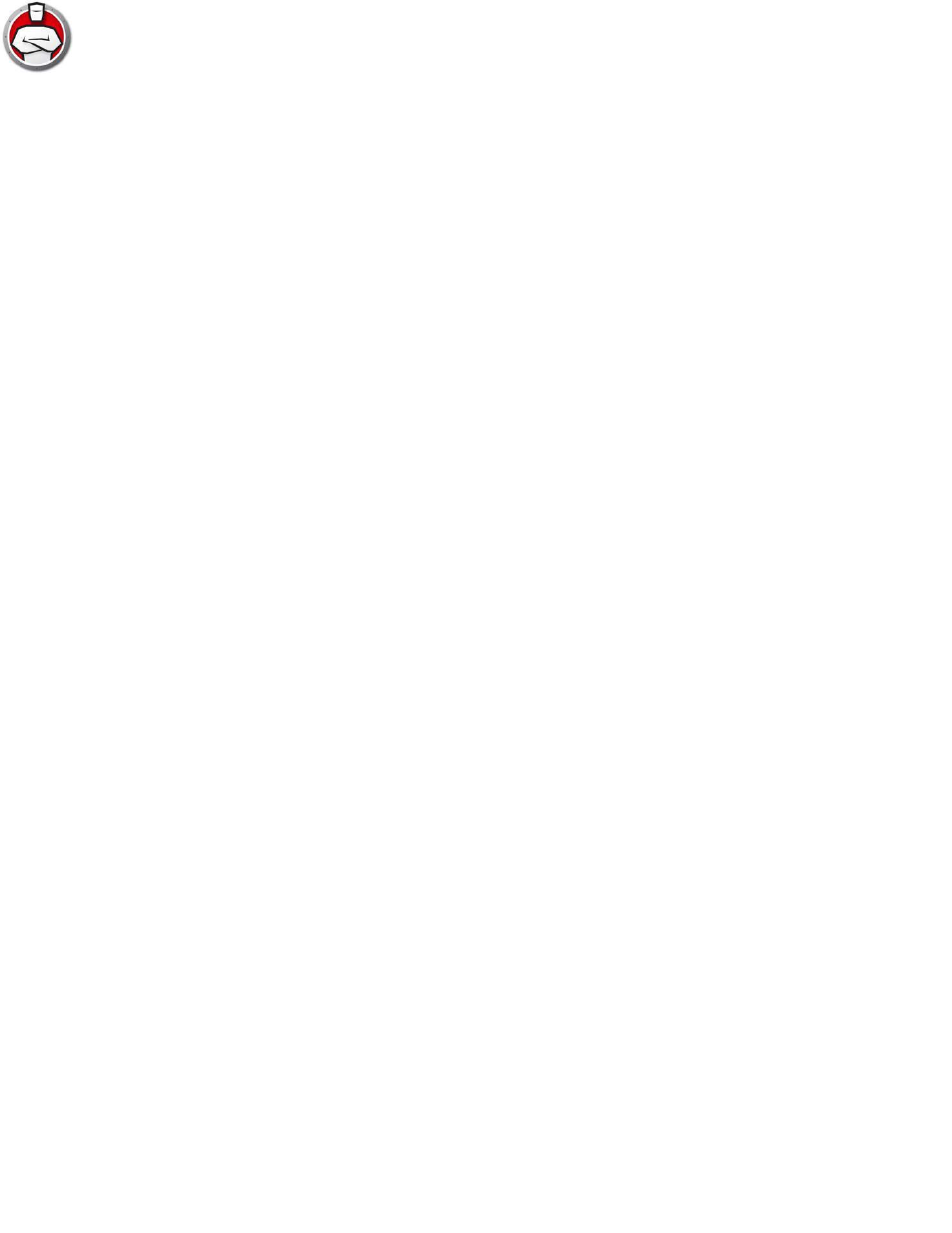
Accessing Anti-Executable via Faronics Core Console
|
29
Anti-Executable Enterprise User Guide
Executing Anti-Executable Commands via Faronics Core Console
(Context-menu)
Anti-Executable commands can be accessed via the right-click context menu.
Anti-Executable commands can also be accessed via Faronics Core Console Actions pane located
on the right side of the Faronics Core Console window. The Actions pane lists these tasks once a
workstation has been selected from the list.
Protection
To quickly Enable or Disable Anti-Executable protection, select one or more workstations and
click on Protection > Enable or > Disable in the Actions pane.
Maintenance Mode
Set Anti-Executable to run in Maintenance Mode.
Keyboard and Mouse
Disable or enable keyboard and mouse devices on an individual workstation or multiple
workstations by clicking on Keyboard/Mouse and selecting Disable or Enable.
Manage AE Users
Select this option to manage Anti-Executable users.
Temporary Execution Mode
Temporary Execution Mode allows users to run any executable without any action from
Anti-Executable for a specified period. Select a workstation and select Temporary Execution
Mode and select 5, 15, 30, 45, 60 or Custom. Select a workstation and select Temporary Executing
Mode > Disable to disable Temporary Execution Mode.
Initiate a Local Control List Scan
Initiate a Control List scan by scanning for files on the workstation. You can also add the files or
Publishers to a policy.
Reassign Policy
Reassign the policy currently applied on the workstation.
Configure Anti-Executable Client
Select this option to configure Anti-Executable Client on the workstation.
Install/Upgrade Anti-Executable Client
Select this option to install or upgrade the Anti-Executable Client.
Uninstall Anti-Executable Client
Select this option to uninstall Anti-Executable.