Front panel operation – FSR DV-HMSW4K-88 Matrix User Manual
Page 11
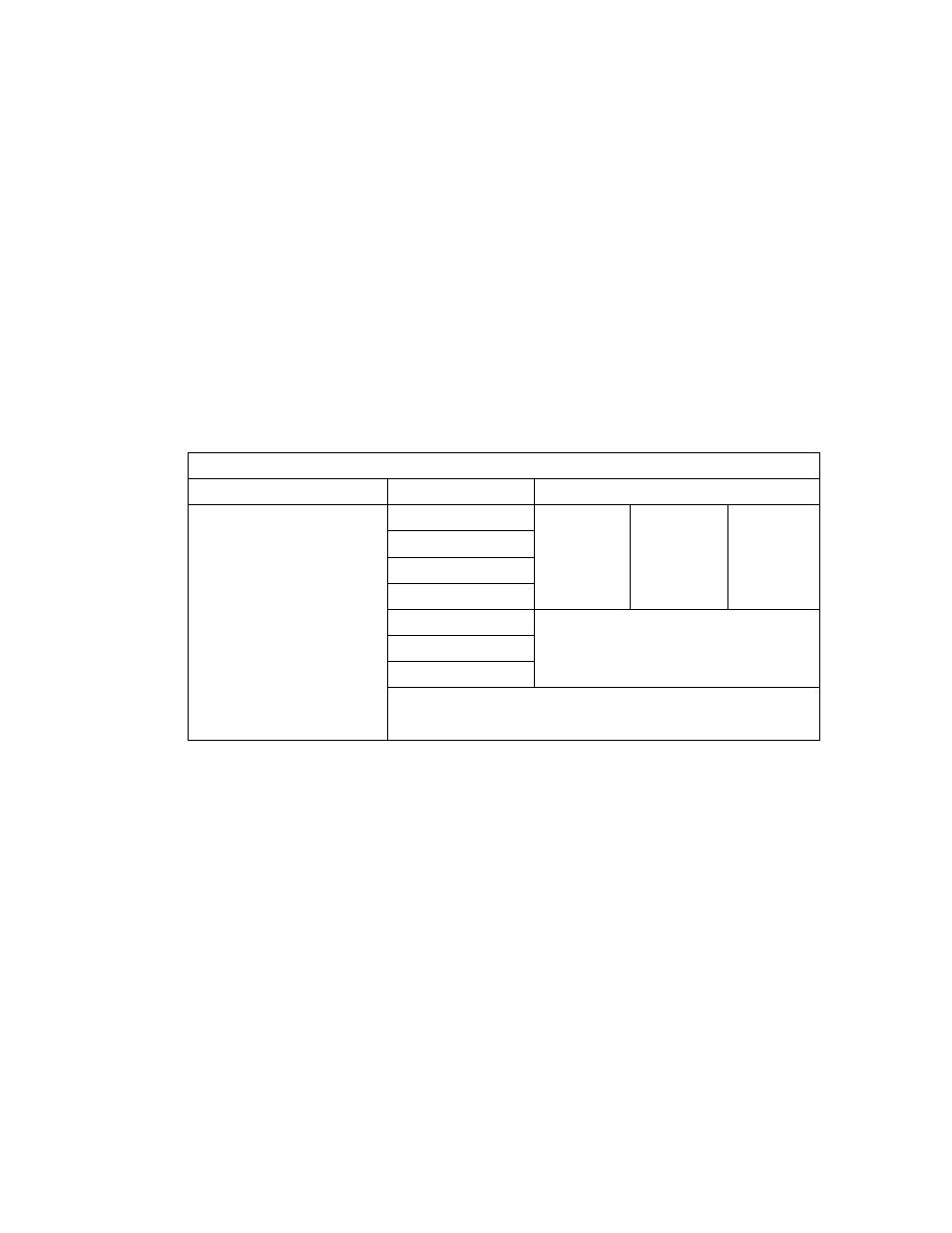
11
FRONT PANEL OPERATION
MENU
Press the MENU and then use the UP and DOWN buttons to scroll through the following
five sub-menus:
1. EDID Setting
2. Set EDID to default setting
3. Network Configuration
4. Tech Support (Informational)
5: Firmware version (Informational)
EDID Setting Sub-menu
Front panel EDID menu
Input(s)
Video
Audio
1, 2, 3, 4, 5, 6, 7, 8 or
ALL
1080i 60Hz
2.0Ch
5.1Ch
7.1Ch
1080p 60Hz
1080p 3D 60Hz
4Kx2K 30Hz
1024x768 60Hz
No Audio
1920x1080 60Hz
1920x1200 60Hz
COPY OUTx EDID
Copy the Output EDID to the specified input(s)
1. Press the MENU button to display "1. EDID Setting."
2. Press the SELECT button.
3. Use the UP / DOWN buttons to scroll through inputs 1 through 8 or "ALL". The
"ALL" selection will set all inputs to the currently selected EDID settings.
4. Press the SELECT button to select a specific input or all inputs.
5. Scroll to the desired resolution and press SELECT.
NOTE: The EDID for an output can also be copied and used for a specified input(s)
by scrolling to "COPY OUTx EDID" and selecting. The display must be
connected to the DV-HMSW4K-88 prior to performing the EDID settings.
6. Scroll to the desired audio channel and press SELECT.
7. Press the ENTER button to store the settings and exit the EDID menu.