FSR DV-HMSW4K-88 Matrix User Manual
Page 12
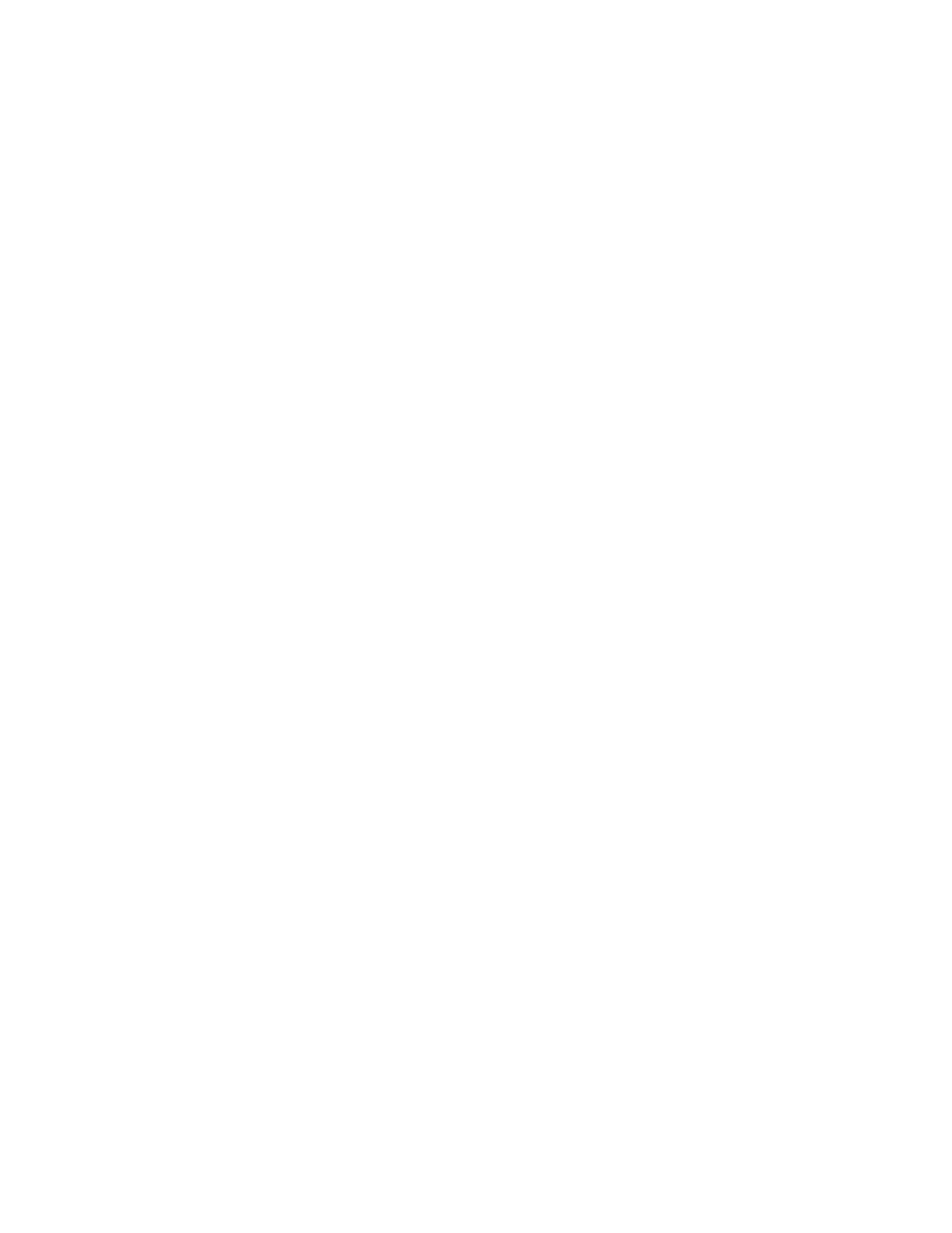
12
Set the EDID to the Default Setting Sub-Menu
1. Press the MENU button to display "1. EDID Setting"
2. Use the DOWN button to scroll to "2. Set EDID to default setting".
3. Press the SELECT button to display "Reset EDID?"
4. Press the SELECT button again to toggle and highlight "Yes"
5. Press the ENTER button to reset all the current EDID settings to the factory
default (Factory default is 1080p 60Hz 2.0 channel audio)
Network Configuration Sub Menu
1. Press the MENU button to display "1. EDID Setting".
2. Use the DOWN button to scroll to "3. Network Configurations".
3. Press the SELECT button repeatedly to select either IP, Gateway (GWAY) or
Subnet Mask (SMSK).
4. When the desired setting is highlighted and flashing press ENTER.
5. Set the first octet by using the UP or DOWN buttons and /or by using the input
select buttons to enter a numeric value. NOTE: button "1T1" is used to set a 9
and button "ALL" is used to set a "0". Press the SELECT button to accept the
setting and move to the next octet.
6. When all the network settings are completed press the ENTER button. The
LCD display will prompt for a reboot. Remove power from the matrix by
unplugging it to reboot and store the settings.
Tech Support Sub-Menu (Informational)
1. Press the MENU button to display "1. EDID Setting"
2. Use the DOWN button to scroll to display "4. Tech Support".
3. Press the SELECT button to display the FSR Tech support contact information.
Firmware version Sub-Menu (Informational)
1. Press the MENU button to display "1. EDID Setting"
2. Use the DOWN button to scroll to display "5: Firmware version"
3. Press the SELECT pushbutton to display the current DV-HMSW4K-88 firmware