Verification and backup – Gasboy CFN Series SCII Start-Up Manual User Manual
Page 102
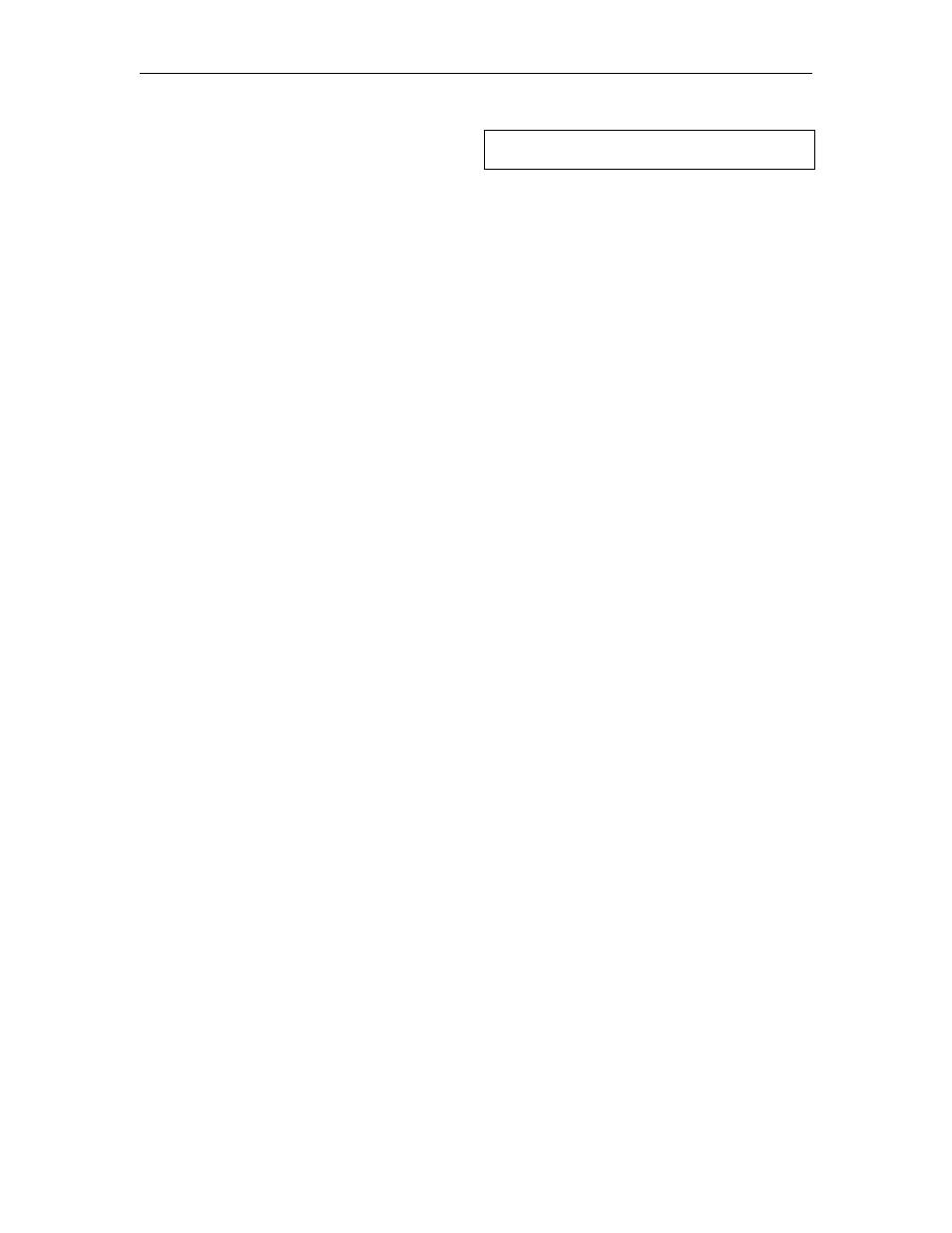
CFN Series System
12-10
03/07/03
41. Type P DI. This prints diagnostics so you
can verify that the system is okay.
A*P DI
↵
A*
Verification and Backup
42. Verify all data is loaded correctly by using the following commands. If any information
displayed is not correct, return to the appropriate step and reload it.
P SIG
Verify that all users are loaded and their permission level; sign-on codes will
not be printed.
P DA
Verify correct date and time.
P H
Verify that receipt heading and footing are correct.
P ME
Verify the broadcast messages are correct.
P PRO
Verify the product/department codes have the correct category, name,
minimum and maximum price, and tax code. Verify the inventory (if loaded)
is correct and the PLU price (if loaded) is correct.
P TA
Verify the tank quantity, product code, and reorder level are correct.
P PU
Verify the pump price code, product code, and tank are assigned to the
correct pump. Verify the quantity and dollar totalizers are correct. Verify that
the Limit and Slow are set correct.
P PR
Verify all price levels and prices are correct.
P SA;I 0
Verify all the tax code names are correct.
P LO
Verify the lockout is set up correctly (all cards valid or invalid)
P A
Verify the authorization codes have the correct product codes assigned.
P LI
Verify the limitation codes have the correct limits.
P CR
Verify the cron entries are correct
P SIT
Verify all site data is correct
P PH
Verify remote authorization phone numbers are correct.
P PRO; A
Verify the product attributes are correct
P DR
Verify the current shift and balance for each drawer are correct. NOTE: If
site is using the Shift Change package, balance and shift number may not
verify. Use VARIABLE command to verify shift parameters.
P AL
Verify all allocation totalizers are loaded and are correct.
P V
Verify all vehicles are loaded and odometers are correct.
VARIABLE
Verify all parameters for the Shift Change Package are set up correctly.
43. Make backups.
Site Data
a. If the site has a hard disk drive or is an Islander II, skip to Step b. If the site has dual
floppy drives, insert the Applications disk into drive A (drive on the left).
b. Type SYSBACK and press ENTER. The backup will take a few minutes. The data
tables being backed up are shown on the terminal. If you have a hard drive, skip Step c.
c. Remove disk.
Release, Applications, and System Data
a. Have available four blank formatted (low capacity) diskettes (you probably won't need to
use all four).
b. If the site has a hard disk drive, type HARDBACK and press ENTER. (NOTE: You must
run SYSBACK before running HARDBACK). Follow the promtps to insert and label
diskettes. Skip Steps c and d.