LSC Lighting maXim Quick Reference User Manual
Page 11
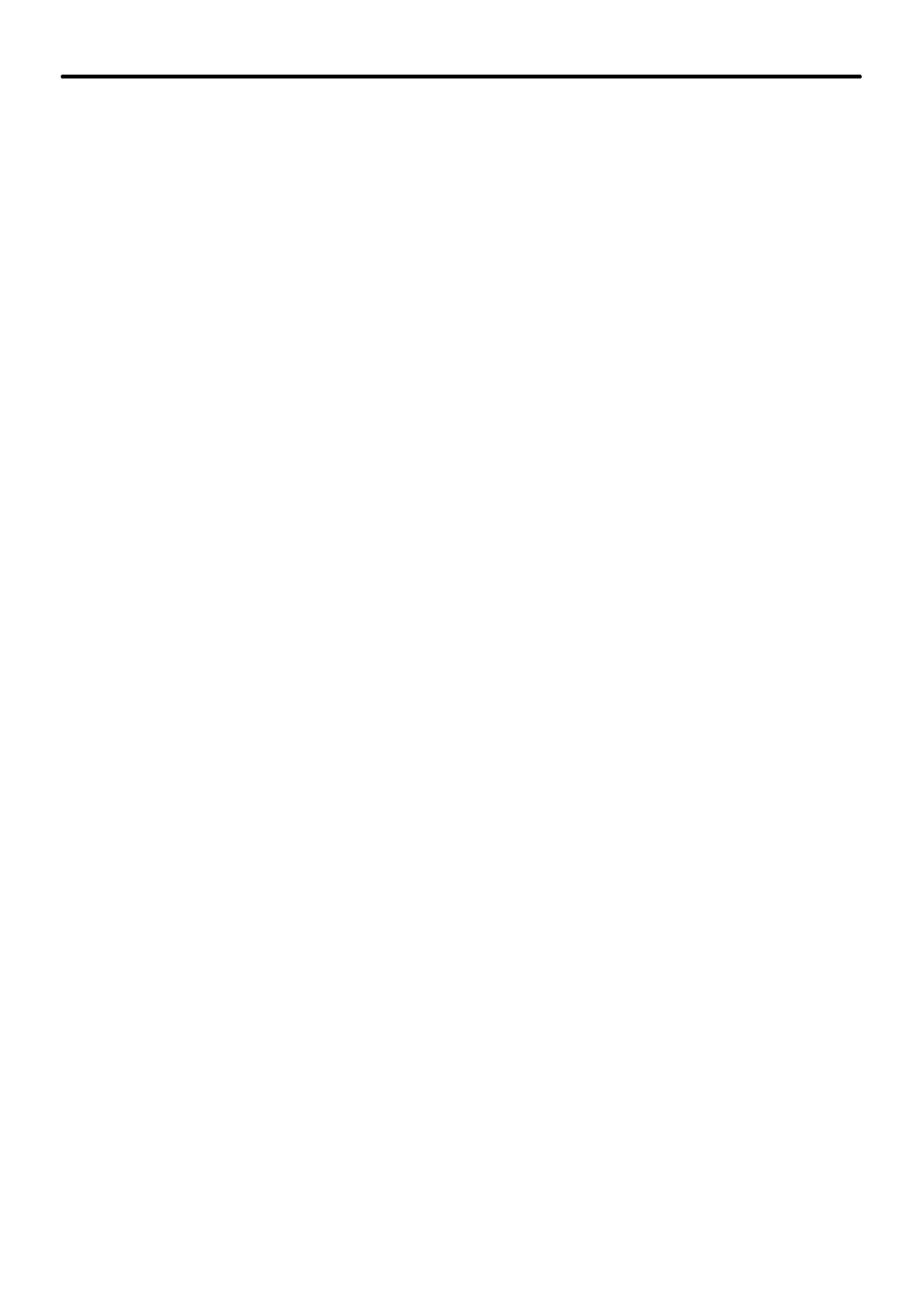
maXim Quick Reference Manual V1.1
LSC Lighting Systems (Aust) Pty. Ltd
Page 7
3.3.4 Remove a Step
To remove a step, first edit the chase (above), then press
[step stop]
to stop the chase and
then press again to step the chase to the step to be removed. To remove the step, press
[remove] [yes]
If necessary, press
[>]
or
[<]
to start the chase again in the desired direction then press
[edit]
to end the editing function. All changes are automatically saved.
3.3.5 Modify a Step
To modify the channel levels of a step, first edit the chase (above), then press
[step stop]
to
stop the chase and then press again to step the chase to the step to be modified.
Press
[function]
until the “chan” LED indicator lights.
To select a channel and read its level, press
[F/A]
(channel number). Whilst the channels F/A
button is held down, the display shows the channel number. When the F/A button is released,
the display shows the level of that channel in the step. The channel’s F/A indicator flashes to
show which channel’s level is being displayed. To edit the level, rotate the EDIT wheel.
Press and release further channel F/A buttons to read and/or edit their levels.
To modify other steps, press
[step/stop]
to step the chase, then again select any channels to
be modified with their F/A buttons.
When finished modifying, if necessary press
[>]
or
[<]
to start the chase again in the desired
direction then press [edit] to end the editing function. All changes are automatically saved.
3.3.6 STL (Sound to light) (Bass Step)
Chase stepping may be synchronised to the beat of an audio input signal. To enable STL, first
edit the chase (above), then press the
[function]
button until the STEP number is displayed.
Press and hold
[function],
tap either
[STL1]
or
[STL2]
(which are flashing).
Press
[yes]
to make the connection, then press
[edit]
to save the chase.
When the connected STL produces an output pulse, the chase will step to the next step. The
output pulses of the STL are dependent upon the level and frequency of the audio input.
To adjust a STL audio level press and hold [function], tap
[F/A]
(STL1) or (STL2),
[yes] [yes].
Rotate the EDIT wheel to set the level then press;
[ok].
To adjust a STL frequency press and hold
[function],
tap
[F/A]
(STL1) or (STL2),
[yes], [no],
[yes].
Rotate the EDIT wheel to select the frequency then press;
[ok].
3.3.7 Naming a Chase
Each chase is by default given its bank, page and F/A number as a name. For example, b1:01
(blue bank, page 1, chase 1).
To edit the name press and hold
[function],
tap
[F/A]
(name), a yellow bank function button.
Press
[page]
(optional)
[F/A]
(chase number).
The default name is automatically deleted or the existing name is shown and the blinking cursor
on the display is ready for you to enter characters. Either rotate the EDIT wheel or press the
yellow bank
[F/A]
buttons for the desired characters as labelled below the buttons. On the S, M
& MP models where several characters are printed below each button, multiple presses select
the next character in a similar fashion to a mobile telephone keypad. Press
[<]
or
[>]
to move
the cursor and press
[remove]
or
[add]
to remove or add characters or spaces. Names may
be up to 15 characters long.
When finished, press
[ok].