LSC Lighting maXim Quick Reference User Manual
Page 14
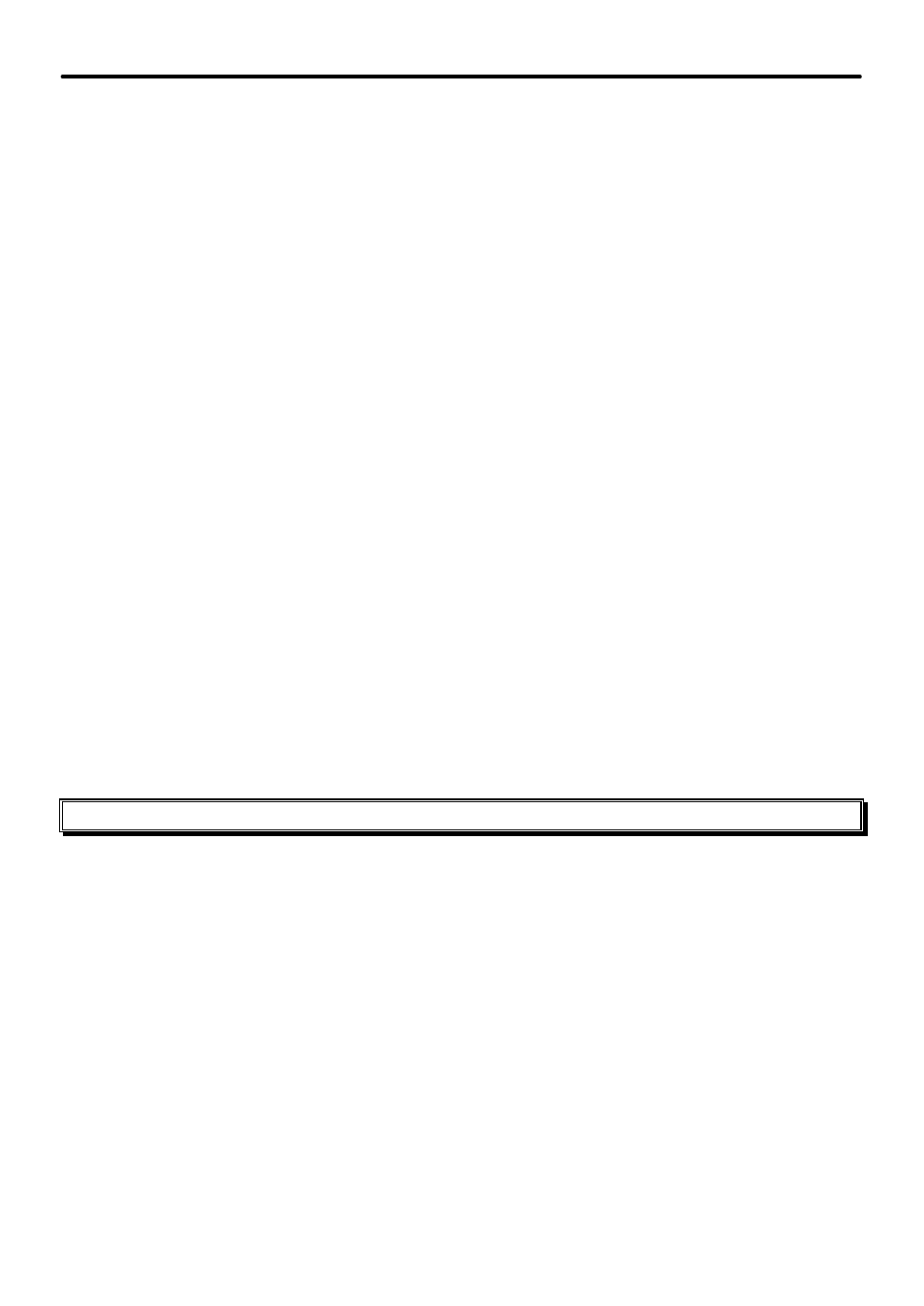
maXim Quick Reference Manual V1.1
Page 10
LSC Lighting Systems (Aust) Pty. Ltd.
4.4
NAMING A STACK
Each stack is by default given its bank, page and F/A number as a name. For example, b1:01
(blue bank, page 1, stack 1).
To edit the name, press and hold
[function]
tap
[F/A]
(name), a yellow bank function button.
Press
[page]
(optional),
[F/A]
(stack number).
The default name is automatically deleted or the existing name is shown and the blinking cursor
on the display is ready for you to enter characters. Either rotate the EDIT wheel or press the
yellow bank
[F/A]
buttons for the desired characters as labelled below the buttons. On the S, M
& MP models where several characters are printed below each button, multiple presses selects
the next character in a similar fashion to a mobile telephone keypad. Press
[<]
or
[>]
to move
the cursor and press
[remove]
or
[add]
to remove or add characters or spaces. Names may
be up to 15 characters long.
When finished, press
[ok].
4.4.1 Naming Each Step in a Stack
If a step is a scene, it is by default given its bank, page and F/A scene number as a name. For
example, b1:01 (blue bank, page 1, scene 1).
If a step is a snapshot, its default name is “SNAP”.
To edit a step name, press
[edit] [page]
(optional)
[F/A]
(stack number) or,
if the stack is already assigned to the stack master, press
[edit] [stack flash].
Step through the stack using the
[<]
or
[>]
buttons below the EDIT wheel. When the desired
step is selected, press and hold
[function]
tap
[F/A]
(name).
Either rotate the EDIT wheel or press the yellow bank
[F/A]
buttons for the desired characters
as labelled below the buttons. Press
[<]
or
[>]
to move the cursor and press
[remove]
or
[add]
to remove or add characters or spaces. Names may be up to 15 characters long.
When finished, press
[ok].
You can select other steps and edit their names as above.
When finished editing, exit from edit mode by pressing
[edit].
Changes are automatically saved.
5.0 Flash
5.1
FLASH “ADD/SOLO” BUTTON
Pressing
[flash]
toggles between “Add” mode and “Solo” mode.
5.1.1 Add (Flash Button not Lit)
Pressing the flash/assign button of any channel, playback or master will add its contents to the
output (at a level set by the flash “level” knob).
5.1.2 Solo (Flash Button Flashing)
Pressing the flash/assign button of any channel, playback or master will cause only its contents
to appear on the output at a level set by the flash “level” knob. All other outputs are blacked out.