LSC Lighting maXim Quick Reference User Manual
Page 6
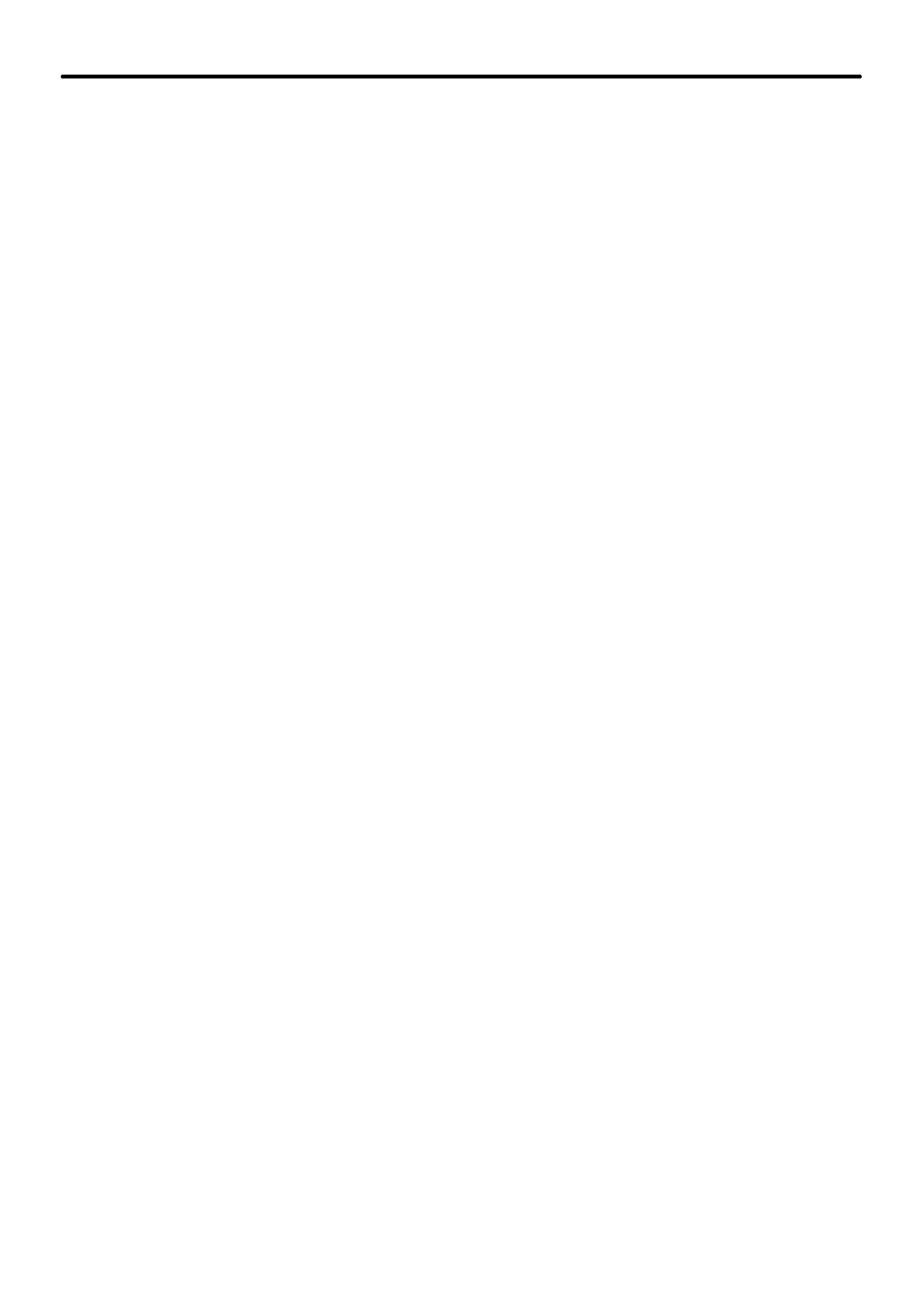
maXim Quick Reference Manual V1.1
Page 2
LSC Lighting Systems (Aust) Pty. Ltd.
To see the type of object recorded in each memory, press and hold either
[page red bank]
or
[page blue bank].
The playback flash/assign buttons in that bank containing Scenes will light,
playbacks containing Chases flash quickly, playbacks containing Stacks flash slowly and empty
playbacks are not lit.
When you press
[edit]
or
[assign copy]
or any
[record]
button, all Playback flash/assign
buttons flash twice, then show their contents as above. If you change pages whilst in “edit”,
“assign copy” or “record” modes, the contents of each page is shown. When a red bank page is
changed or when the red bank is selected to “scene” mode, the contents (scenes and chases)
of the indicated red page are loaded into the red playbacks. When a blue bank page is
changed, the contents (scenes and chases) of the indicated blue page are loaded into the blue
playbacks.
Stacks occupy memory locations on the red and blue pages but do not load onto playbacks.
They must be individually assigned from red or blue memory to the stack master for playback.
A “MODE/PAGE FREEZE” feature prevents the contents of any fader (be it a channel or
Playback ) from being changed if its fader is above 5% when the mode or page is changed.
When it is faded down it will be automatically updated with its pending selection.
1.6
SELECT AND EDIT
The
[select]
button is used to take control of a playback. The recorded memory is not changed,
only the way that it is currently being played back.
To take control of a playback press
[select], [F/A]
(playback to control).
Repeatedly press
[function
] to cycle though the parameters that you can control. If the
playback contains a scene, you can vary the fade times. If the playback contains a chase, you
can vary the speed, crossfade and the stepping mode. See “Controlling a Chase” below for
details. When finished, press
[select]
again to de-select it. You are offered the option of saving
the changes to scene or chase memory. If you do not save the changes they will be retained in
the playback until you load a different page onto the playback. The changes will then be
discarded.
[select]
is most useful for making one off changes during a performance or for experimenting
with changes without affecting the memory.
The
[edit]
button is used to permanently change the parameters of a memory. The changes are
also seen live on the playback. To edit a memory, press
[edit] [page]
(optional)
[F/A]
(memory to edit). Repeatedly press
[function]
to cycle though the parameters that you can
edit. When finished, press
[edit]
to de-select it. Changes are automatically saved.
1.7
FUNCTION BUTTON
??
When pressed during normal operations, it causes the display to momentarily show the
current time IN or OUT settings of the time faders whilst it is held down. Subsequent presses
will toggle between the two time settings.
??
When editing, it toggles through the various parameters that can be changed as indicated on
the column of LEDs above the function button.
??
It accesses the secondary functions such as reset, disk or patch as indicated below the
yellow and red bank
[F/A]
buttons. To perform secondary functions, press and hold
[FUNCTION]
then tap
[F/A]
(secondary function).