LSC Lighting maXim Quick Reference User Manual
Page 17
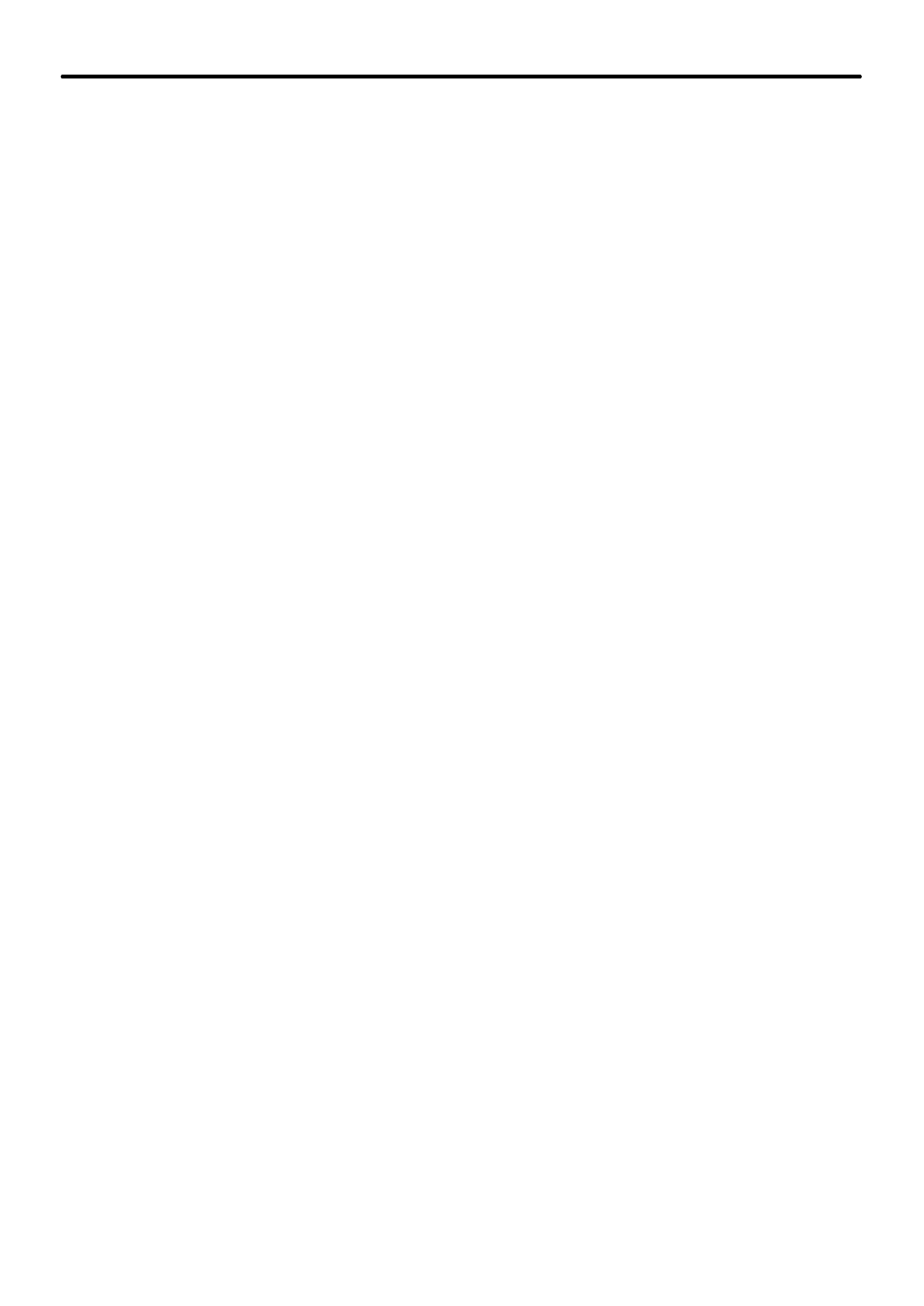
maXim Quick Reference Manual V1.1
LSC Lighting Systems (Aust) Pty. Ltd
Page 13
7.2
PROGRAMMING
7.2.1 Fixtures
When a fixture is loaded onto the PaTPad it is automatically Hi-lighted. To load a Fixture
press
[get], [F/A]
(Fixture Number).
To load several Fixtures,
press and HOLD
[get],
tap
[F/A]
(Fixture Number),
[F/A]
(Fixture Number), etc.
To load only fixtures with intensity above zero (and clear all other fixtures from the PatPad)
press;
[get]
,
[F/A]
(flash yellow master).
To load all patched Fixtures,
press
[get],
[all].
To clear all Fixtures from the PaTPad
press
[clear],
[all]
.
To select a loaded fixture press either end of the
[fixture displayer].
To directly select a loaded fixture, hold the centre of the
[fixture displayer],
tap
[F/A]
(fixture
number).
When multiple fixtures are loaded in the one operation, “all mode” is automatically activated
(blue LED). All fixtures of the same type as the selected fixture are controlled simultaneously.
To toggle “all mode” off or on, press
[all].
7.2.2 Groups
To store a Group, load the required Fixtures onto the PaTPad then press;
[store], [group], [F/A]
(Group Number).
Only Hi-lighted fixtures will be stored in the Group.
To load a Group, press
[get],
[group], [F/A]
(Group Number).
To load several Groups, press
[get],
press and HOLD
[group],
tap
[F/A]
(Group Number)
[F/A]
(Group Number), etc.
See also “Hi-lights” below for more group functions.
7.2.3 Filters
If any filters are applied, only filtered parameters are included when you “store” or when you
apply presets or palettes. Only FLASHING parameters will be included.
To apply a Filter, select the Fixture on the PaTPad then press;
[filter], [PM]
(parameter to Filter).
To apply several Filters, press and HOLD
[filter]
for ½ a second. It locks ON.
Press
[PM]
(parameter to Filter)
[PM]
(parameter to Filter) (etc),….Press
[filter]
to end.
To apply Filters to altered (a) parameters ONLY,
press
[colour/beam/focus], [filter].
To apply Filters to groups of Colour, Beam or Focus parameters,
press
[colour/beam/focus], [colour/beam/focus], [colour/beam/focus],
etc until the
required group of parameters are filtered. Press
[filter]
to finish.
To clear all filters,
press
[clear], [filter].