Function, Select] [f/a, Stack flash – LSC Lighting maXim Quick Reference User Manual
Page 23: Select, Page, Group, Presets, Palette
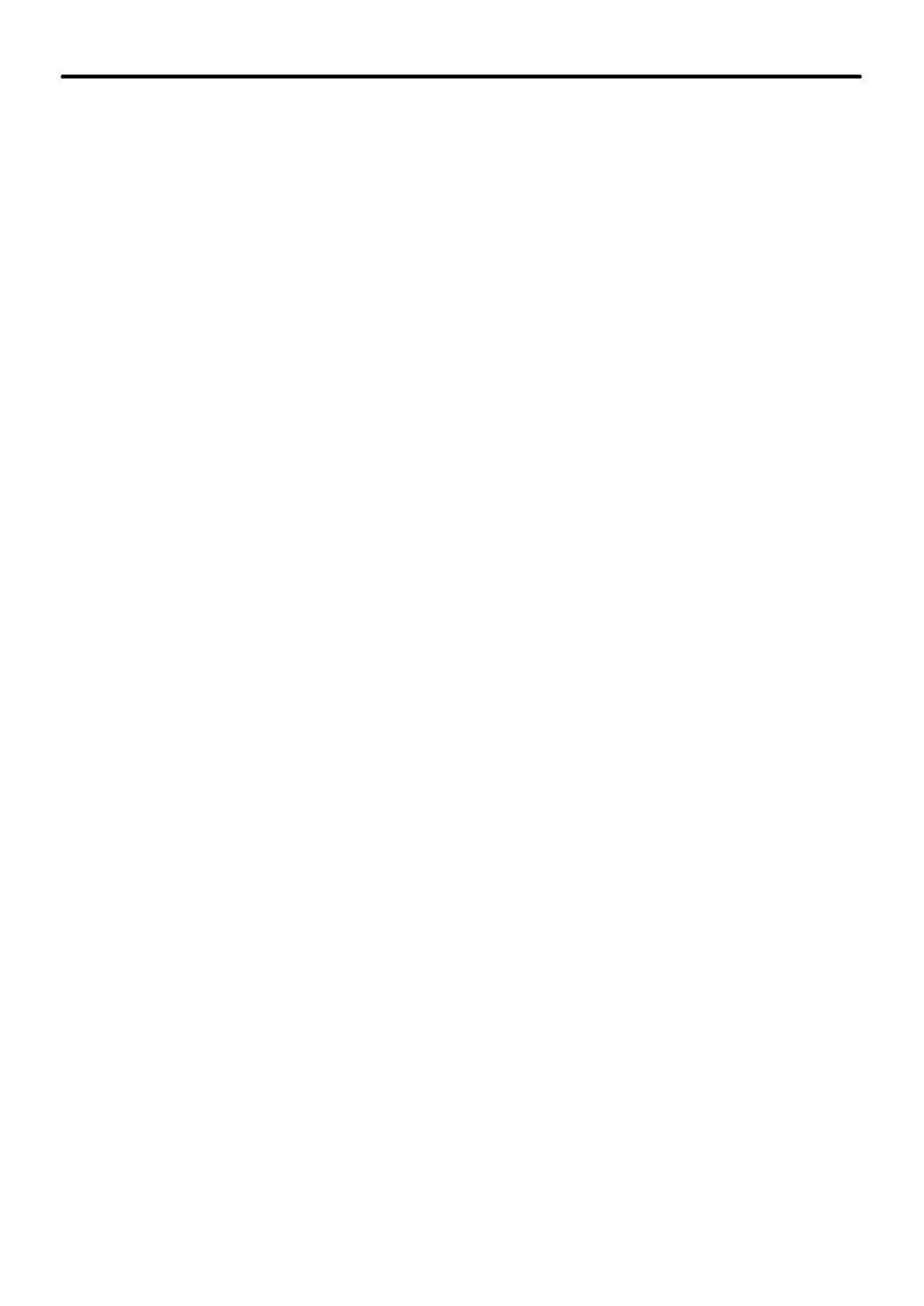
maXim Quick Reference Manual V1.1
LSC Lighting Systems (Aust) Pty. Ltd
Page 19
8.5
VIDEO
Connect a SVGA or better video monitor to the video connector (optional on S & M models).
The video screen is divided into several areas:
??
The main part of the screen always shows the fixture intensities (bargraphs) at the top, a
message area in the middle and the status of the playbacks and masters at the bottom.
??
The left side of the screen is selected by the operator and shows either:
1 of 4 selectable video pages (see below), or
If none of the 4 pages are selected it further divides the left side into 4 areas and
allows you to select any 4 Playbacks or the stack master and “pin ” a status display
for that Playback or stack into any of the 4 positions.
8.5.1 Selectable Video Pages
To turn on one of the 4 video pages on the left of the screen,
Press and hold
[function]
tap
[F/A]
(video 1 to 4).
??
Video 1 is “Channel View”
??
Video 2 is “DMX Output & Patch”
??
Video 3 is “Stack Cue List”
??
Video 4 is “PaTPad View”
To turn off the current video page on the left of the screen,
Press and hold
[function]
tap
[F/A]
(video 1 to 4).
8.5.2 Pinned Displays
When none of the 4 video pages are displayed, any Playback status or the stack status displays
that have been “pinned” are revealed.
To “pin” a Playback status display into any of the 4 areas firstly de-select any of the 4
selectable video pages, which might be active (see above) then press:
[select] [F/A]
(playback to pin) or
[stack flash]
Press and hold
[function]
tap
[F/A]
(video 1 to 4)
Video 1 is at the top left of the screen and video 4 is at the bottom.
Whilst holding
[function]
tapping
[F/A]
(video 1 to 4) a second time turns OFF (unpins) the
display.
Up to 4 pinned displays may be viewed at the same time.
When finished making your selection, press
[select]
(turns "select" off).
8.5.3 Pop up Windows
To see the memory contents of the red or blue bank;
press and HOLD
[page]
(red or blue bank).
To see a list of patched fixtures (PatPad only);
press
[get]
(toggle action).
To see a groups (PatPad only);
press
[group]
(toggle action).
To see a list of preset (PatPad only);
press
[presets]
(toggle action).
To see a list of palettes (PatPad only);
press
[palette]
(toggle action).