LSC Lighting maXim Quick Reference User Manual
Page 15
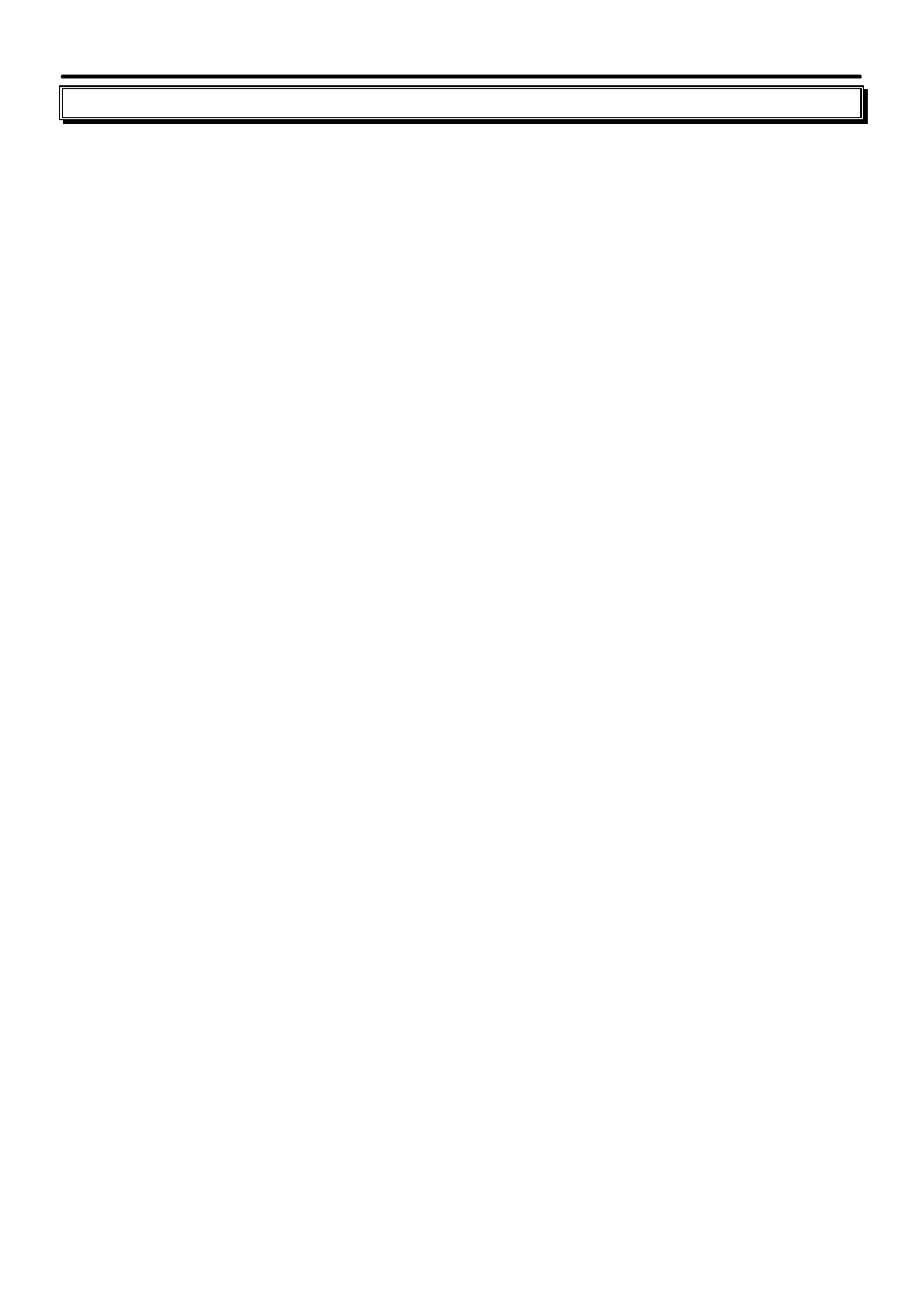
maXim Quick Reference Manual V1.1
LSC Lighting Systems (Aust) Pty. Ltd
Page 11
6.0 Patch
6.1
EDIT THE PATCH (Patching)
To patch moving fixtures see “Section 7”
To edit the patch, hold
[function]
tap
[patch].
Press
[edit]
6.1.1 Patching DMX Slots (Addresses) to Channels
Rotate the EDIT wheel or press
[<]
or
[>]
to select the DMX slot. maXim models with 2 DMX
universes (2 outputs) use U1 or U2 to indicate DMX Universe. When the DMX slot is
incremented above the highest number in universe 1 (U1-512), it changes to universe 2 (U2 -1).
To patch the selected DMX slot to a channel, press the
[F/A]
button of the channel number.
??
The F/A LED will be lit on any maXim channel that is patched to a DMX slot. This
indicates used maXim channel numbers.
Select another DMX slot with the EDIT wheel,
[<]
or
[>]
and patch it to a channel as above.
??
As each DMX slot is selected with [<] or [>] or the Edit Wheel, if the DMX slot is patched
to a maXim channel, then the F/A LED of that channel will flash.
To save the patch, press
[edit]
6.1.2 Patching Multiple Channels
When patching a channel to a DMX slot (above) to automatically patch a sequential range of
desk channels to a sequential range of dimmers, press
[<]
or
[>]
or rotate the EDIT wheel to
select the DMX slot for the first dimmer.
Hold
[F/A]
of the first channel to be patched, then tap
[F/A]
of last channel to be patched.
All channels in the selected range will be patched directly to their respective dimmers.
6.1.3 Set a Proportional Patch Level
When patching a channel to a DMX slot (above), hold down the flashing
[F/A]
button of the
channel. The display shows the patch level. Whilst holding down the channel
[F/A]
button,
rotate the EDIT wheel to set the patch level.
6.1.4 Unpatch a DMX Slot from a Channel
To remove a single patch, select the DMX slot (above) then press
[remove], [yes]
or set the
proportional patch level to zero.
6.1.5 DMX Slots Patched to a Channel
Each channel may be patched to more than one DMX slot. To determine which DMX slots are
patched to a channel, when patching a channel to a DMX slot (above) hold down
[function]
then repeatedly tap the
[F/A]
button of the channel in question. The display will cycle through
all of the DMX slots patched to that channel.
If a DMX slot is already patched to a channel and you attempt to patch it to a different channel
then the display will ask “DMX # patched to channel # - replace ?”. If you press
[no]
,
the patch remains. If you press
[yes],
the patch is deleted and the new patch made.
To save the patch, press
[edit]
6.2
REMOVE (DELETE) ALL PATCHES
To remove all patches, hold
[function]
tap
[patch].
Press
[remove] [yes]
This automatically bypasses the patch, directly connecting maXim channel faders to their
matching DMX slot number. If any patch is then made, the bypass is automatically removed.
6.3
1 TO 1 PATCH
To add a “1 to 1 patch”, hold
[function]
tap
[patch].
Press
[add] [yes]