LSC Lighting maXim Quick Reference User Manual
Page 9
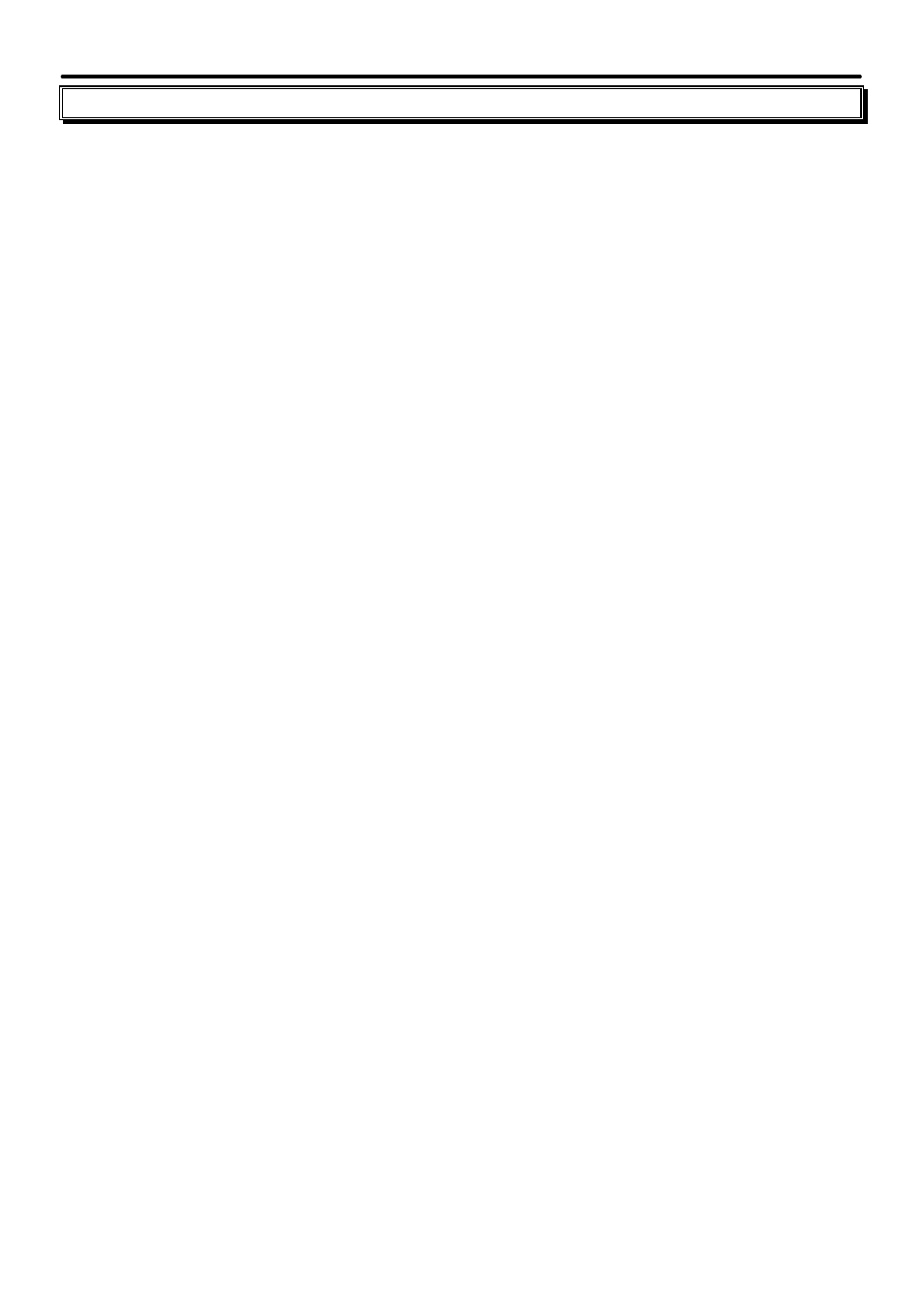
maXim Quick Reference Manual V1.1
LSC Lighting Systems (Aust) Pty. Ltd
Page 5
3.0 Chases
3.1
RECORD A CHASE
To record a Chase in the current page, press
[record chase] [page]
(optional) (select a page in either the red or blue banks)
[F/A]
(chase number) (any of the red or blue bank flash/assign buttons (or the grab F/A button
S, M & MP models only).
Each step of a Chase consists of an existing scene or a snapshot of the output, which is taken
with the
[record scene]
button.
To record a snapshot, create the look for the step on the output, then to record it press
[record scene].
Create the next look on the output. To record this step, press
[record scene]
Continue to create and record steps as above.
To record a scene as step, press
[F/A]
(scene number).
If the scene is in a different page to the currently selected red or blue page, press
[red page]
or
[blue page]
(select required page number)
[F/A]
(scene number)
When all steps have been recorded, complete the chase by pressing
[record chase]
3.2
PLAYBACK A CHASE
If the chase was recorded on the red bank, press
[mode, red bank]
until the “scene” LED
lights. If necessary, select the page containing the chase using
[page, red bank].
Fade up the
red Playback containing the chase and also the red master. If the chase was recorded on the
blue bank, select the page containing the chase using
[page, blue bank].
Fade up the blue
Playback containing the chase and also the blue master.
3.3
CONTROLLING A CHASE
To control a chase you can either
[select]
the playback running the chase or
[edit]
the memory
containing the chase.
“Select” allows you to change the RUN TIME conditions (rate, fade, mode and direction) on the
selected Playback. When you have finished controlling the chase, and you exit “Select” the
maXim asks “Save Changes To Memory?” If you answer “no”, the original memory is not
affected, but the changes that you have made are retained in the Playback until such time as
the Chase is replaced on that Playback (by changing pages or mode). If you answer “yes”, the
changes are also copied to memory.
“Edit” allows you to directly change the memory settings of the chase. In addition to changing
rate, fade, mode and direction you can add or remove steps and edit the contents of each step.
These changes are automatically saved to memory as you edit. If the chase is currently on a
Playback, then these changes are also seen live on that Playback.
3.3.1 “Select” Chase Playback
Press
[select] [F/A]
(Chase number)
??
To control the RATE rotate the EDIT wheel.
??
To change the FADE between steps, press
[function]
until “in” & “out” LEDs light, then
rotate the EDIT wheel.
??
To change the MODE or DIRECTION, use the buttons beneath the EDIT wheel as per the
following description.