LSC Lighting maXim Quick Reference User Manual
Page 7
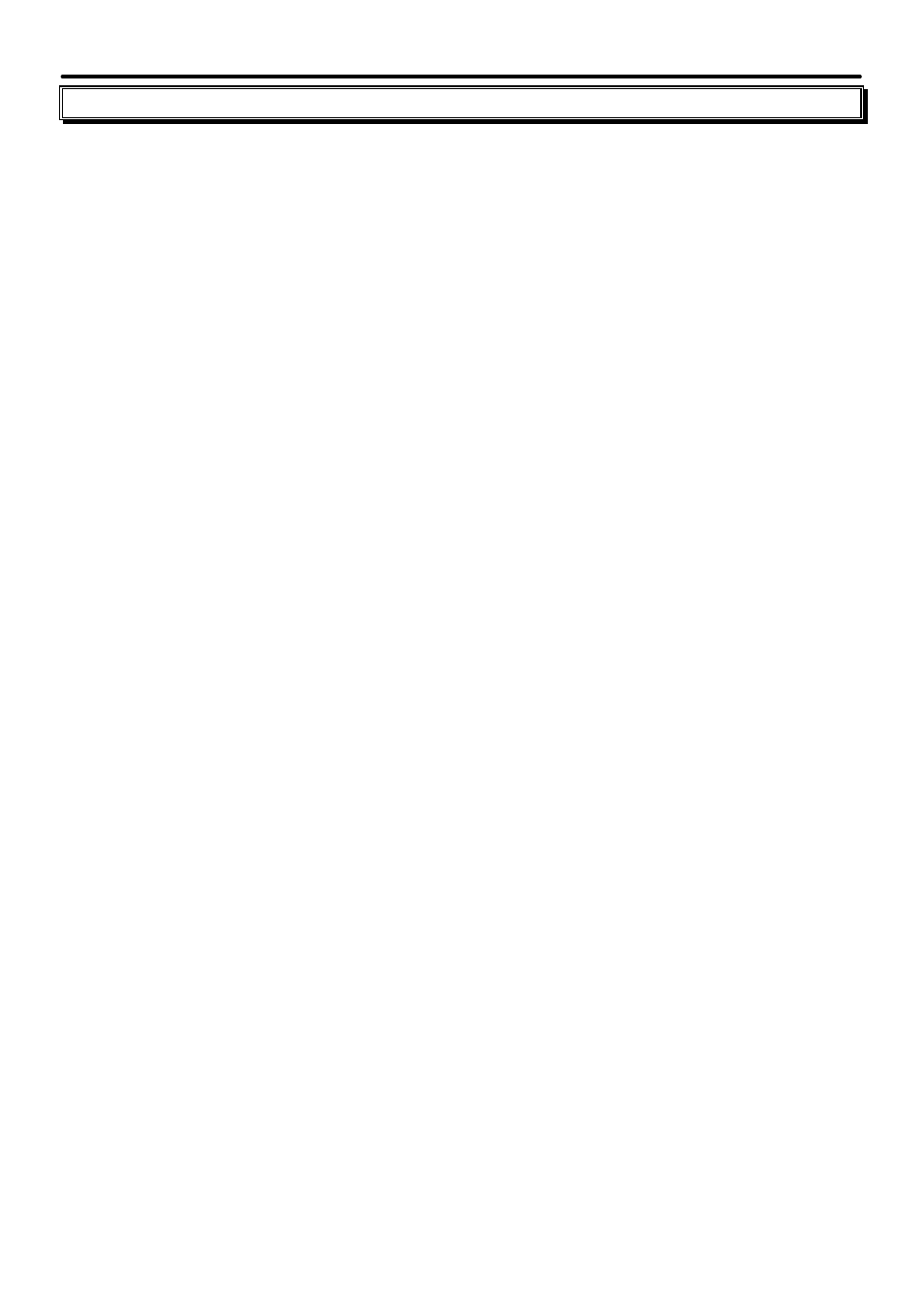
maXim Quick Reference Manual V1.1
LSC Lighting Systems (Aust) Pty. Ltd
Page 3
2.0 Scenes
2.1
RECORD A SCENE (RAPID METHOD)
To record the current output as a Scene, press;
[record scene]
[page]
(optional) (select a page in either the red or blue banks)
[F/A]
(flash/assign) (any of the red bank or blue bank flash/assign buttons).
2.2
RECORD A SCENE (FULL METHOD)
To record the current output as a Scene, press;
[record scene]
[function]
Rotate the EDIT wheel to set the IN time. When a time is set lower than 0 seconds, it is
controlled by the “in time” manual fader.
Press
[function]
again.
Rotate the EDIT wheel to set the OUT time. When a time is set lower than 0 seconds, it is
controlled by the “out time” manual fader.
Press
[page]
(optional) (select a page in either the red or blue banks)
Press
[F/A]
(flash/assign) (any of the red bank or blue bank flash/assign buttons (or the grab
F/A button – S, M & MP models only) to make the recording.
2.3
PLAYBACK A SCENE
If the scene was recorded on the red bank, press
[mode, red bank]
until the “scene” LED
lights. If necessary, select the page containing the scene using
[page, red bank].
Fade up the
red Playback containing the scene and also the red master. If the scene was recorded on the
blue bank, select the page containing the scene using
[page, blue bank].
Fade up the blue
Playback containing the scene and also the blue master.
2.4
CONTROLLING A SCENE
To control a scene you can either
[select]
the playback holding the scene or
[edit]
the memory
of the scene.
“Select” allows you to change the fade times live on stage without affecting the original memory.
If you want to keep the changes you can save them to memory when you finish using “select”.
“Edit” can also change the fade times plus you can edit the contents of the scene. The changes
are automatically saved as you edit.
2.4.1 “Select” Scene Playback
Press
[select] [F/A]
(scene number)
Press
[function].
The “in” LED lights. Rotate the EDIT wheel to set the fade “in” time. When a
time is set lower than 0 seconds, it is controlled by the “in time” manual fader.
Press
[function].
The “out” LED lights. Rotate the EDIT wheel to set the fade “out” time. When
a time is set lower than 0 seconds, it is controlled by the “out time” manual fader.
When finished, press
[select]
(to de-select it). The display asks if you want to save the
changes. Press
[yes]
to update the scene memory or press
[no]
to retain the original memory
but retain the changes on the playback until a different scene or a chase is loaded.