LSC Lighting maXim Quick Reference User Manual
Page 8
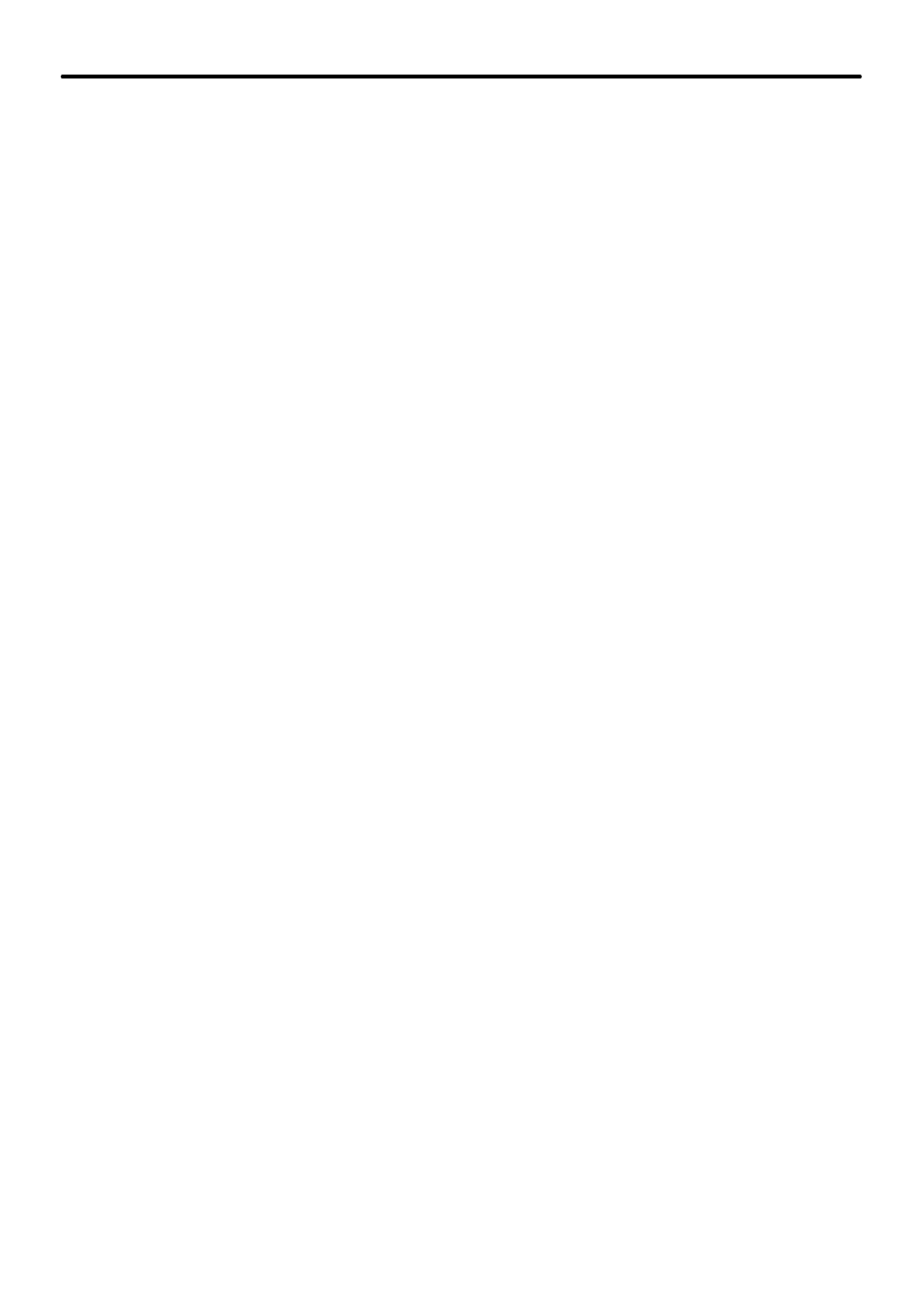
maXim Quick Reference Manual V1.1
Page 4
LSC Lighting Systems (Aust) Pty. Ltd.
2.4.2 “Edit” Scene Memory
Press
[edit] [page]
(optional),
[F/A]
(scene number).
Press
[function].
The “level” LED lights. To select a channel and read its level, press
[F/A]
(channel number). Whilst the channels F/A button is held down, the display shows the channel
number. When the F/A button is released, the display shows the level of that channel in the
scene. The channel’s F/A indicator flashes to show which channel’s level is being displayed. To
edit the level of the selected channel, rotate the EDIT wheel. If the level is varied above its
recorded value the display shows a “+” sign and if it is set below its recorded level the display
shows a “-“ sign. If the level is restored to its original value, no sign is shown.
Press and release further channel F/A buttons to read and/or edit their levels.
Press
[function].
The “in” LED lights. Rotate the EDIT wheel to set the fade “in” time. When a
time is set lower than 0 seconds, it is controlled by the “in time” manual fader.
Press
[function].
The “out” LED lights. Rotate the EDIT wheel to set the fade “out” time. When
a time is set lower than 0 seconds, it is controlled by the “out time” manual fader.
When finished editing, press
[edit]
to end the editing function. All changes are automatically
saved.
2.4.3 Naming a Scene
Each scene is by default given its bank, page and F/A number as a name. For example, b1:01
(blue bank, page 1, scene 1).
To edit the name press and hold
[function],
tap
[F/A]
(name), a yellow bank function button.
Press
[page]
(optional),
[F/A]
(scene number).
The default name is automatically deleted or the existing name is shown and the blinking cursor
on the display is ready for you to enter characters. Either rotate the EDIT wheel or press the
yellow bank
[F/A]
buttons for the desired characters as labelled below the buttons. On the S, M
& MP models where several characters are printed below each button, multiple presses select
the next character in a similar fashion to a mobile telephone keypad. Press
[<]
or
[>]
to move
the cursor and press
[remove]
or
[add]
to remove or add characters or spaces. Names may
be up to 15 characters long.
When finished, press
[ok].
2.5
GRAB THE OUTPUT IN GRAB MASTER (S, M & MP MODELS ONLY)
To record the current output into the Grab master, press
[record scene]
[F/A]
(grab master)