Inputting characters, For character input, see, Keyboard screen – Marantz NR1603 User Manual
Page 104
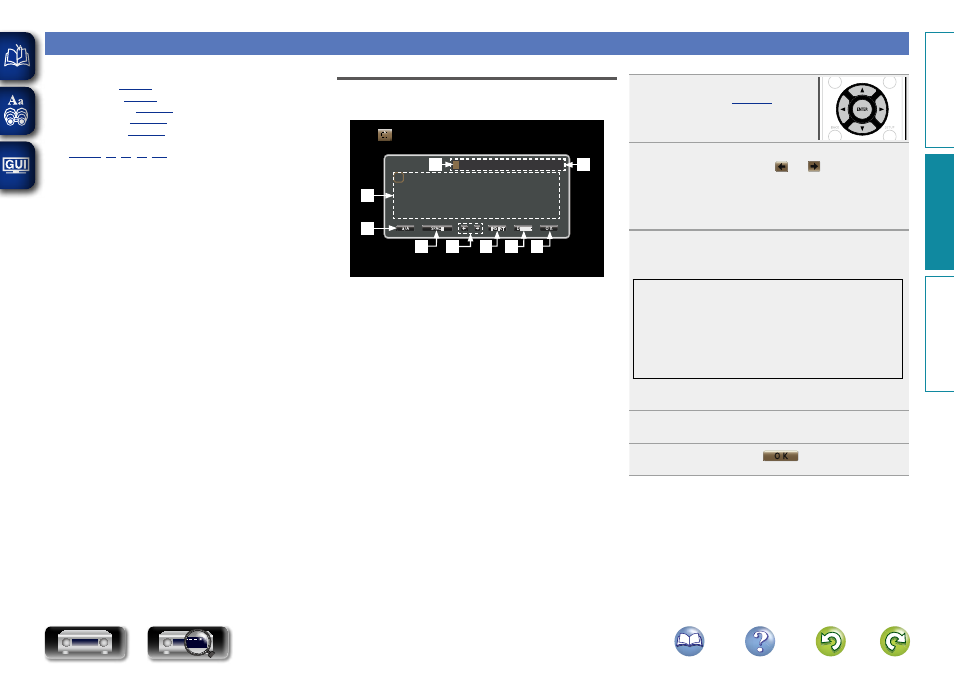
101
Inputting characters
On this unit, you can change the name displayed on the following
screens to the names that you prefer.
• Text Search (
• Source Rename (
)
• Friendly Name (
)
• Zone Rename (
)
• Character input for the network functions
(
,
Keyboard screen
Select a character on the TV screen to input characters.
n Display of a keyboard input screen
Inputs/Source Rename
Allows you to change the names of the source inputs
CBL/SAT
A
N
0
$
B
O
1
%
C
P
2
&
D
Q
3
‘
E
R
4
(
F
S
5
)
G
T
6
*
H
U
7
+
I
V
8
,
J
W
9
;
K
X
!
<
L
Y
“
=
M
Z
#
>
a/A
SPACE
INSERT
DELETE
O K
q
w
e
r
t
y
u
o
i
q
Character input section
w
Cursor
e
Keyboard section
r
Uppercase and lowercase switch key
t
Space key
y
Cursor keys
u
Insert key
i
Delete key
o
OK key
n Input method
1
Display the screen for inputting
characters (
2
Select a character to be changed.
q
Use
uio
p
to select
or
.
w
Press
ENTER
to place the cursor at the character
to be changed.
Each time
ENTER
is pressed, the cursor moves by one
character.
3
Select a character to be input with
uio
p
then
press
ENTER
.
• The types of characters that can be input are as shown below.
GUpper case characters/Numbers/SymbolsH
ABCDEFGHIJKLMNOPQRSTUVWXYZ
0123456789
! “ # $ % & ’ ( )
z + , ; < = >
GLower case characters/Numbers/SymbolsH
abcdefghijklmnopqrstuvwxyz
0123456789
. @ - _ / : ˜ ? [ \ ] ^ ’ { | }
• When you use
ui
while you type in, you can change uppercase
characters to lowercase and vice versa.
4
Repeat steps 2 and 3 to change the name.
5
Use
uio
p
to select
O K
, then press
ENTER
.
Basic v
ersion
A
dv
anced v
ersion
Inf
or
mations
A
dv
anced v
ersion
DVD