Volume display, Info display, Audio display – Marantz NR1603 User Manual
Page 114
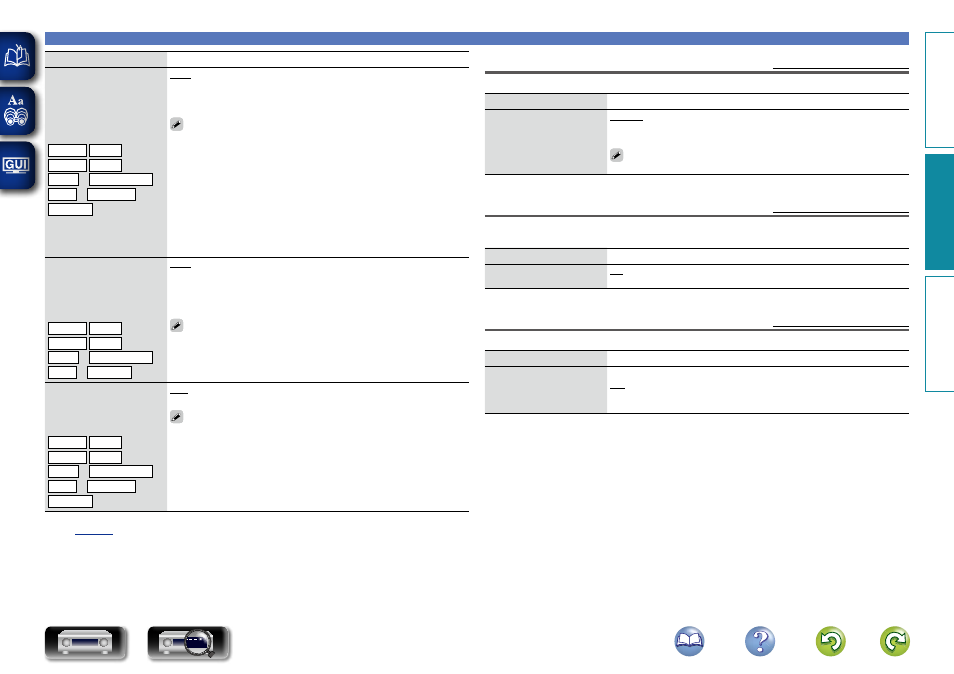
111
Video
Setting items
Setting details
Resolution
Set the output resolution.
You can set “Resolution”
separately for HDMI output
of the analog video input
and HDMI input.
CBL/SAT DVD
Blu-ray GAME z
AUX z MEDIA PLAYER z
CD z NETWORK
TV AUDIO z
Auto : The number of pixels the TV connected to the HDMI MONITOR
OUT connector supports is detected automatically and the appropriate
output resolution is set.
480p/576p / 1080i / 720p / 1080p / 1080p:24Hz : Set the output resolution.
• This item can be set when “i/p Scaler” is set to anything other than
“Off”.
• When “i/p Scaler” is set to “Analog & HDMI”, the resolution of both the
analog video input signal and HDMI input signal can be set.
• To watch 1080p/24Hz pictures, use a TV that supports 1080p/24Hz video
signals.
• When set to “1080p:24Hz”, you can enjoy film-like pictures for film
sources (in 24 Hz). For video sources and mixed sources, we recommend
setting the resolution to “1080p”.
• It is not possible to convert a 50 Hz signal into 1080p/24Hz. It is output
at a resolution of 1080p/50Hz.
Progressive Mode
Set an appropriate
progressive conversion
mode for the source video
signal.
CBL/SAT DVD
Blu-ray GAME z
AUX z MEDIA PLAYER z
CD z TV AUDIO z
Auto : The video signal is automatically detected and the appropriate
mode is set.
Video : Select mode suitable for video playback.
Video and Film : Select mode suitable for video and 30-frame film
material playback.
This item can be set when “i/p Scaler” is set to anything other than
“Off”.
Aspect Ratio
Set the aspect ratio for the
video signals output to the
HDMI.
CBL/SAT DVD
Blu-ray GAME z
AUX z MEDIA PLAYER z
CD z NETWORK
TV AUDIO z
16:9 : Output at 16:9 aspect ratio.
4:3 : Output at 4:3 aspect ratio.
“Aspect Ratio” can be set when “i/p Scaler” is set to anything other
than “Off”.
z “GAME”, “AUX”, “MEDIA PLAYER”, “TV AUDIO” or “CD” can be set when “HDMI” or “COMP”
Volume Display
Default settings are underlined.
Sets where to display the master volume level.
Setting items
Setting details
Volume
Bottom : Display at the bottom.
Top : Display at the top.
Off : Turn display off.
When the master volume display is hard to see when superimposed
on movie subtitles, set to “Top”.
Info Display
Default settings are underlined.
Displays status of operation temporarily when the sound mode is changed, or input source is switched.
You can set whether or not to show each of these status displays.
Setting items
Setting details
On-screen Info
On : Turn display on.
Off : Turn display off.
Audio Display
Default settings are underlined.
Sets how long each menu is displayed when the input source is “NETWORK”, “iPod/USB”, or “FM”.
Setting items
Setting details
Audio
Always : Show display continuously.
30s : Show display for 30 seconds after operation.
10s : Show display for 10 seconds after operation.
Off : Turn display off.
Basic v
ersion
A
dv
anced v
ersion
Inf
or
mations
A
dv
anced v
ersion
DVD