Firmware, Examples of screen display – Marantz NR1603 User Manual
Page 131
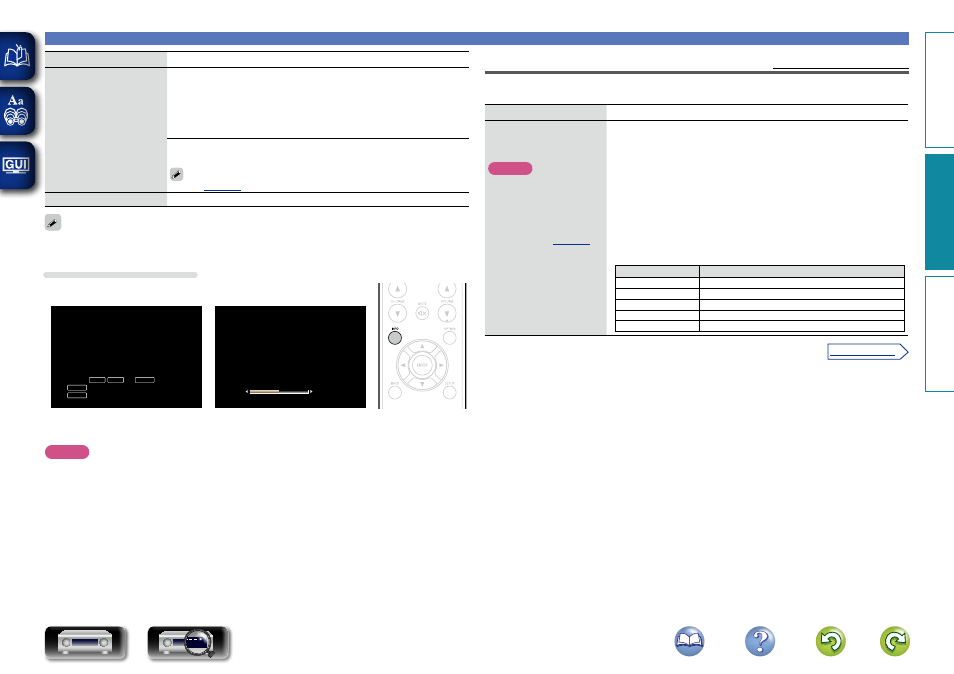
128
Items
Setting details
ZONE
Show information about
current settings.
MAIN ZONE : This item shows information about settings for MAIN
ZONE. The information displayed differs according to the input source.
• ZONE Name / Select Source / Name / Sound Mode / Input Mode /
Decode Mode / Digital / Component / Video Select / Video Mode
/ Content Type / Video Conversion / i/p Scaler / Resolution /
Progressive Mode / Aspect etc.
ZONE2 : This item shows information about settings for ZONE2.
• ZONE Name / Power / Select Source / Volume Level
“Volume Level” for ZONE2 is displayed when “Assign Mode”
(
) is set to “ZONE2”.
Firmware
Version : Displays information for the current firmware.
Press
INFO
to display current source name, volume, sound mode name, and other information at the
bottom of the screen.
Examples of screen display
• Status display screen
When the input source is switched.
When the volume is adjusted.
SOURCE
VIDEO
AUTO
DTS
SOUND
DVD
CBL/SAT
DTS SURROUND
50.0
Status display: The operating status appears briefly on the screen when the input
source is switched or the volume is changed.
NOTE
The status display screen cannot be displayed at a computer’s resolution (e.g. VGA) or while certain 3D
video contents is being played.
Firmware
Default settings are underlined.
Set whether or not to check for firmware update, update the firmware, and display update and upgrade
notifications.
Setting items
Setting details
Update
Update the firmware of the
receiver.
NOTE
In cases where it is not
possible to connect to
the network after doing a
firmware update, connect
to the network again using
“Network” (
).
Check for Update : Check for firmware updates. You can also check
approximately how long it will take to complete an update.
Update Start : Execute the update process.
When updating starts, the STANDBY indicator becomes red and the menu
screen is shut down. The amount of update time which has elapsed is
displayed.
When updating is complete, the STANDBY indicator becomes green and
normal status is resumed.
• If updating fails, the set automatically retries, but if updating is still not
possible, one of the messages shown below is displayed. If the display
reads as shown below, check the settings and network environment,
then update again.
Display
Description
Updating fail
Updating failed.
Login failed
Failure to log into server.
Server is busy
Server is busy. Wait a while then try again.
Connection fail
Failure in connecting to server.
Download fail
Downloading of the firmware has failed.
General
Basic v
ersion
A
dv
anced v
ersion
Inf
or
mations
A
dv
anced v
ersion
v See overleaf
DVD