Basic operation – Marantz SR4001 User Manual
Page 34
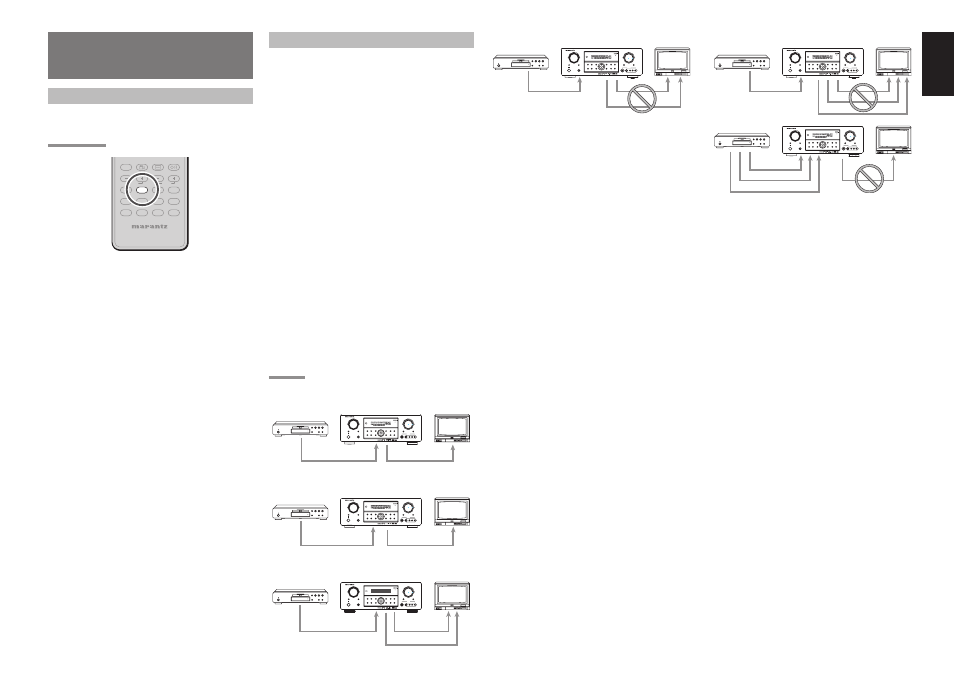
31
ENGLISH
SR4001/SR5001
MULTI
SPEAKER
DIGITAL
R
L
VIDEO
S-VIDEO
AUX 1 INPUT
AUDIO
SETUP
SIMPLE
MULTI
PURE
T-MODE
SURROUND
MEMORY
DISPLAY
ATT
MUTE
STANDBY
PHONES
POWER ON/STANDBY
INPUT SELECTOR
VOLUME
UP
DOWN
AV SURROUND RECEIVER SR5001
DIRECT
AUTO
HT-EQ
EXIT
MENU
MODE
BAND
CLEAR
ENTER
VIDEO
or S-VIDEO
component
The signal cannot be converted from the component
to the video or S-video.
Notes of OSD menu:
• The setup menu can be displayed through all video
out (COMPONENT, S-VIDEO, VIDEO).
• The setting informations (e.g. volume setting) are
displayed through all video out when the VIDEO
CONVERT function are set ON.
Note:
No setting information is displayed when the
signal is emitted from the COMPONENT IN to
COMPONENT OUT.
• The setting informations (e.g. volume setting) are
displayed through the S-VIDEO or VIDEO out
when the VIDEO CONVERT function are set
DISABLE. When the S-VIDEO and VIDEO outputs
are used simultaneously, the setting informations are
displayed through the S-VIDEO out only.
VIDEO CONVERT
When this function is activated, the video or
S-video signal can be emitted from the video, S-
video or component video output terminal.
To activate this function, select VIDEO CONVERT in
PREFERENCE menu and set ENABLE.
Notes:
• The component video signal is emitted only from
component video output terminal.
When the video equipment is connected by
component terminal, connect the monitor and
SR4001/SR5001 by the component terminal.
• This function is unavailable for the REC out
terminal.
• This function is unavailable for the still picture, fast
forward and reverse playing of the video component.
• If, while attempting to use the video convert feature,
the SR4001/SR5001 cannot synchronize with the
display device, “NO SIGNAL” appears on the
monitor, or noise is generated, this feature cannot
be used. All of these signs are caused by equipment
incompatibility; there is nothing wrong with the
SR4001/SR5001.
In such case, set VIDEO CONVERT in the
PREFERENCE menu to DISABLE. Also, connect
the video input signal to the display device via the
MONITOR OUT terminal under VIDEO and the
S-video input signal to the display device via the
MONITOR OUT terminal under S-VIDEO.
Example:
Monitor is connected with the component.
SR5001 only
MULTI
SPEAKER
DIGITAL
R
L
VIDEO
S-VIDEO
AUX 1 INPUT
AUDIO
SETUP
SIMPLE
MULTI
PURE
T-MODE
SURROUND
MEMORY
DISPLAY
ATT
MUTE
STANDBY
PHONES
POWER ON/STANDBY
INPUT SELECTOR
VOLUME
UP
DOWN
AV SURROUND RECEIVER SR5001
DIRECT
AUTO
HT-EQ
EXIT
MENU
MODE
BAND
CLEAR
ENTER
VIDEO
component
Monitor is connected with the video or S-video.
SR5001 only
MULTI
SPEAKER
DIGITAL
R
L
VIDEO
S-VIDEO
AUX 1 INPUT
AUDIO
SETUP
SIMPLE
MULTI
PURE
T-MODE
SURROUND
MEMORY
DISPLAY
ATT
MUTE
STANDBY
PHONES
POWER ON/STANDBY
INPUT SELECTOR
VOLUME
UP
DOWN
AV SURROUND RECEIVER SR5001
DIRECT
AUTO
HT-EQ
EXIT
MENU
MODE
BAND
CLEAR
ENTER
VIDEO
or S-VIDEO
Monitor is connected with the video or component.
SR4001/SR5001
S.SPEAKER B
DIGITAL
R
L
VIDEO
S-VIDEO
AUX 1 INPUT
AUDIO
SETUP
SIMPLE
7.1 CH INPUT
PURE
T-MODE
SURROUND
MEMORY
DISPLAY
ATT
MUTE
STANDBY
PHONES
POWER ON/STANDBY
INPUT SELECTOR
VOLUME
UP
DOWN
AV SURROUND RECEIVER SR4001
DIRECT
AUTO
HT-EQ
EXIT
MENU
MODE
BAND
CLEAR
ENTER
S-VIDEO
VIDEO
component
BASIC OPERATION
(PLAYBACK)
SELECTING AN INPUT SOURCE
Before you can listen to any input media, you must
fi rst select the input source on the SR4001/SR5001.
Example : DVD
TAPE
REMOTE CONTROLLER
RC5001SR
MD
CDR
CD
AMP
AUX2
TUNER
BASS
TREBLE
AUDIO
ANGLE
SUB TITLE
DISC+
CH-SEL
V-OFF
ATT.
AUX1
DVD
VCR
DSS
TV
To select DVD, turn the
INPUT SOURCE
knob on
the front panel or simply press the
DVD
button on
the remote.
After you have selected DVD, simply turn on the DVD
player and play the DVD.
• As the input source is changed, the new input
name will appear momentarily an OSD information
on the video display. The input name will also
appear in the display, on the front-panel.
• As the input is changed, the SR4001/SR5001 will
automatically switch to the digital input, surround
mode, attenuation, and night mode status which
were entered during the confi guration process for
that source.
• When an audio source is selected, the last video
input used remains routed to the
VCR1
Output
and
Monitor
Output. This permits simultaneous
viewing and listening to different sources.
• When a Video source is selected, the video
signal for that input will be routed to the
Monitor
Output
jacks and will be viewable on a TV monitor
connected to the SR4001/SR5001.
If a component video input is connected to the
DVD
or
DSS
component inputs, it will be routed
to the
Component Video Output
. Make certain
that your TV is set to the proper input to view the
signal.
HDMI
MULTI
SPEAKER
DIGITAL
R
L
VIDEO
S-VIDEO
AUX 1 INPUT
AUDIO
SETUP
SIMPLE
MULTI
PURE
T-MODE
SURROUND
MEMORY
DISPLAY
ATT
MUTE
STANDBY
PHONES
POWER ON/STANDBY
INPUT SELECTOR
VOLUME
UP
DOWN
AV SURROUND RECEIVER SR5001
DIRECT
AUTO
HT-EQ
EXIT
MENU
MODE
BAND
CLEAR
ENTER
VIDEO
S-VIDEO
HDMI
component
MULTI
SPEAKER
DIGITAL
R
L
VIDEO
S-VIDEO
AUX 1 INPUT
AUDIO
SETUP
SIMPLE
MULTI
PURE
T-MODE
SURROUND
MEMORY
DISPLAY
ATT
MUTE
STANDBY
PHONES
POWER ON/STANDBY
INPUT SELECTOR
VOLUME
UP
DOWN
AV SURROUND RECEIVER SR5001
DIRECT
AUTO
HT-EQ
EXIT
MENU
MODE
BAND
CLEAR
ENTER
VIDEO
S-VIDEO
HDMI
component
Notes of OSD menu:
HDMI: OSD menu is not displayed.
VIDEO/S-VIDEO/component: VIDEO CONVERT
of HDMI is not possible, thus the OSD menu is not
displayed.