Av equipment selection by entering device code – Remotec Z-URC550 V1 User Manual
Page 33
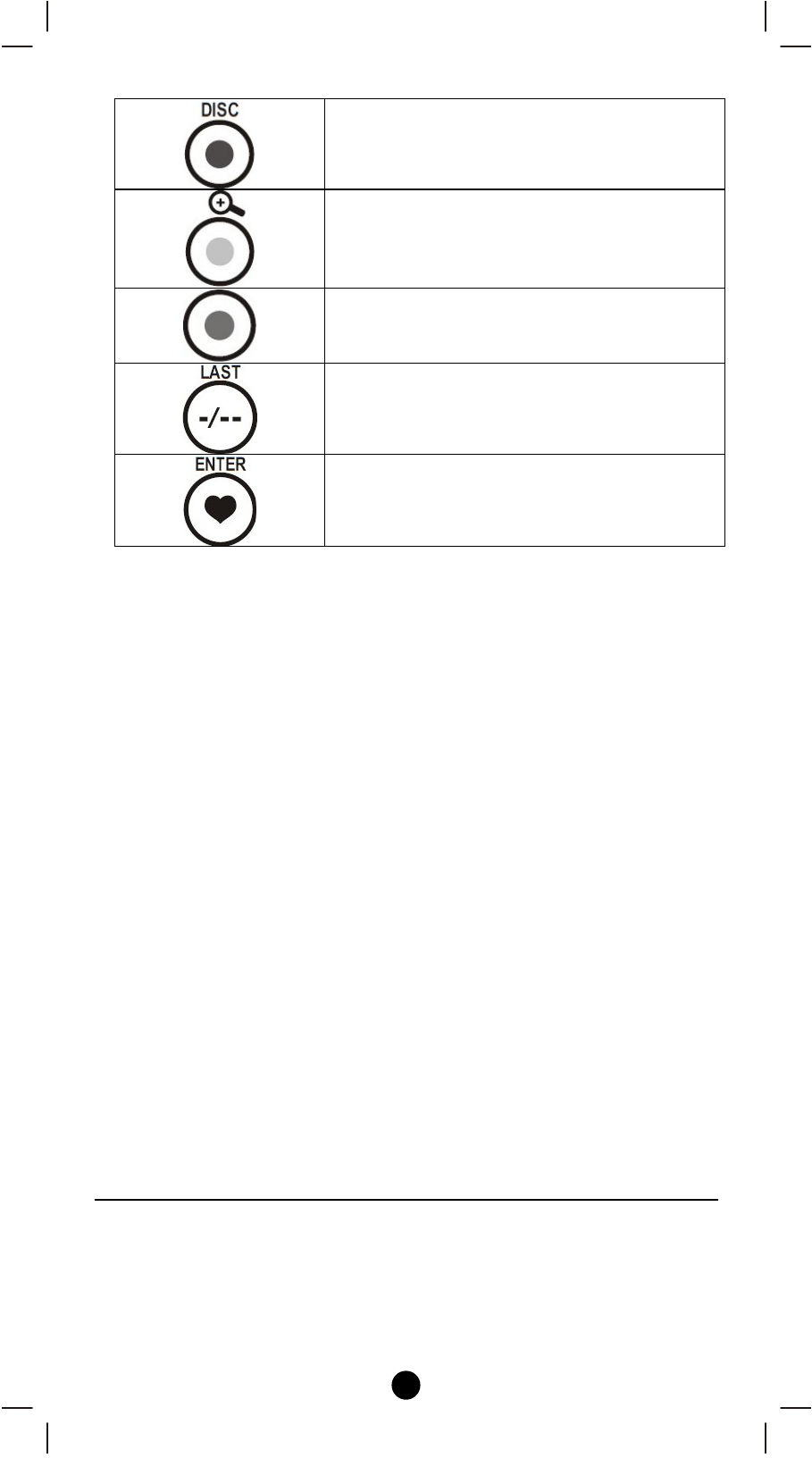
33
Green button when in SAT/CBL and TV
modes also disc menu for DVD when in
shift mode
Yellow button when in SAT/CBL and TV
modes also zoom when in shift mode
Blue Button when in SAT/CBL and TV
modes
-/-- also LAST in shift mode to return to
the previous channel
Favorites channel also ENTER when in
shift mode
AV Equipment Selection by Entering Device Code
You may setup the Z-URC
TM
550EU by following the code entering
instructions:
1. Referring to the DEVICE CODE LIST, look up the 4-digit Device
Code which corresponds to the brand of your A/V equipment. If
there is more than one Device Code listed under your brand, start
from the first code.
2. Press the desired Device Mode Key (e.g. TV).
3. Press and hold "CH +" and "VOL -" on the Z-URC
TM
550EU
simultaneously for 3 seconds until the green indicator lights up.
4. Use the number keys "0" - "9" to enter your 4-digit Device Code.
The indicator flashes twice then goes out.
Turn on your device (e.g. TV), then try the function keys on the Z-
URC
TM
550EU. If your device (e.g. TV) responds to your activated
function correctly, you have entered the right Device Code. Otherwise,
repeat the above steps with the next available Device Codes until your
device (e.g. TV) responds to your activated function, and most keys
work correctly.
• Simply repeat the above procedures to enter the Device Codes for
your SAT/CBL, DVD or AUX. (Remember to press the correct
Device Mode Key in step 2 above)
Note: If the red indicator flashes 6 times in step 4, a wrong Device
Code has been entered. You are required to repeat step 2 to 4 again.