Chapter 3: software installation & operation – Smart Avi SmartNet-V User Manual
Page 15
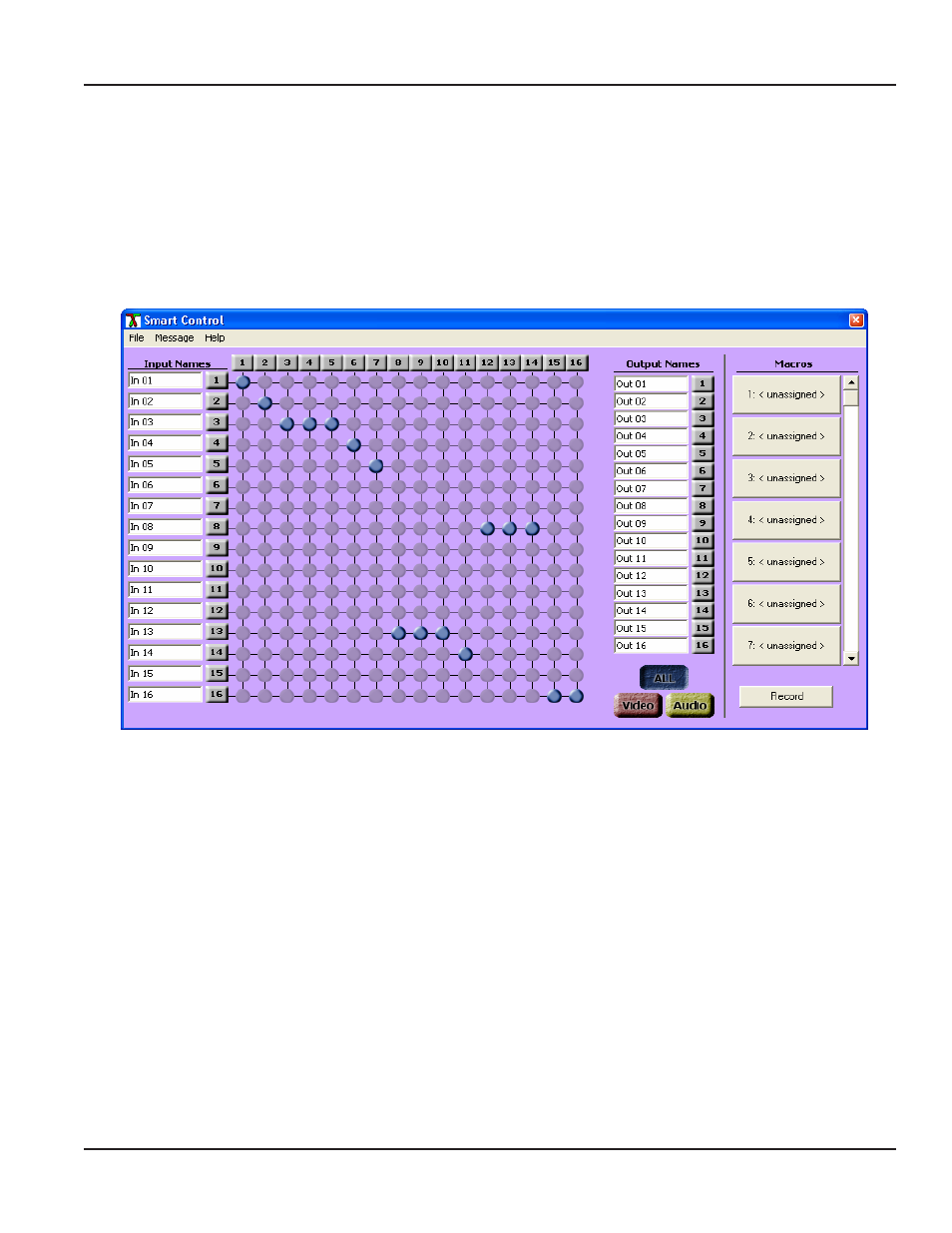
Page 15
MNSNV102005Ver1.0
Chapter 3: Software Installation & Operation
Chapter 3: Software Installation & Operation
Chapter 3: Software Installation & Operation
Chapter 3: Software Installation & Operation
Chapter 3: Software Installation & Operation
The Main Routing Window enables you to control the router(s) connections by means of the
The Main Routing Window enables you to control the router(s) connections by means of the
The Main Routing Window enables you to control the router(s) connections by means of the
The Main Routing Window enables you to control the router(s) connections by means of the
The Main Routing Window enables you to control the router(s) connections by means of the
matrix panel, the button panel, or with pre-recorded routes called macros.
matrix panel, the button panel, or with pre-recorded routes called macros.
matrix panel, the button panel, or with pre-recorded routes called macros.
matrix panel, the button panel, or with pre-recorded routes called macros.
matrix panel, the button panel, or with pre-recorded routes called macros.
Matrix Panel:
Matrix Panel:
Matrix Panel:
Matrix Panel:
Matrix Panel: This is probably the simplest way to route the connections. Simply click on the cross
point itself. The input on the left will then be routed to the output above.
Note: Inputs can be routed to several different outputs, but each output can only have a single
input at any one time. So you can have several connections horizontally but not vertically.
The Button Panel:
The Button Panel:
The Button Panel:
The Button Panel:
The Button Panel: These are the numbered buttons across the top and left sides. Click an output
button on the top, and then click an input button on the left.
Options for using the Button Panel
Output Options:
Output Options:
Output Options:
Output Options:
Output Options:
To select multiple outputs next to each other, click on one output, then hold the
shift key down and click the last output. When the input is clicked, it is routed to
all selected outputs
To select multiple outputs individually, hold the control key down and click on
any number of outputs. When the input is clicked, it is routed to all selected
outputs.
Input Options:
Input Options:
Input Options:
Input Options:
Input Options:
To route an input to all the outputs at once, hold the control key down and click
on an input.
To leave the outputs selected after the route is made, hold the shift key down
and click on an input.