General preferences, 3 – basic principles – Teac DV-RA1000 User Manual
Page 18
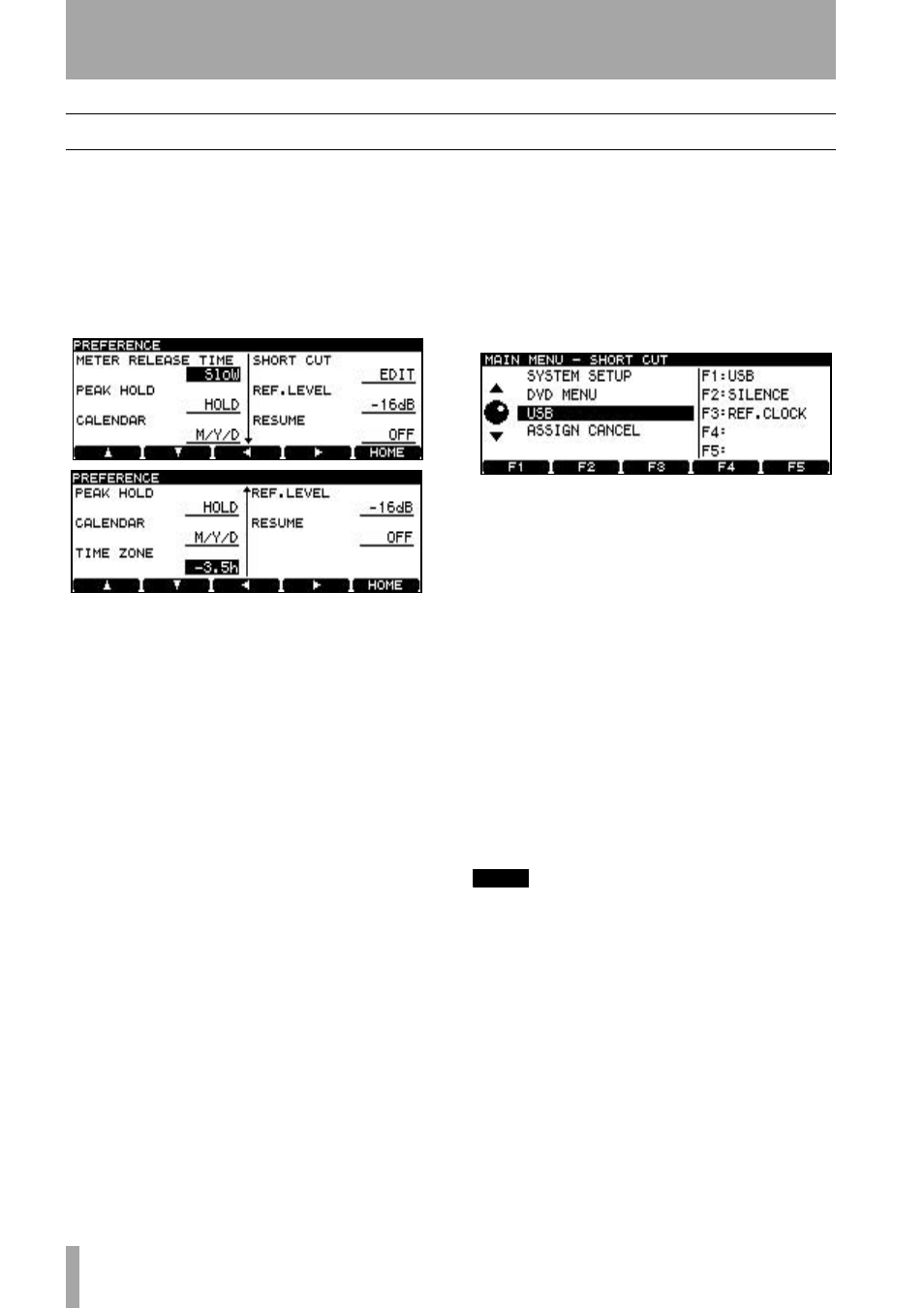
3 – Basic principles
18
TASCAM DV-RA1000 Owner’s Manual
General preferences
There are a number of preferences that can be
applied to the DV-RA1000 in order to help adapt the
unit to your working style.
1
Press the
MENU
key, and use the wheel to
select
SYSTEM SETUP
. Press
ENTER
.
2
Use the wheel to select
PREFERENCE
. Press
ENTER
.
3
Use the
F1
through
F4
keys as cursor keys to
navigate around the screen, and the wheel
(except for the short cut parameter) to change
the highlighted parameter, as detailed below.
Use the down arrow key (
F2
) to reach the
lower screen (showing the time zone parame-
ter)
4
Press
ENTER
to return to the
SYSTEM SETUP
menu after changing the settings.
Meter release
(
METER RELEASE TIME
) This parame-
ter can be set to
Slow
,
Mid
, or
Fast
.
Meter hold time
(
PEAK HOLD
) This parameter can
be set to
OFF
, 1 or 2 seconds (
1s
or
2s
) or
HOLD
, in
which the peak reading is held until this parameter is
reset.
Calendar display
(
CALENDAR
) You can select
whether the dates used to stamp DVD files are shown
in US/Japanese style (
M/D/Y
) or in “military” style
with the year first (
Y/M/D
). Setting the calendar is
described in “Setting the clock” on page 15.
Time zone
(
TIME ZONE
) allows you to set up your
local time zone (expressed relative to GMT). This
may be useful if the discs containing your files are
moved to different time zones.
Short cuts
(
SHORT CUT
) This function allows you to
set up the function keys as short cuts to commonly-
accessed menu items. To set up these short cuts,
highlight this item, and press
ENTER
:
•
On the left of the screen, the menu system is
shown, and on the right are the current short
cut assignments of the five function keys
(blank for unassigned keys).
•
Use the wheel and
ENTER
and
CANCEL
keys
to navigate through the menu system.
•
When the menu item to act as a short cut is
selected, press the function key to which it will
be assigned. The menu title then appears on
the right of the screen beside the function key.
•
When all short cuts have been assigned, press
and hold the
ENTER
key. This confirms the
settings and returns to the
PREFERENCE
screen.
•
Pressing that function key from the home
screen will now jump to the menu item
assigned here.
NOTE
The default settings for the function keys are:
F1
: Input Select
F2
: Reference Clock
F3
: Calendar
F4
: Preference screen
F5
: Save UDF Management Information
Figure 3.8: The preference screens
Figure 3.9: Setting up short cuts