Making the recording, About marks, Jumping to a mark – Teac DV-RA1000 User Manual
Page 29: 4 – cd playback & recording
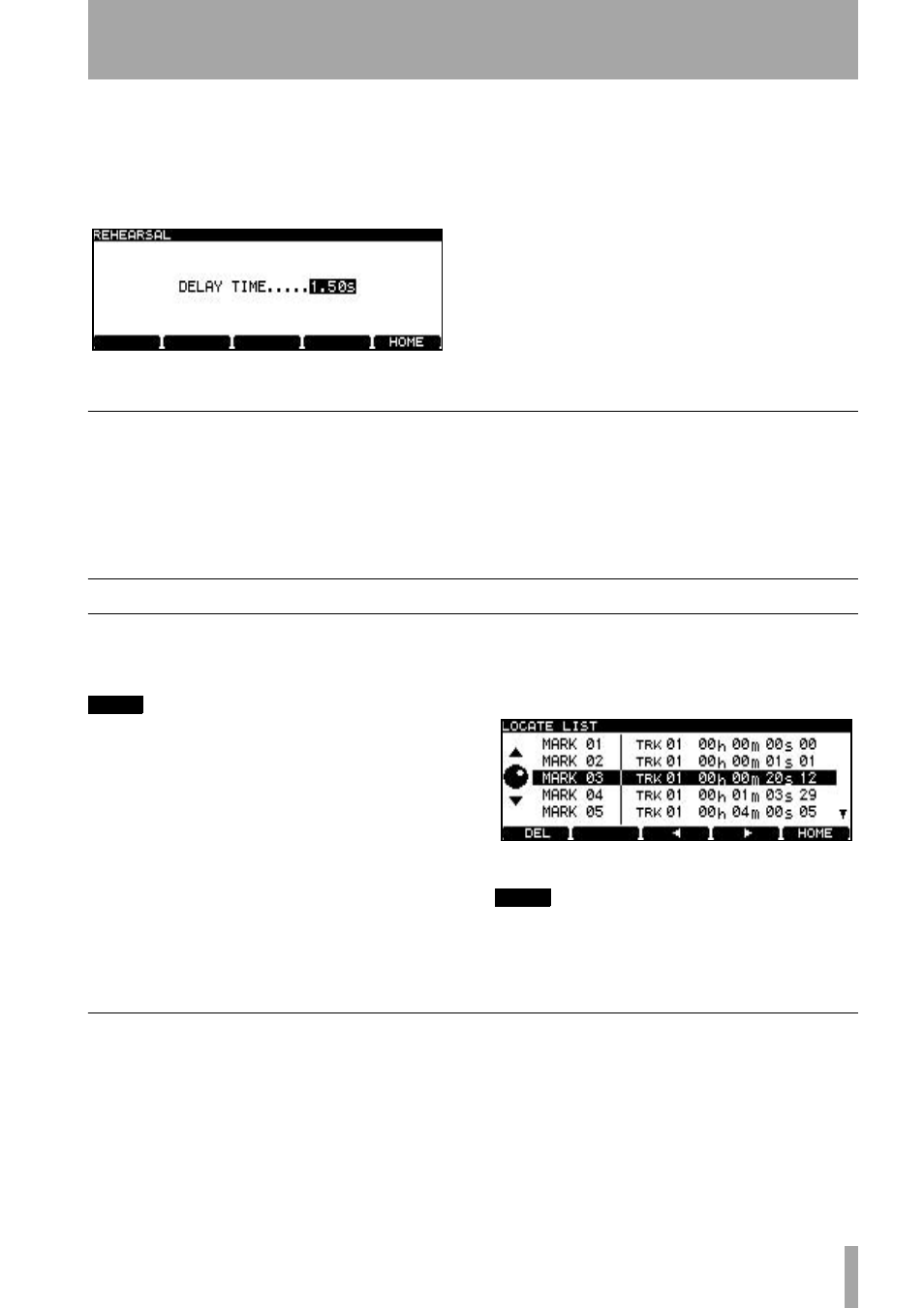
4 – CD playback & recording
TASCAM DV-RA1000 Owner’s Manual
29
3
Start the source. The first four seconds of the
synchronized source after the threshold level
is exceeded are recorded to a buffer memory
and looped. The screen shows the rehearsal
screen (
REHEARSAL
):
4
Use the wheel to delay the record start time (0
seconds. Press
ENTER
when done (
CANCEL
cancels the setting) to return to the home
screen.
5
The unit is now in
REC READY
mode.
Making the recording
1
When the start point has been delayed to the
point you want, press
SYNC REC
again so that
the indicator lights steadily.
2
Line up the source to a little before the track
starts.
3
Start playback of the source—recording starts
when the threshold is exceeded (plus any delay
added as above).
About marks
A maximum of 99 marks can be added to a disc (CD)
or to a project (DVD) to help with location, etc.
These marks can be named and edited.
NOTE
Although marks can be added to a CD recording project
(or to a pre-recorded CD), they are not stored when the
CD is ejected. They become part of the project on a
DVD.
•
Press the
MARK
key to add a mark at the point
where the key was pressed. A popup message
appears for a second to let you know the mark
has been set.
•
Marks can be added when stopped, paused,
playing back or recording.
•
Pressing and holding the
DISPLAY
key and
then pressing the
MARK
key brings up the
locate list screen.
•
Use the wheel to scroll through the list. Marks
are displayed in the order they appear in the
play list (DVD). If the play list order changes,
so does the mark list order.
NOTE
The
MARK
key on the RC-RA1000 remote control unit
can be used to enter marks, and the
LOCATE
key can
be used to bring up the locate list.
Jumping to a mark
•
To jump to a location mark, use the wheel to
highlight it in the list, and press
ENTER
.
Figure 4.6: Rehearsing synchronized recording
Figure 4.7: The locate list