Repeat playback, Jog playback, Pitch change – Teac DV-RA1000 User Manual
Page 24: Auto cue, A-b repeat, Jog playback pitch change auto cue, Figure 4.2: pitch control, 4 – cd playback & recording
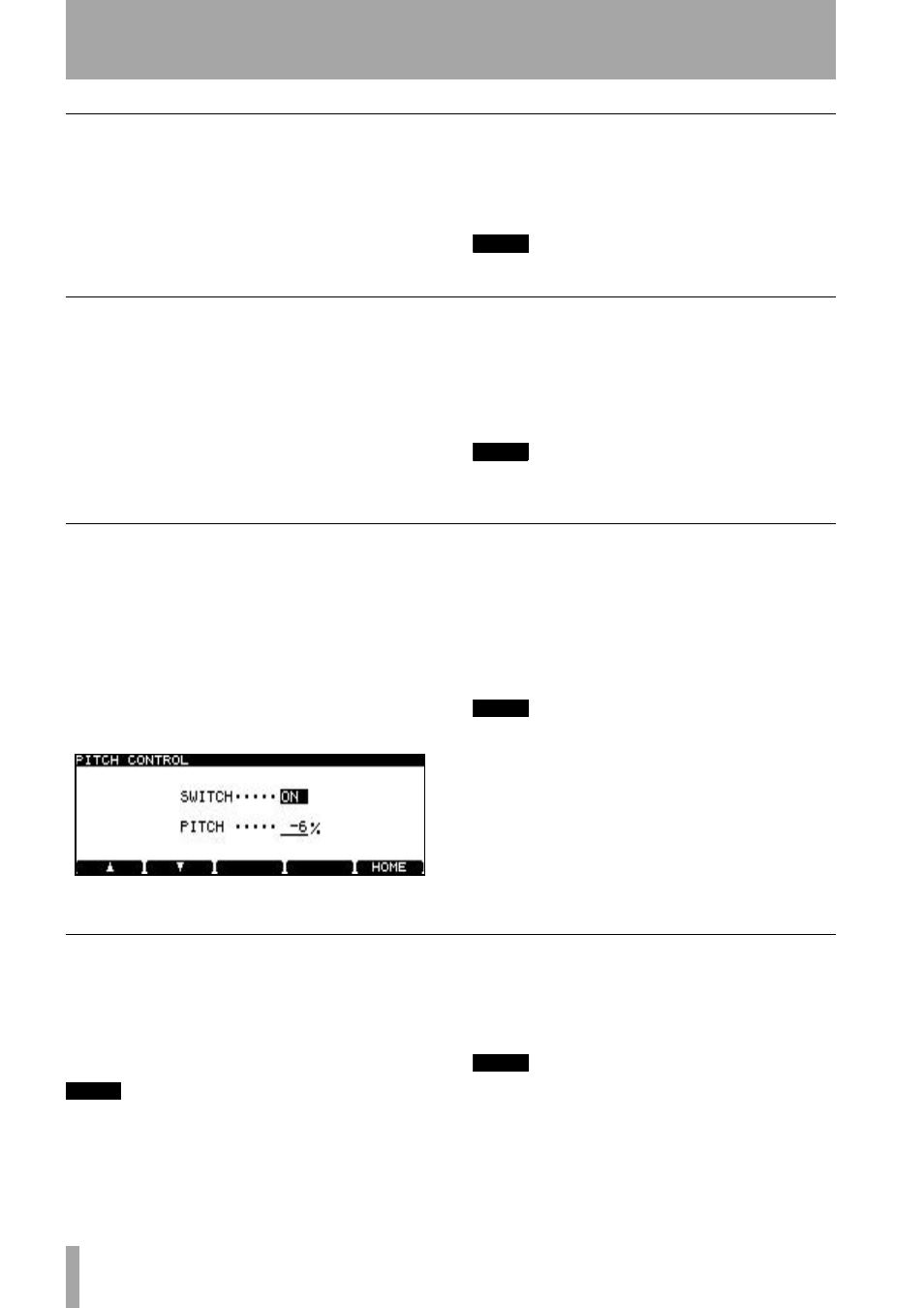
4 – CD playback & recording
24
TASCAM DV-RA1000 Owner’s Manual
Repeat playback
Use the Virtual Front Panel (see “The virtual front
panel (VFP)” on page 17)
RPT
function to change
between single-track and whole disc repeat (and off).
The remote control unit’s
REPEAT
key also allows
these choices, but the RC-RA1000 also adds an A-B
repeat loop.
A-B repeat
Use the
A-B
key on the remote control
unit to set the A and B points. the first press sets the
A point, the next press sets the B point, and a third
press cancels the loop.
NOTE
This feature can also be used with DVD playback.
Jog playback
You can use the wheel to jog the playback position
backwards and forwards.
•
Press and hold the
READY
key and press the
PLAY
key.
Both keys flash. You can now use the wheel to
move the play position back and forwards
through the current track/file.
Press the
READY
key alone to exit from the jog
mode, and leave the playback position at the
position selected with the wheel.
•
You can also use the
JOG/DATA
keys on the
RC-RA1000 remote control unit as jog keys.
NOTE
This feature can also be used with DVD playback, but
not in DSD mode.
Pitch change
This is another VFP function (see “The virtual front
panel (VFP)” on page 17) for playback only.
The reference clock must be set to the internal clock
for this feature to operate.
Move the cursor to the
PITCH
on-screen button and
press
ENTER
briefly to turn on pitch change.
Press and hold
ENTER
for about a second to enter the
pitch change setting screen:
Use the
F1
and
F2
keys to navigate, and the wheel to
set the value of the pitch (and speed) up to ±6% away
from nominal.
Press
ENTER
to make the setting.
Note that the digital I/O can function at ±6% of nom-
inal, but cannot function outside this range.
NOTE
This feature can also be used with DVD playback.
Auto cue
This allows the playback position to be cued to the
first point in a track (or file) where the audio rises
above the threshold level.
This feature can be used together with the auto ready
function (“Auto ready” on page 25).
NOTE
Note that this function is not available on DVDs
recorded in DSD mode.
Use the Virtual Front Panel (see “The virtual front
panel (VFP)” on page 17)
ACUE
function or the
remote control unit’s
A.CUE
key to turn this function
on or off.
NOTE
This feature can also be used with DVD playback, but
not in DSD mode.
Figure 4.2: Pitch control